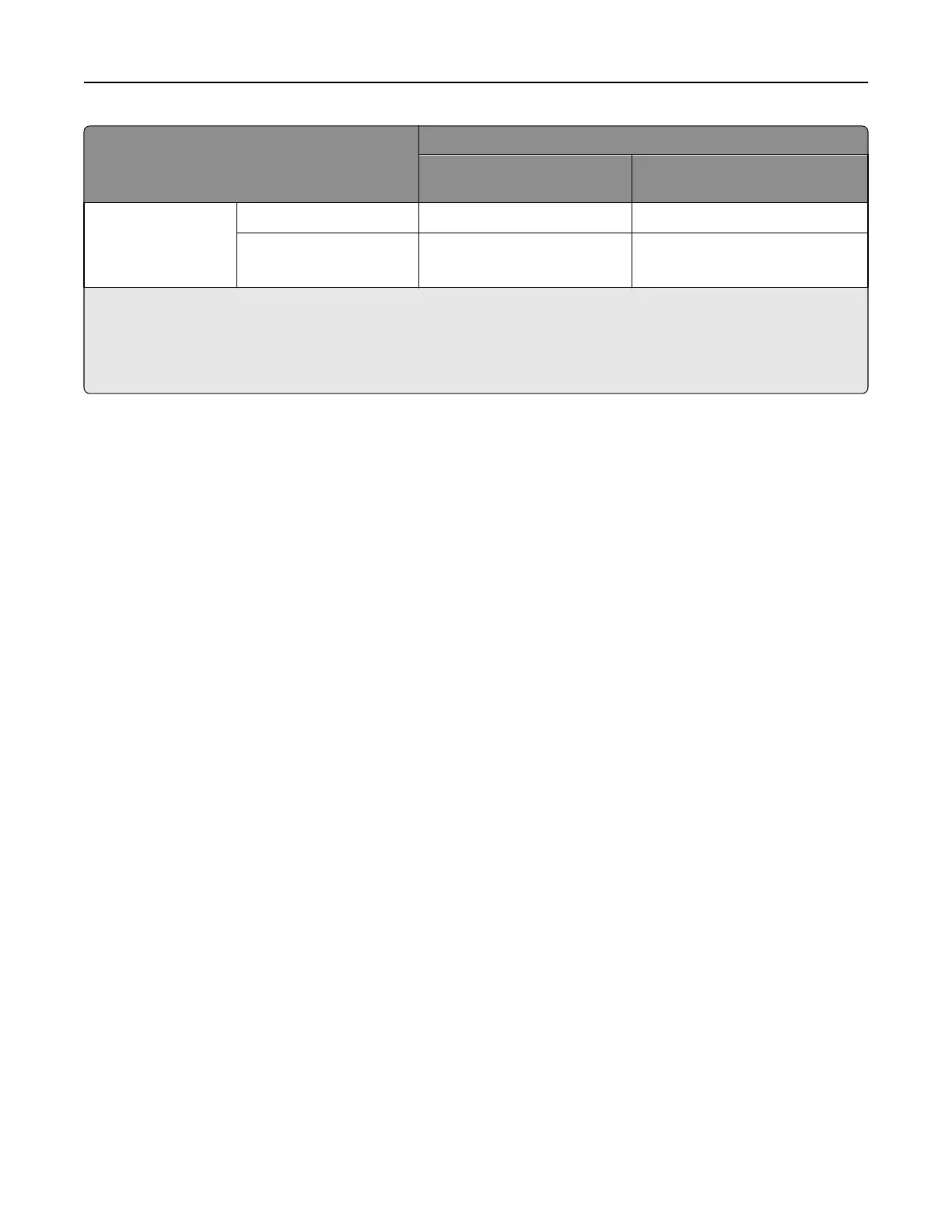Print material
Range or maximum weight supported
500‑sheet tray and optional
500‑sheet drawer
Multipurpose feeder
Integrated forms
Pressure‑sensitive area
4
140–175 g/m
2
140–175 g/m
2
Paper base (grain long)
75–135 g/m
2
(20–36 lb bond)
75–135 g/m
2
(20–36 lb bond)
1
Paper less than 75 g/m
2
is supported only when the relative humidity is less than 60% and is not supported in duplex.
2
See “Grain orientation” on page 17 for specific recommendations.
3
Vinyl labels are supported only when printing environment and media are 20–32°C (68–90°F).
4
Pressure‑sensitive area must enter the printer first.
For paper and transparency specifications, see the printer publications CD.
The following table indicates the paper sizes each tray supports.
Media specifications
Labels Thickness: 0.102–0.305 mm (0.004–0.012 in.)
Smoothness: 50–300 Sheffield*
* 50–150 Sheffield is optimal. This printer may support labels with smoothness of less than 50 Sheffield such as coated paper,
polyester, vinyl, or other synthetic facestock papers.Using media higher than 200 Sheffield could result in printing
degradation.
Card stock and label guidelines
Labels are one of the most difficult print materials for laser printers. A fuser equipped with a web oiler may be required
for label applications to optimize feed reliability. Contact your local service representative for ordering information.
If you print large quantities of labels or other glossy print media, replace the fuser housing with a web oiler (P/N 56P1555
for a 115 V printer or P/N 56P1556 for a 220 V printer).
When printing on labels:
• Using the printer operator panel, set Paper Type to Labels in the Paper Menu. For vinyl and other heavy labels, set
Labels Weight (under the Paper Weight menu) to Heavy, and set Labels Texture (under the Paper Texture menu)
to Smooth.
• Do not load labels together with paper or transparencies in the same paper tray. Combining print materials can
cause feeding problems.
• Use full label sheets. Partial sheets may cause labels to peel off during printing, resulting in a paper jam. Adhesive
material may contaminate your printer. It could also void your printer and cartridge warranties.
Print on sheets with more number of labels to improve registration.
When printing on card stock:
• Set Paper Type to Card Stock in the Paper Menu.
• Do not use creased card stock. It may cause paper jams.
For more information, see the following:
• “Pick roller technology” on page 11
• “Grain orientation” on page 17
Printer specifications 52
