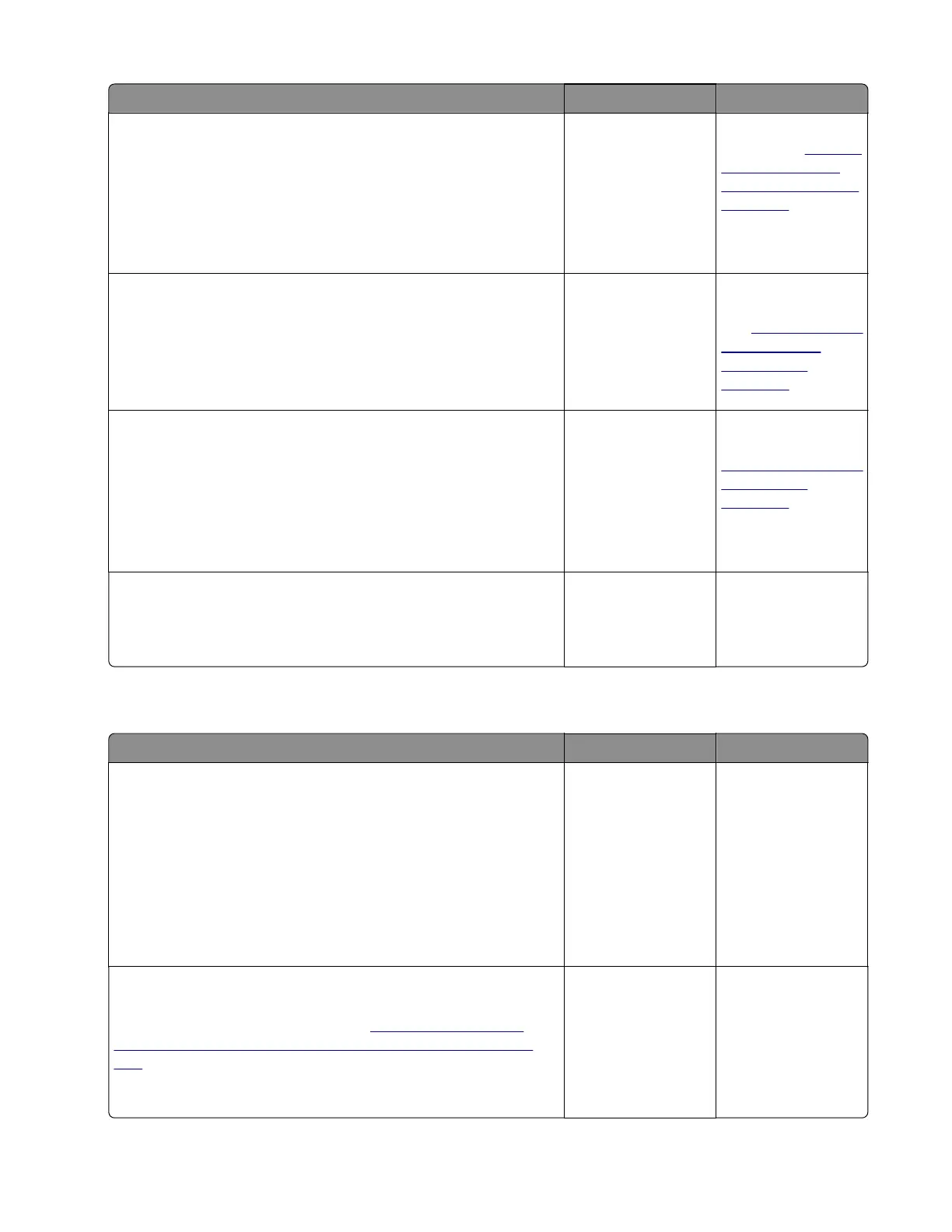Action Yes No
Step 5
a Make sure the input sensor is free of debris.
b POR into the Diagnostics menu and perform a sensor test:
Diagnostics Menu > Base Sensor Test > Input
Does the sensor state on the control panel display change when
it is toggled?
Go to step 6. Replace the input
sensor. See
“Duplex
sensor and input
sensor removal” on
page 292.
Step 6
POR into the Diagnostics menu and perform a sensor test:
Diagnostics Menu > Base Sensor Test > Narrow Media
Does the sensor state on the control panel display change when
it is toggled?
Go to step 7. Replace the narrow
media/bin full sensor.
See
“Narrow media/
bin full sensor
removal” on
page 308.
Step 7
a Remove the main drive gearbox.
b Check the gears for wear or damage.
c Check the main drive motor for rotation.
Are the gears free of wear or damage and does the main drive
motor rotate?
Go to step 8. Replace the main
drive gearbox. See
“Main drive gearbox
removal” on
page 229.
Step 8
Replace the controller board.
Does the error remain?
Problem is solved. Contact the next
level of support.
Supplies mismatch service check
Action Yes No
Step 1
a Check if the toner cartridge and imaging unit are supported and
genuine Lexmark supplies. If not, then replace the supplies.
b Make sure that the supplies are compatible.
Note: Do not install a MICR cartridge with a non‑MICR
imaging unit or vice versa.
c Make sure that the latest firmware is installed.
Does the problem remain?
Go to step 2. The problem is
solved.
Step 2
If this error occurred after replacing the controller board, then
restore the printer configuration. See
“Restoring the printer
configuration after replacing the controller board” on page
205.
Does the problem remain?
Contact the next
level of support.
The problem is
solved.
4514-6xx
Diagnostics and troubleshooting
130
