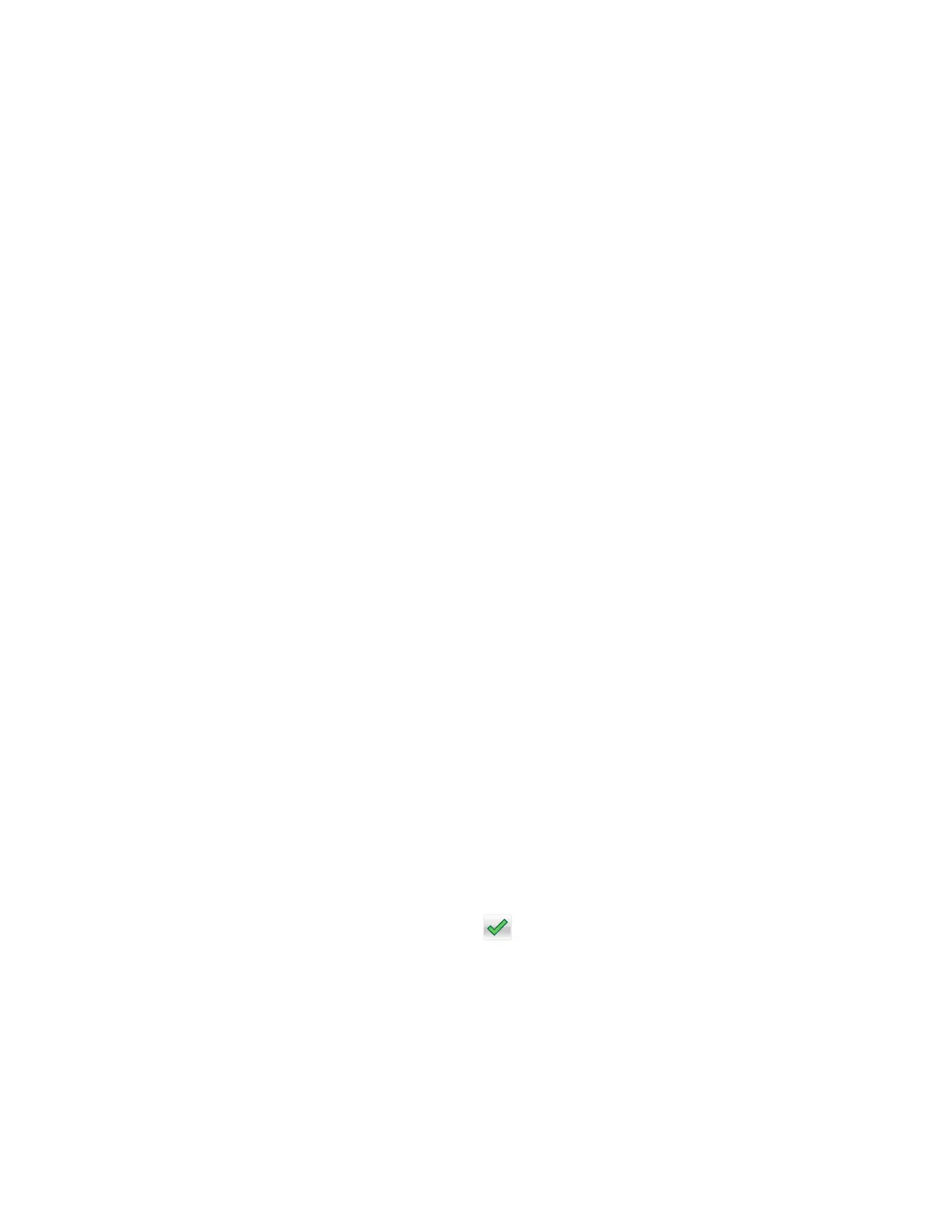To run the Duplex quick test:
1 From the Diagnostics menu, navigate to:
Duplex Tests > Quick Test
2 Choose any of the following:
• Single—Prints a single Quick test page.
• Continuous—Continuously prints the Quick test pages until X is pressed.
The printer attempts to print the Quick test page from the default paper source. If the default paper source
supports only envelopes, then the page is printed from Tray 1.
The Quick test page contains the following information:
• Printer registration settings
• Code levels
• Alignment diamonds at the top, bottom, and each side
• Horizontal lines for skew adjustment
• General printer information, including current page count, installed memory, processor speed, serial
number, engine ID, and controller board ID
3 Check the Quick test page for the correct oset between the placement of the first scan line on the front
and back side of a duplexed sheet.
4 If adjustment is necessary, the top margin in the Registration menu must be adjusted first. The duplex top
margin
oset
may be adjusted next. A positive
oset
moves the text down the page and widens the top
margin, while a negative oset moves the text up the page and narrows the top margin.
Top Margin
This setting controls the
oset
between the placement of the
first
scan line on the front and back side of a
duplex sheet.
Note: If adjustment is necessary, the top margin in the Registration menu must be adjusted first. The duplex
top margin may be adjusted next.
To adjust this setting:
1 From the Diagnostics menu, navigate to:
Duplex tests > Top Margin
2 Change the margin values.
Changing the value by 1 unit moves the margin by 1/100 in. A positive value moves the text down the page
and widens the top margin. A negative value moves the text up the page and narrows the top margin.
3 Depending on the printer model, press OK or touch to save the desired margin value.
Left Margin
This setting allows the user to shift the position of the left margin of the back side of a duplexed page to the
left or right. The default margin is 1/4 in.
4514-6xx
Service menus
180
