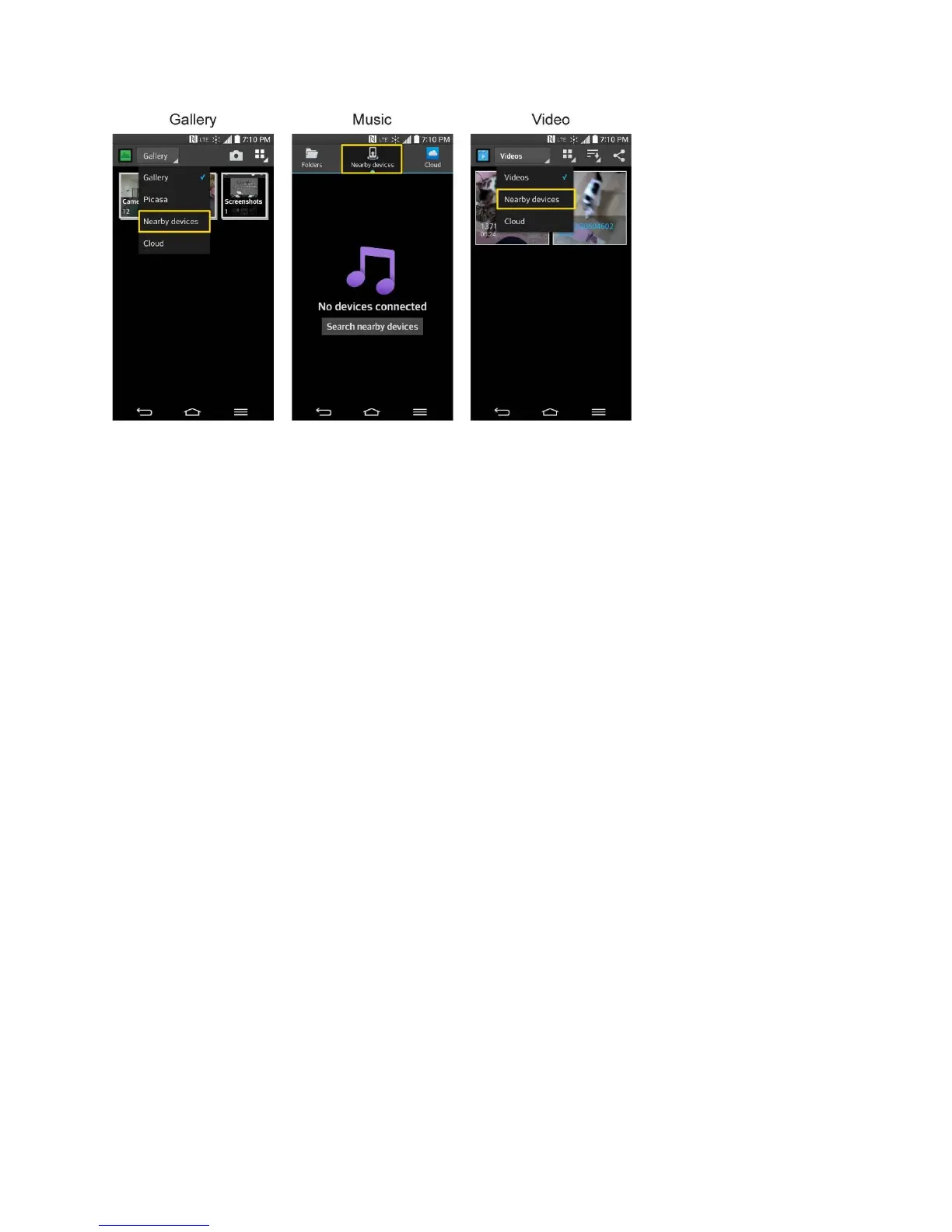Tools and Calendar 157
Connecting Devices
Connect your device and other devices supported by DLNA in the same Wi-Fi network.
Searching Other Devices
1. Tap Nearby devices, then you can see the DLNA-supported devices.
2. Connect to the device to view the content.
Using Content from the Cloud
You can use content from the cloud (i.e., Dropbox) in the Gallery, Music, Videos app, etc.
Using the Cloud
Note: The supported features may vary depending on the cloud. Retrieving data may take some
time depending on the cloud.
1. Select Cloud in the Gallery, Music, Videos app, etc.
2. Select the cloud what you want to use and log in.
3. You can use the content of the cloud after logging in.
4. Set the cloud settings to select the app to use the cloud.
Transfer User Contents From an Android Phone to
Your LG G Flex
If you want to transfer your user contents (i.e., pictures) from an Android phone to your LG G
Flex, you can perform one of the following steps.
