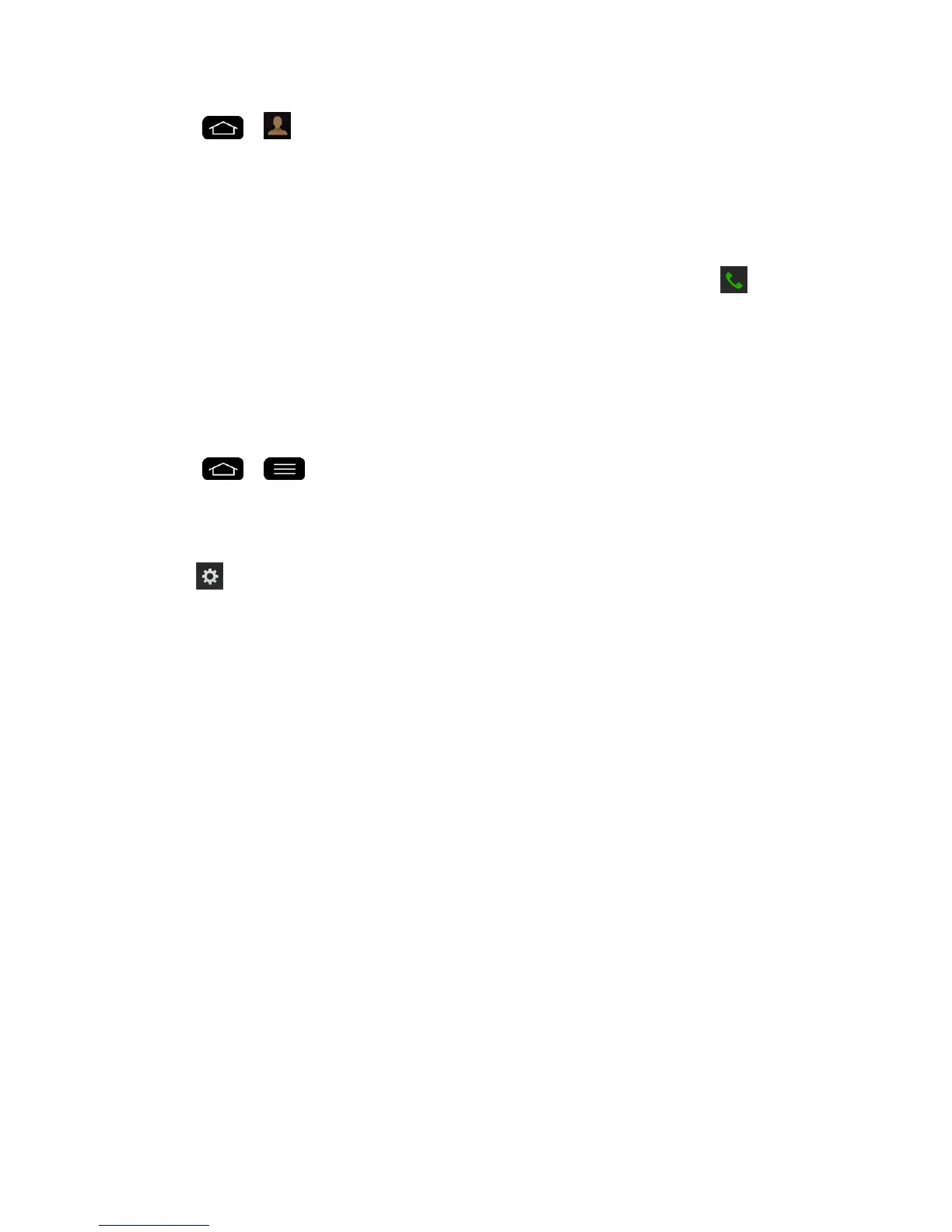Phone Calls 61
1. Tap > .
2. Scroll and search for the contact or start entering the name of the contact you„re
searching for in the Search field. As you type, contacts with matching names will appear
above the keyboard. You can also scroll using the letters along the right side of the
screen.
3. Tap a matching contact in the list to open its entry. To dial a number, tap .
Text-to-Speech
The text-to-speech feature allows the phone to provide a verbal readout of on-screen data such
as messages and incoming caller information (based on Caller ID).
Text-to-Speech Settings
1. Tap > > System settings > Language & input > Text-to-speech output.
2. Configure any of the following Text-to-Speech settings:
PREFERRED ENGINE: Choose which text-to-speech engine you prefer to use. Tap
to set various engine settings.
Speech rate: Allows you to adjust the rate at which the displayed text is spoken by
the phone. Choose from: Very slow, Slow, Normal, Fast, and Very fast.
Listen to an example: Plays a short example of what the text-to-speech feature will
sound like on your phone when activated.
Default language status: Displays the default language used for this feature.