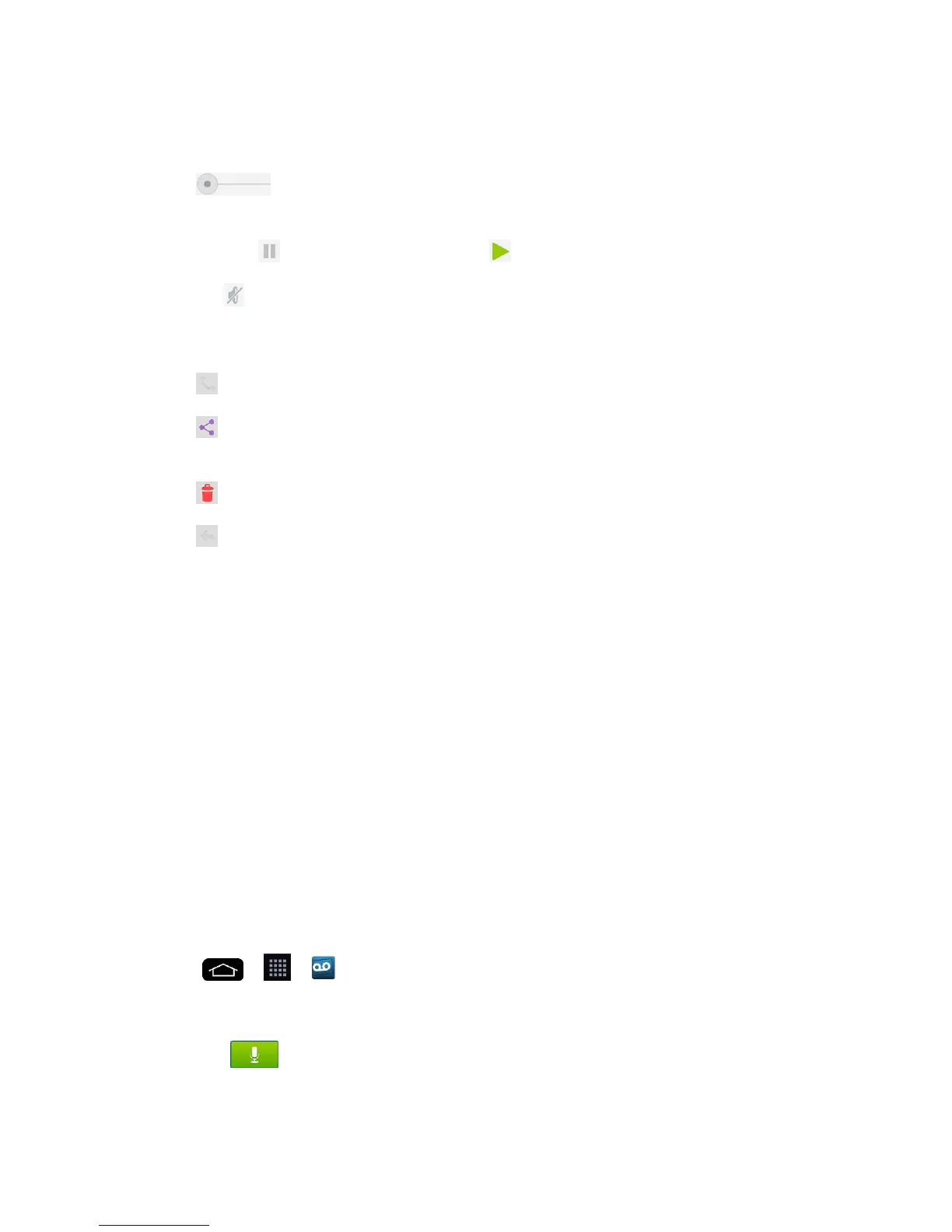Phone Calls 50
2. Tap a message to review it. The following is a description of the features available while
reviewing a voicemail message.
Timeline provides a visual timeline for the current message. Touch and
drag this bar to scrub through the message to different points.
• Tap to pause the playback, tap to resume.
• Speaker Off/On to turn the speakerphone on or off during playback. If the
speakerphone feature was enabled within the Voicemail Settings menu, the
speakerphone will always be automatically enabled during voicemail playback.
Call to call the person who left the voicemail message.
Share to share the selected message using your favorite services like Email,
Messaging, and others.
Trash to move the current voice message to the trash folder.
Reply to reply to the message. You can then reply to the sender via SMS or
Audio message.
• Tap Send to deliver the new message.
Listen to Multiple Voicemail Messages
When you are done listening to a voicemail message you can easily access other voicemail
messages without returning to the main voicemail screen.
1. Listen to the current voicemail message.
2. Swipe your finger left or right to display the next or previous message. It will begin
playing automatically.
You can navigate through voicemail messages as frequently as you'd like. You can even move
to the next or previous message before you're finished listening to the current one.
Visual Voicemail Options
Use the Menu key to access and configure your Visual Voicemail options.
1. Tap > > Voicemail.
2. From this initial screen, you can:
Tap to compose a new voicemail message.
Tap Inbox to view the voicemail messages in other folder: Inbox, Trash, Archive.
