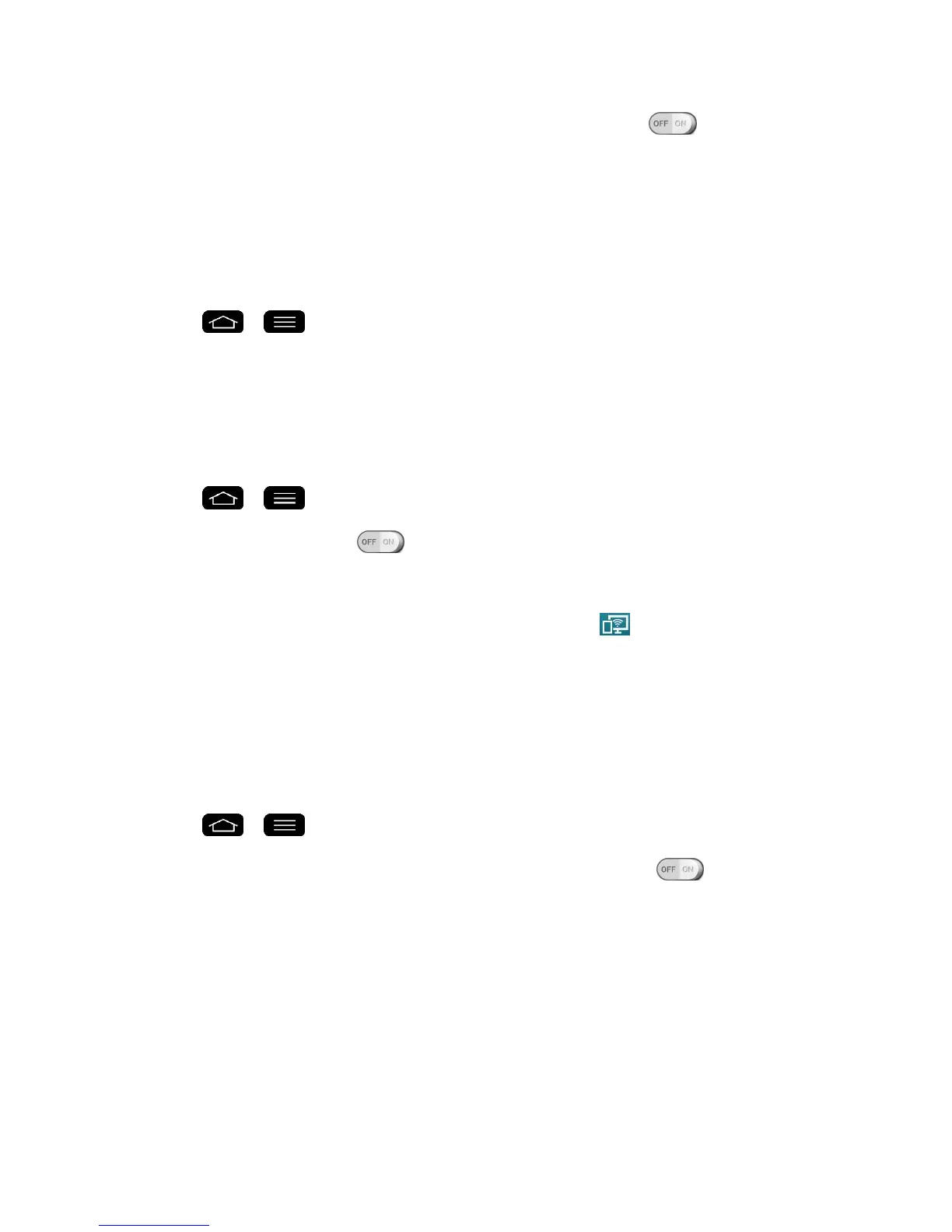Settings 169
2. Tap SmartShare Beam and tap the SmartShare Beam switch to activate the
feature.
3. Turn on the SmartShare Beam feature on other LG phones or tablets supporting
SmartShare Beam to send/receive photos, musics, videos and documents.
Media Server
Share media content with nearby devices via DLNA.
1. Tap > > System settings > Share & connect.
2. Tap Media sever and checkmark the Content sharing checkbox to allow nearby
devices to access your content.
Miracast
You can mirror phone screen and sound onto LG Miracast dongle or TV wirelessly.
1. Tap > > System settings > Share & connect > Miracast.
2. Tap the Miracast switch to turn on this feature.
3. Turn on the Miracast feature on your TV or connect to a LG Miracast dongle.
Tips: To start the Miracast feature quickly, tap the Miracast icon in the Notifications Panel.
While mirroring, Wi-Fi or Mobile Hotspot cannot be used simultaneously.
Wireless Storage
To manage files on your phone in the computer or copy files to the phone from the computer
without a USB connection. Both devices must be connected to the same network.
Turn On Wireless Storage
1. Tap > > System settings > Share & connect
2. Tap the Wireless storage and tap the Wireless storage switch to activate the
feature.
3. Connect to a network, then select the devices to allow connection.
4. Enter the URL shown on your phone in the address bar of the browser on your computer
to access your phone's photos and other files wirelessly from your computer.
More Settings
You can change more settings in the Wireless Networks category.
