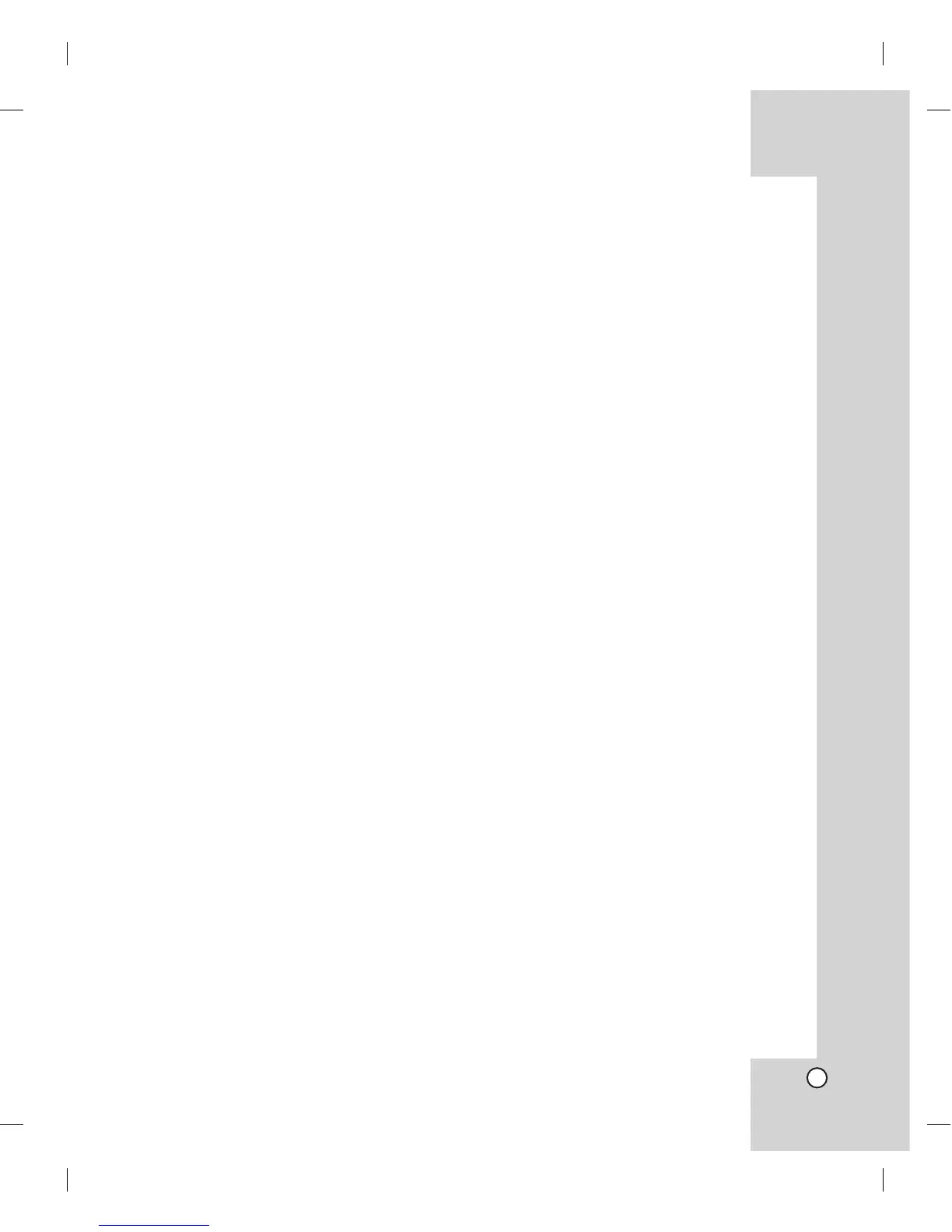7 Joystick Controller
This joystick manually operates the Pan/Tilt Head
and turning the joystick head to the left or right
will zoom or widen the image. (The zooming level
will go up or down.)
8 PTZ Camera Control Buttons
• PRESET Button
For details, see pages 17 to 23.
• A-PAN (Auto-Pan) Button
For details, see pages 23 to 24.
• PTRN (Pattern) Button
For details, see pages 24 to 25.
• ALARM Button
For details, see pages 22 to 23.
• FUNC Button
- In the LKD1000 setup menu:
> FUNC + Number 0: You can adjust the
brightness of the display window (4:
Decrease, 6: Increase).
- In the camera setup menu:
> FUNC + Number 1: If you use LG
Multix Protocol, you can set the parking
time to use the Auto Return function.
If you stop the preset tour, the preset
tour will automatically restarted after
the selected park time passes.
> FUNC + Number 6: If you use LG
Multix Protocol, press the button to
select the Focus mode (Auto, Manual
or PushAuto).
> FUNC + Number 9: If you use LG
Multix, LG Multix E or LG Zoom
Protocol, press the button to activate
auto focus. For using this function,
the camera's focus mode is set to one
push auto focus mode.
- FUNC + Number 2,3,5,7,8: These buttons
are not assigned.
9 CLR (CLEAR) Button
This button is used to return to the previous
menu or mode. Clears the parameter entered by
numeric buttons.
0 ENTER Button
This button is used to execute the currently
highlighted setting in the Setup menu.
qa Open/Close Buttons
The lens Iris is adjusted by pressing the Open or
Close button.
qs Near/Far Buttons
These buttons are used to adjust the lens focus
of cameras equipped with the specified lens.
qd RS-485 Data Ports (CH 2)
This port is used to connect the other LKD
1000 controller. If you want to use the multiple
LKD1000 controller, connect the RS-485 1CH of
the other LKD1000 controller to this port using the
RS-485 cable.
qf RS-485 Data Ports (CH 1)
This port is used to exchange control data
through the connected camera and/or DVR via
the RS-485 cable or by connecting the master (or
the other) controller.
qg RS-232C Port
This port is used only for authorized service pur-
poses.
qh DC 12 V Input Jack (12 V DC)
Connect a DC 12 V Certified/Listed, class 2
power supply only to the DC input terminal on the
back of the controller.
7
