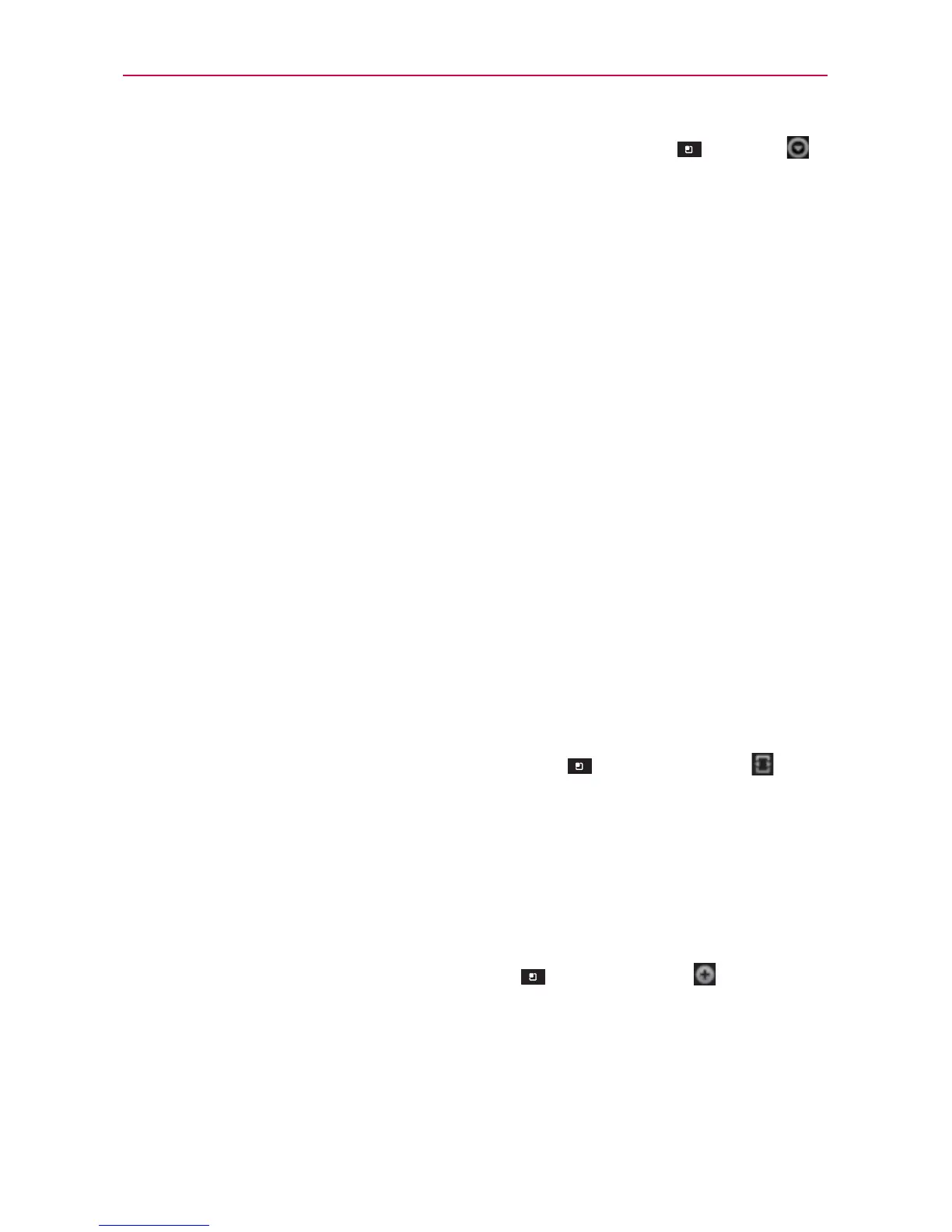117
Communication
To enter an emoticon (smiley), just touch the Menu Key > More
> Insert smiley to open a list of emoticons.
Your chat session will remain open until you end it.
Friends you’re chatting with are displayed at the top of your Friends list,
with the most recent message displayed in a black-on-white balloon.
To accept an invitation to chat
When a friend sends you a Google Talk message, you will receive a notification.
The friend’s name in the Friends list turns white and displays the message.
Touch the name of the person in your Friends list.
OR
Open the Notifications panel then touch the chat notification.
A chat window will open where you can exchange messages with
your friend.
To switch between active chats
If you have more than one chat going, you can switch between chats.
From the Friends list, touch the name of the person you want to chat
with.
OR
From a chat screen, touch the Menu Key
> Switch chats and
then the friend you want to chat with.
OR
While chatting with a friend, swipe left or right across the screen.
To invite a friend to join a group chat
While you’re chatting, you can invite additional friends to join a group chat.
1. On a chat screen, touch the Menu Key
> Add to chat .
2. Touch the name of the friend to invite.
The friend you invited and the current participants will receive an invitation
to a group chat. Each one who accepts the invitation will join the group
chat. In a group chat, everyone can see everyone else’s messages. Group
chats appear at the top of your Friends list, with a group chat icon.
