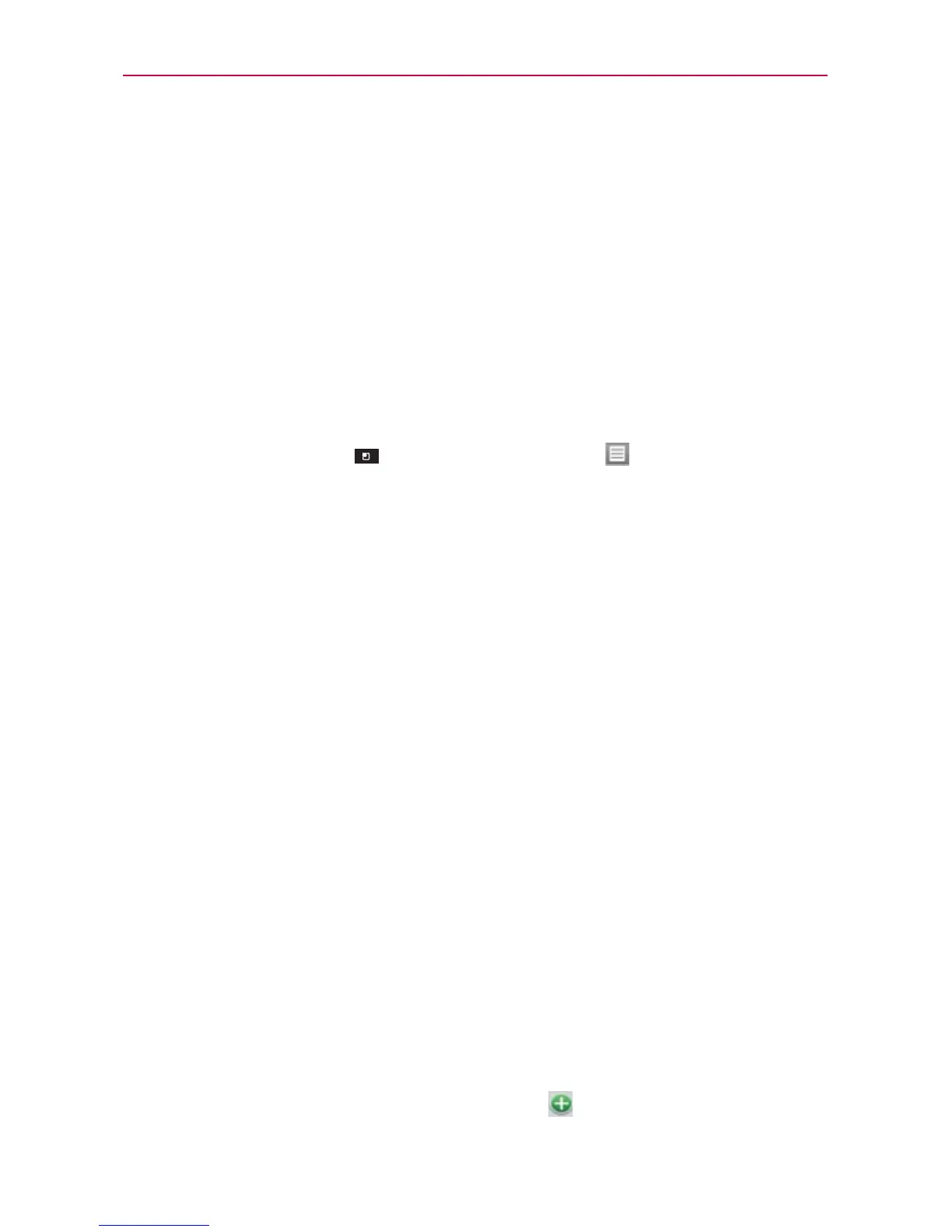169
Tools
Editing or deleting an event
You can edit or delete an event that you created on the phone or on the
web. You can also edit or delete events created by others, if they have
given you permission.
To edit an event
1. Touch an event to view its details.
2. Touch Edit.
The Event Details screen opens.
3. Touch the Menu Key
> Show extra options to add or edit
additional event details.
4. Make your changes to the event.
5. Touch Save to save the event.
To delete an event
There are a number of ways to delete an event.
In Agenda view, touch an event to view its details. Touch Delete
> OK.
In Day, Week, or Month view, touch and hold the event >
Delete
event > OK.
If the event repeats, you’re asked whether you want to delete just
that occurrence, this and all future occurrences, or all past and future
occurrences in your Calendar.
Setting an Event Reminder
You can set one or more reminders for an event, whether or not you
created the event or have permission to edit its other details.
To set an event reminder
1. Touch an event to view its details.
2. If no reminder is set, touch Add reminder
to automatically add a
reminder for 10 minutes before the event.
