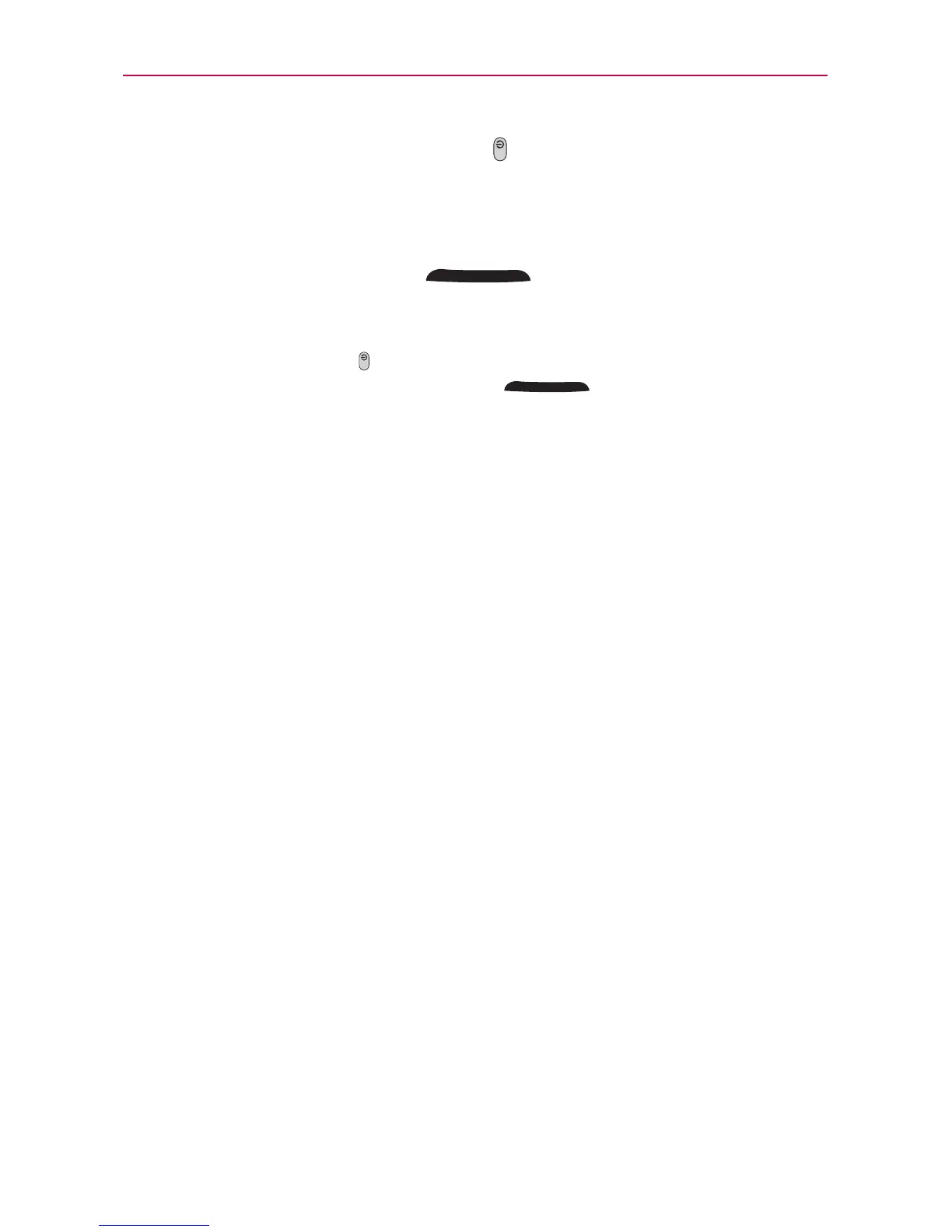25
The Basics
1. Press and hold the Power/Lock Key until the Phone options menu
appears.
2. Touch Silent mode.
OR
1. Press the down Volume Key
on the side of the phone until
all sounds are turned off.
NOTE
You can also use these keys to quickly turn the phone sounds back on. Press and hold
the Power/Lock Key
, then touch Silent mode to toggle between on and off. While
in Silent mode, press the up Volume Key
once to activate Vibration mode
and twice to turn on phone sounds (continue pressing to increase volume).
Setting Up Your Device
When you turn on your wireless device for the first time, you have the
option to quickly set up various accounts. Simply follow the on-screen
instructions to complete the initial setup of your wireless device.
To set up your device, follow the steps below:
1. Select your language and touch Next.
2. Your SIM card will be activated now (if necessary). Otherwise, touch
Start the Setup Wizard.
3. Read the Welcome message and touch Continue.
4. Select whether to Skip or Start the Backup Assistant Plus application.
5. Set up your email accounts or touch Skip.
6. Read the Verizon backup information and touch Next to continue or Skip.
7. Select whether to Skip or Start the Google Account setup. With a
Google Account, Google applications are automatically synced between
your phone and computer regardless of where you make an update.
8. Read the Privacy caution and touch Next. Then set your Location
settings (VZW Location Services/ Standalone GPS Services/ Google
Location Services) and touch Next.
NOTE
After successfully setting up your device, you can choose to view options that teach you
about your new phone including Watch & Learn / My Verizon Mobile Video / Guided
tours / Go to My Verizon. These options can be viewed later by accessing the Tools
section of the Applications screen.
