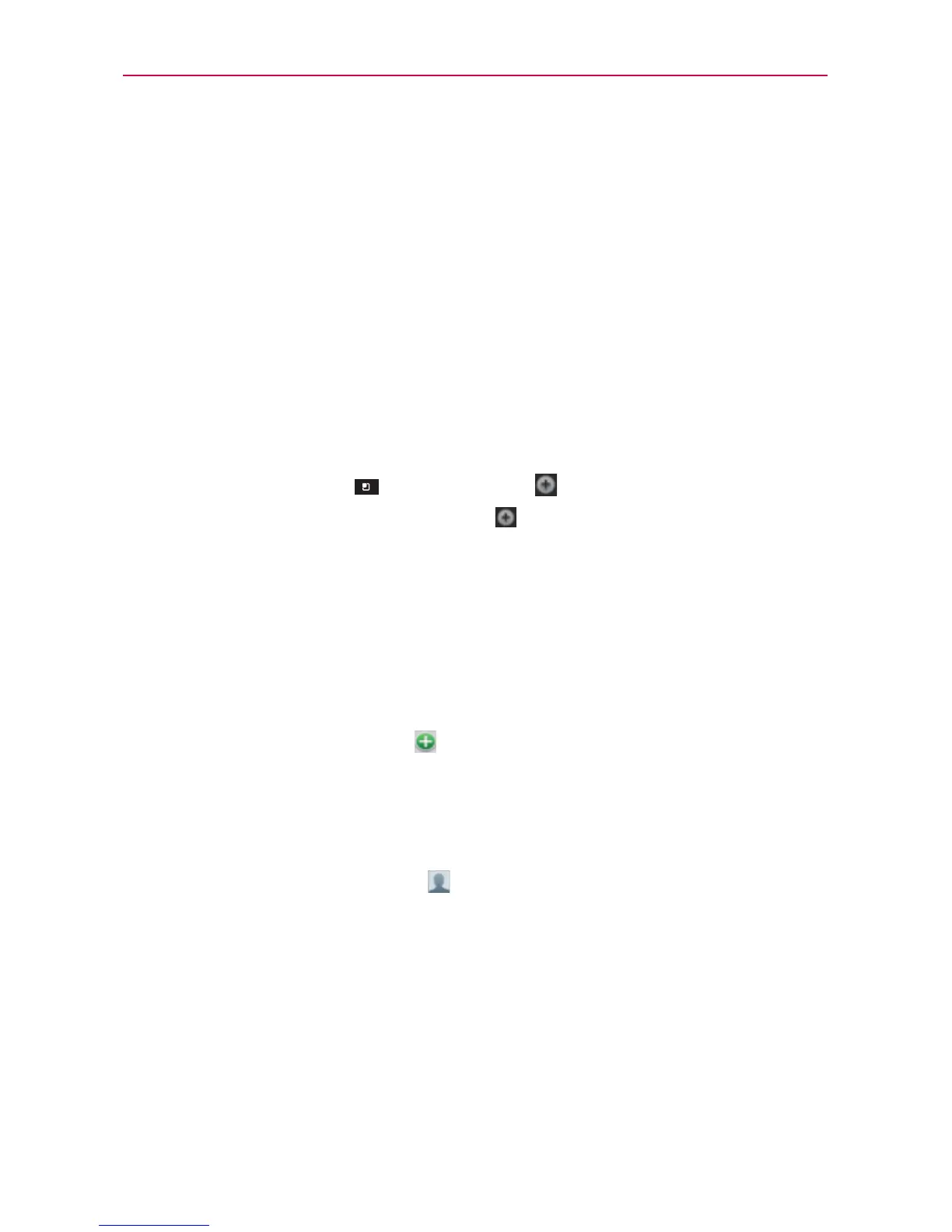89
Communication
Adding Contacts
You can add contacts on your phone and synchronize them with the
contacts in your Google
TM
Account, Microsoft Exchange account, or other
accounts that support syncing contacts.
Since your contacts can come from a variety of sources, the Contacts
application attempts to join new information with existing similar contact
entries, to create a single entry. You can also manage that process manually
by joining or splitting entries.
To add a new contact
1. Open the Contacts application.
2. Touch the Menu Key > New contact .
NOTE
You can also touch the New contact icon to the left of the Search box to start a new
contact entry.
3. If you have more than one account with contacts, touch Contact type at
the top of the screen and choose the account to which you want to add
the contact.
4. Enter the contact’s name.
5. Touch a category of contact information, such as phone number or email
address, to enter that kind of information about your contact.
6. Touch a category’s plus icon
to add more than one entry for that
category. For example, in the phone number category, enter a work
number and add a home number. Touch the label button to the left of the
entered information to open a dialog box of preset labels. For example,
Work or Home for a phone number.
7. Touch the Picture frame icon
to select a picture to display next to the
name in your list of contacts and in other applications.
8. When you’re finished, touch Save.
Importing, Exporting, and Sharing Contacts
If you have contacts stored in vCard format on a microSD card you can
import them into your Contacts application on your phone. You can also
export contacts in vCard format onto a microSD card. Exporting your
contacts to a microSD card allows you to back them up to a computer or
other device. It also allows you to send the contact via email.
