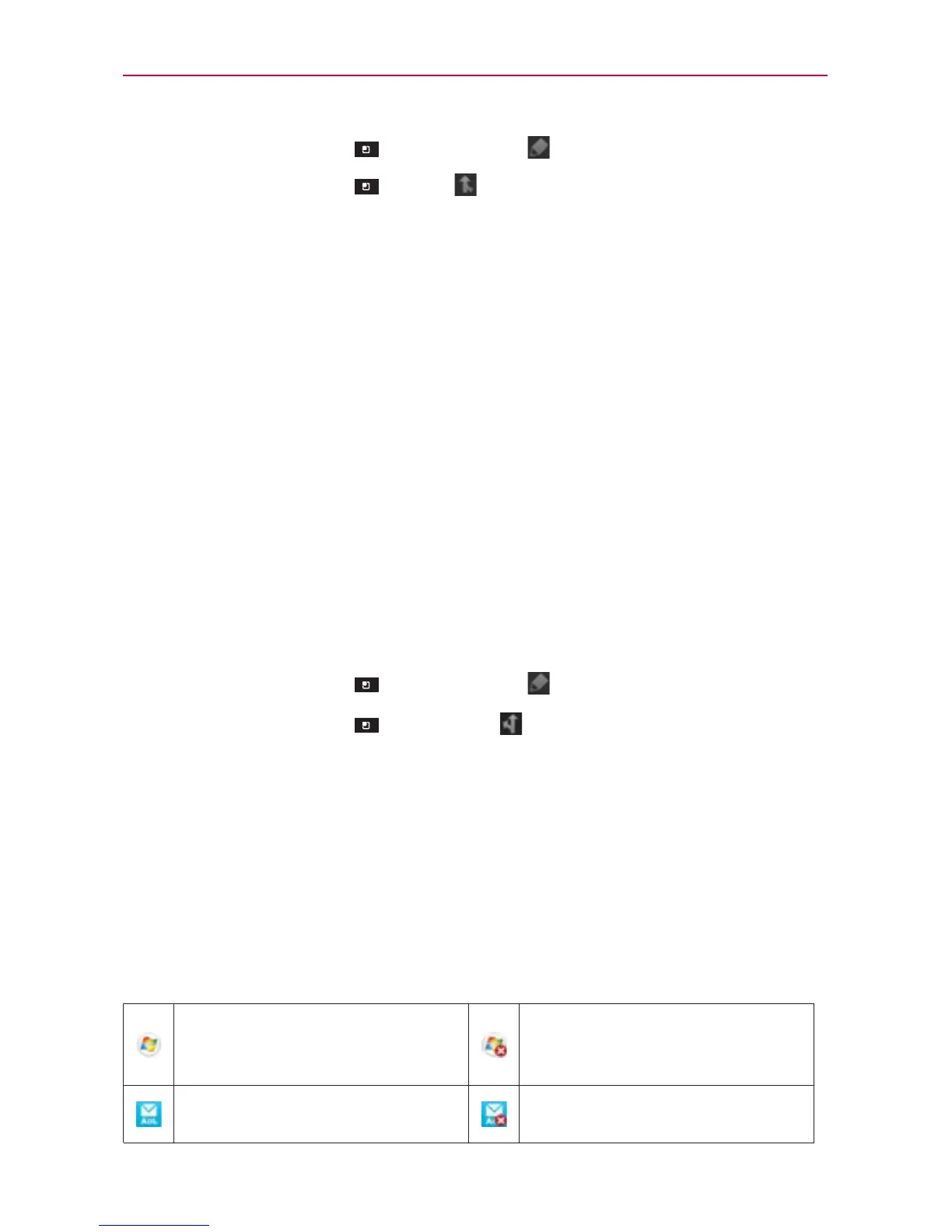97
Communication
3. Touch the Menu Key > Edit contact .
4. Touch the Menu Key
> Join .
5. Touch the contact whose information you want to join with the first
contact. The information from the two contacts will be merged and
displayed under the name from the first contact.
6. Touch Save to confirm you want to join the entries. The contact
information will be displayed in one contact entry.
Separating Contact Information
Each contact entry on your phone may contain ‘joined’ information from a
variety of sources.
If contact information from different sources was joined in error, you can
separate the information back into individual contact entries on your phone.
To separate contact information
1. Open the Contacts application.
2. Touch the contact entry whose information you want to separate.
3. Touch the Menu Key
> Edit contact
.
4. Touch the Menu Key
> Separate
.
5. Touch OK to confirm you want to separate the entries. The contact
information will separated into individual contact entries in the Contacts
list.
Email
NOTE
AOL, Yahoo and Hotmail icons only appear when the SIM card is inserted.
Email icons
New Exchange mail
message received or sending
succeeded
Exchange mail message
sending or receiving failed
AOL mail message received
or sending succeeded
AOL mail message sending or
receiving failed
