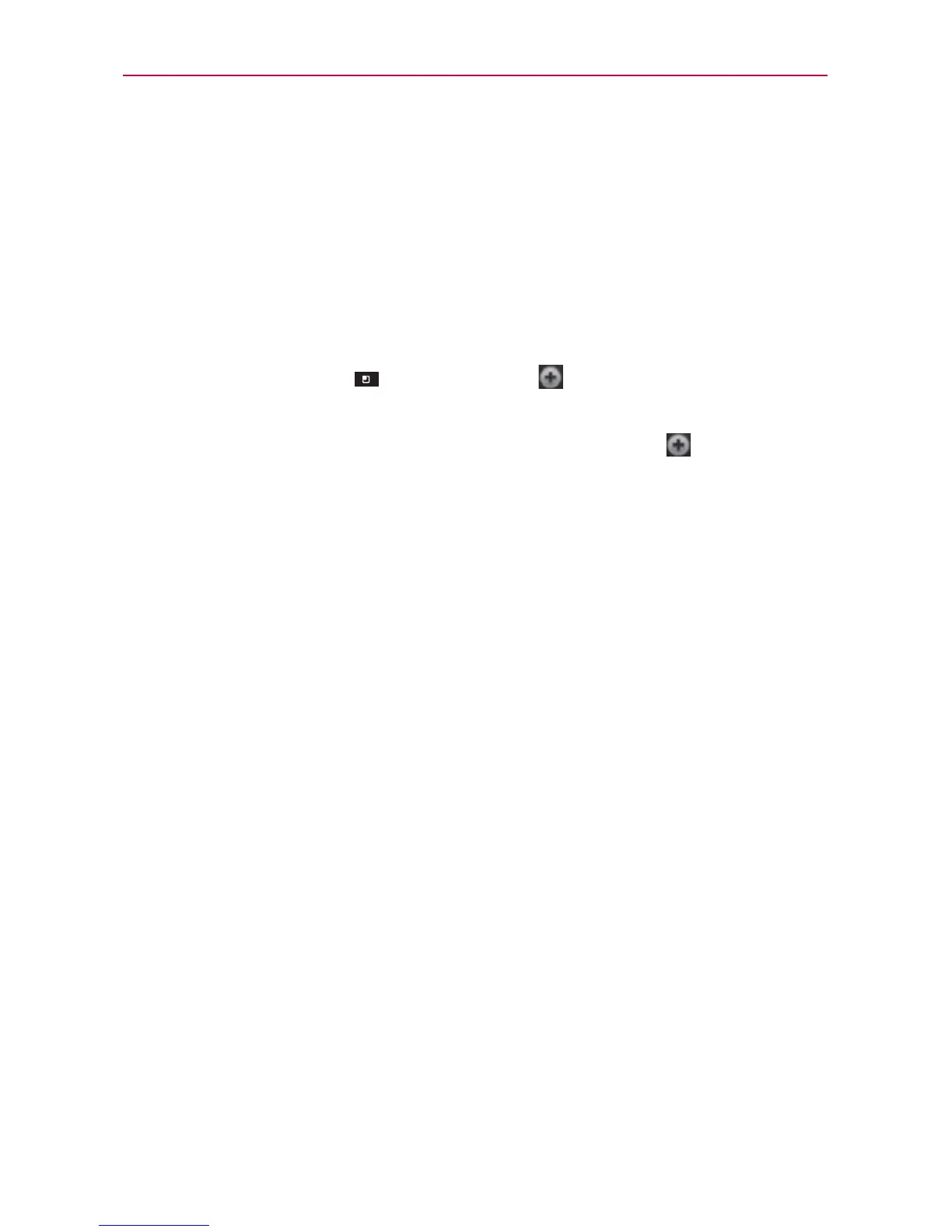47
The Basics
Customizing the Home Screen
You can personalize your Home screen by adding application icons,
shortcuts, widgets, and other items to any Home screen canvas. You can
also change the wallpaper.
To add an item to the Home screen
1. Go to the Home screen canvas where you want to add the item.
2. Touch the Menu Key
then touch Add . Or, just touch and hold an
empty spot on the Home screen canvas.
NOTE
If space is not available on a particular Home screen canvas, Add
will not be
available; you must delete or remove an item before you can add another item. Or,
switch to another Home screen canvas.
3. In the menu that opens, touch the type of item to add.
You can add the following types of items to the Home screen:
Shortcuts Add shortcuts to applications, a bookmarked web page, a
favorite contact, a destination in Maps, a Gmail label, a music playlist, and
more. The shortcuts available depend on the applications you have installed.
Widgets Add any of a variety of widget applications to your Home Screen.
Choose from any widgets available or download new widgets from the
Android Market
TM
.
Folders Add a folder where you can organize other Home screen shortcuts
and icons. Your folders’ contents are kept up-to-date automatically.
To move an item on the Home screen
1. Touch and hold the item.
2. Drag the item to a new location on the screen.
Pause at the left or right edge of the screen to drag the item onto the
next available Home screen canvas.
3. When the item is where you want it, lift your finger.
NOTE
If Relocate item is enabled in the Gesture settings, simply tilt the device in the direction
you want to move the item to one of the canvases.
