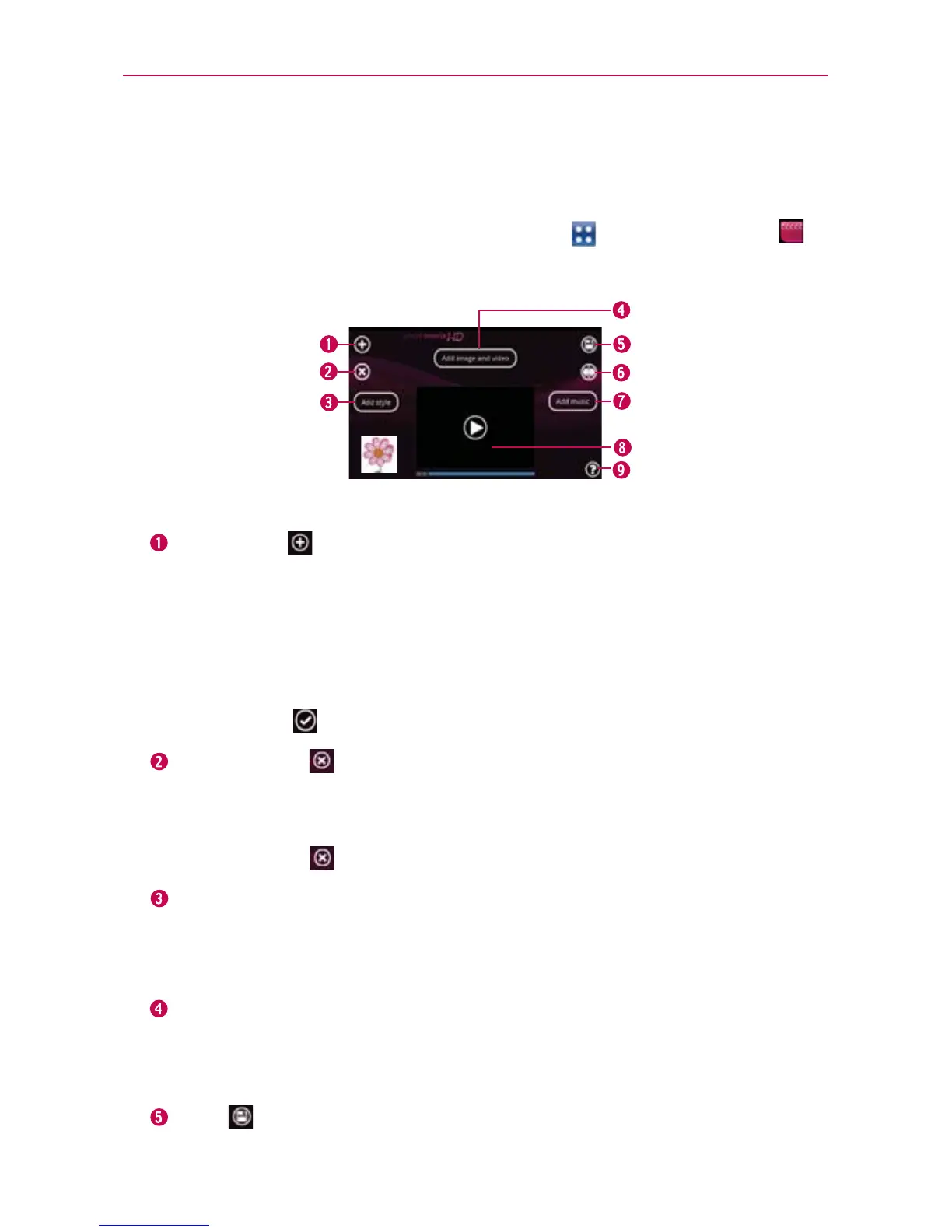142
Entertainment
Video Producer
You can make your own movie using your images/video and music.
1. From the Home Screen, touch the Apps Key
> Video Producer .
2. Select the desired options to create a movie.
Add Media Touch this icon add images and/or video to your movie.
Touch Images to add images, then touch the image(s) you want to
add.
Touch Videos to add video footage, then touch the video(s) you want
to add.
Touch Done
to exit after all of the media files have been added.
Delete Media Touch this icon to remove the selected image(s) and/
or video(s).
Touch an image or video in the added media contents section, touch
Delete Media
, then touch Delete selected (or Delete all).
Add Style Touch this icon to select the desired movie style.
Touch the up or down arrow to scroll through and select the style you
want.
Added Contents Displays all of the selected image(s) and/or video(s)
for your movie.
Swipe left and right to scroll through all of the files you’ve added.
Save Touch this icon to save the movie file.
