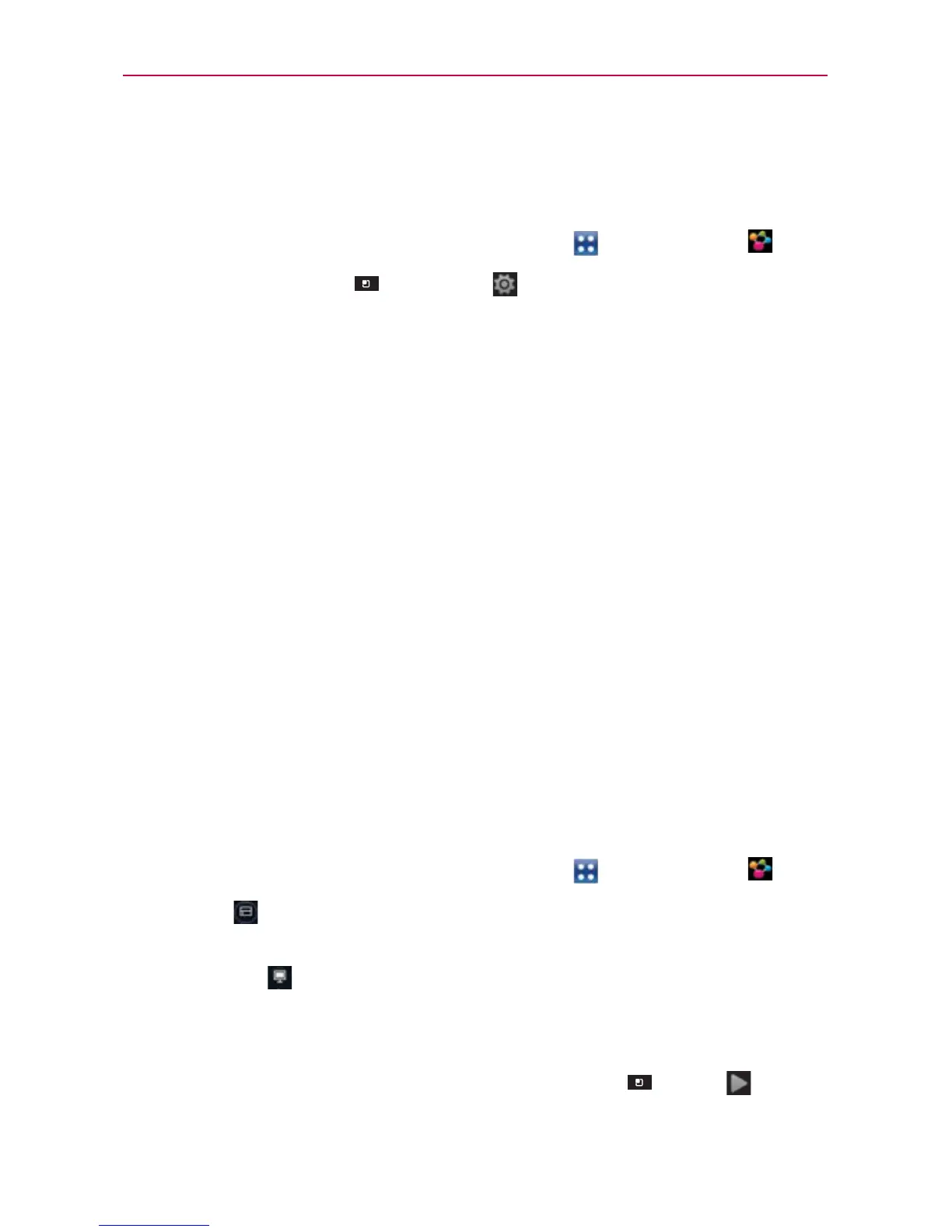155
Entertainment
SmartShare
To turn SmartShare on and allow sharing contents
1. From the Home Screen, touch the Apps Key > SmartShare .
2. Touch the Menu Key
> Settings
.
3. Mark the settings checkbox(es) as necessary.
Touch the Discoverable checkbox to enable (checkmark) the setting
to allow your device to be visible to other devices.
Touch the Always accept request checkbox to enable (checkmark)
the setting to automatically accept sharing requests from other
devices.
Touch the Receive files checkbox to enable (checkmark) the setting
to automatically allow upload files to your phone from other devices.
4. Under the My shared contents section, touch to checkmark the types of
content you would like to share. Choose from Pictures, Videos, and Music.
5. SmartShare is now activated and ready to share contents.
To share contents from the remote content library to other devices
Allows your renderer device (e.g., TV) play multimedia contents from your
remote content library (e.g., PC).
NOTE
Make sure that the DLNA functionality of your devices is properly configured (e.g., TV
and PC).
1. From the Home Screen, touch the Apps Key > SmartShare .
2. Touch To at the top right of the screen and select the device from the
renderer device list.
3. Touch From at the top left of the screen and select the device from
the remote content library.
4. You can browse the content library.
5. Touch a content thumbnail or touch the Menu Key
> Play .
