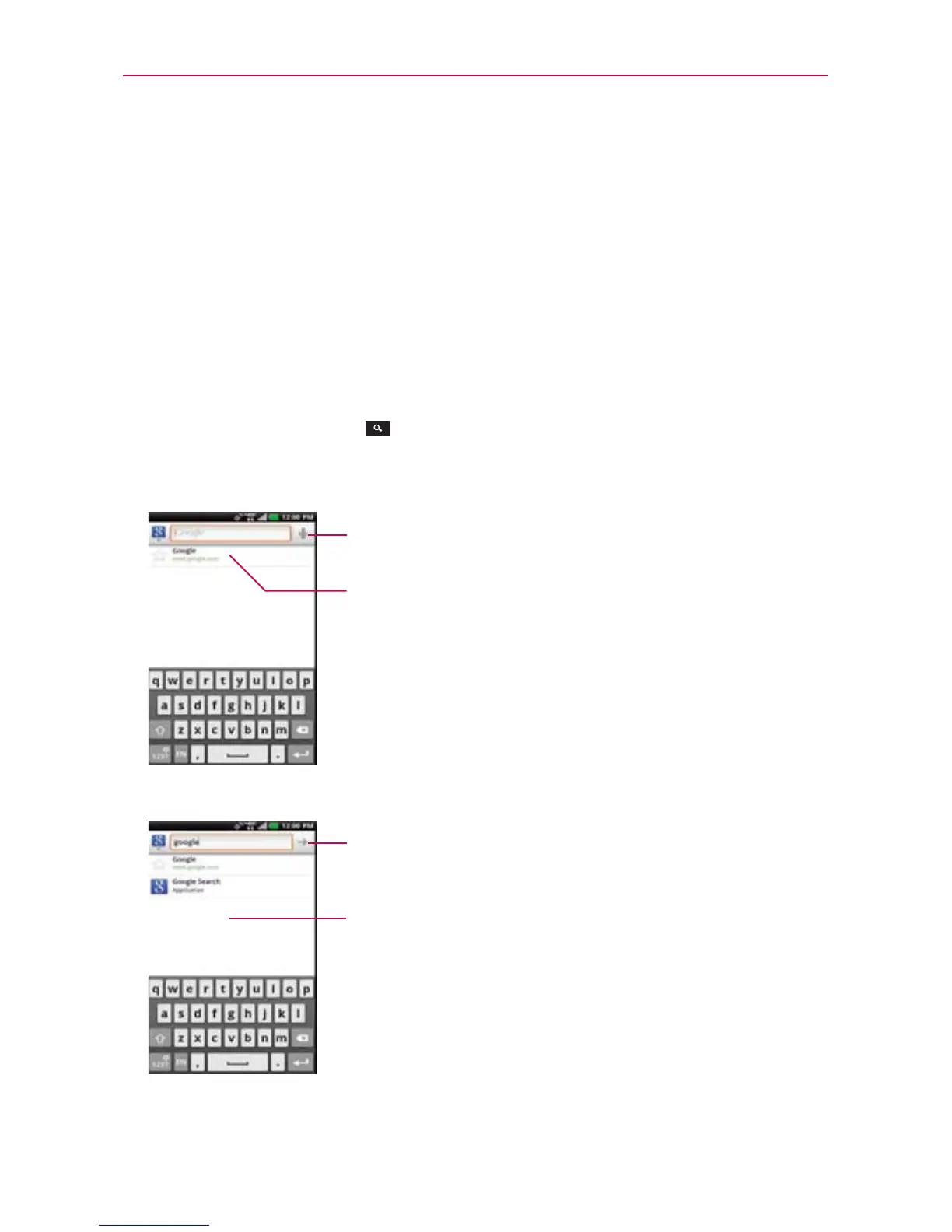43
The Basics
Searching Your Phone and the Web
You can search for information on your phone and on the web using the
Search application. Some applications, such as Gmail, Contacts, and Browser
have the ability to search contents within those specific applications.
You can conduct the search by typing in the search terms or saying what you’re
looking for. Typing can be useful because the search application can provide
suggestions so you don’t necessarily have to type out your full request.
Phone and Web search using text entry
1. Touch the Search Key on the Home screen or in the other
applications that support this feature. The Quick Search Box will open
automatically.
2. Enter the text you’re searching for in the Quick Search Box.
Voice Search
Touch to search by voice.
Search results
Provides a one-touch shortcut to
matching search items and past
searches.
As you type, search results from your phone,
previous search terms, and web search
suggestions appear. Touch an item to activate
that search result.
The Voice search icon changes to the Go icon
as soon as you begin entering text.
