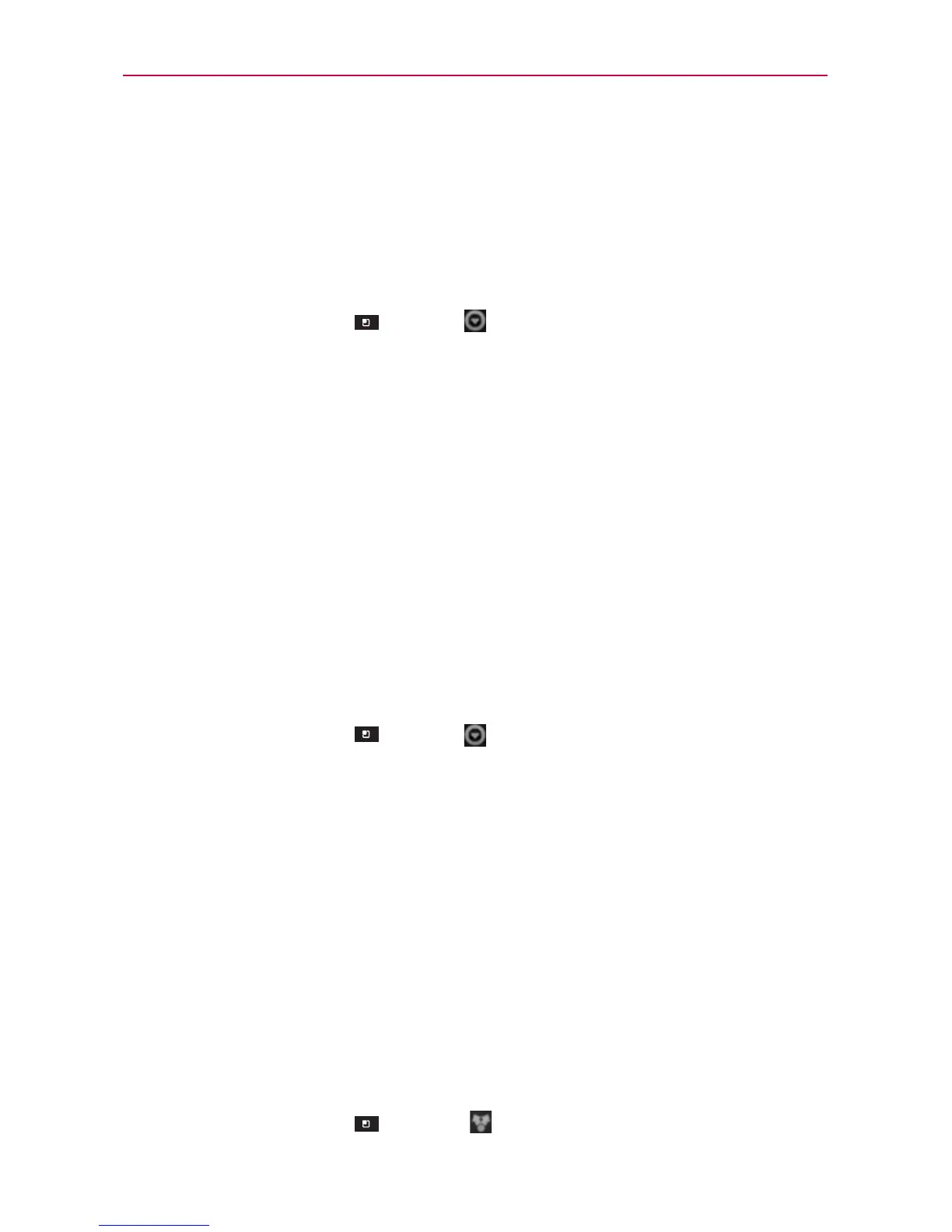90
Communication
To import contacts from your microSD card
You can copy contacts, in vCard format, onto your microSD card then
import them into your phone.
1. Insert the microSD card (that contains the vCard files) into your phone.
2. Open the Contacts application.
3. Touch the Menu Key
> More > Import/Export.
4. Touch Import from SD card.
5. When the dialog box appears, select the storage type.
6. If you have more than one account on your phone, touch the account
into which you want to import the contacts.
7. Touch the contacts you want to import from the microSD card. Then
touch Import and OK to confirm.
To export contacts to your microSD card
You can export all of the contacts on your phone to your microSD card, as
vCard files. You can then copy this file to a computer or another device that
is compatible with this format, such as an address book application.
1. Open the Contacts application.
2. Touch the Menu Key
> More
> Import/Export.
3. Touch Export to SD card.
4. When the dialog box appears, select the storage type.
5. Touch the contacts you want to export to the microSD card. To export all
of the contacts, touch the Select all checkbox in the top left corner of
the screen.
6. Then touch Export and OK.
To share a contact
You can share a contact with someone by sending it to them as a vCard file.
1. Open the Contacts application.
2. Touch the contact you want to share to view its details.
3. Touch the Menu Key
> Share .
