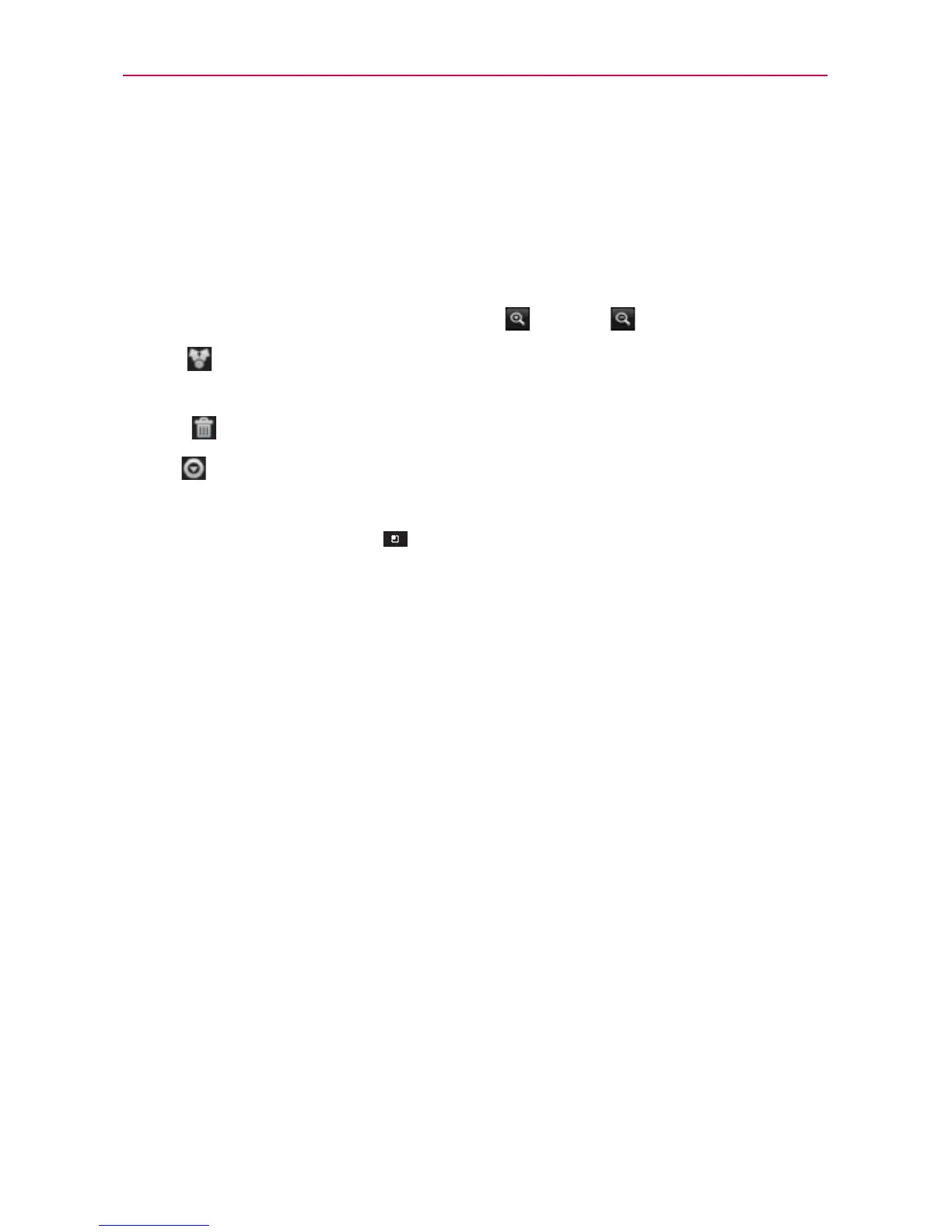129
Entertainment
Viewing your saved photos
You can access your saved photos from Camera mode. Just touch the
image thumbnail at the bottom right corner of the Camera screen.
TIP
Slide your finger left or right to view other photos or videos.
While viewing a photo, touch the screen to access the following options:
Zoom Touch the zoom icons to zoom in
and out .
Share
Touch to open a dialog box to select which application to use to
share the photo.
Delete
Touch to delete the photo, then touch Confirm Delete.
More
Touch to open an Options menu that includes the following
additional options.
NOTE
Touching the Menu Key displays and closes the photo options icons.
Slide Show Touch to see your photos played in a slideshow.
Rename Touch to open the keyboard to rename the photo for easy
identification.
Details Touch to display information about the photo (e.g., file type,
file size, etc.).
Set as Touch to set the photo as the icon identifying a contact or set
it as your phone wallpaper.
Crop Touch to open a cropping box tool that allows you to manually
crop the photo. Use your finger to move or resize the cropping box
to encompass only the part of the photo you want to see, then touch
Save.
Rotate Left Touch to rotate the photo counter-clockwise.
Rotate Right Touch to rotate the photo clockwise.
