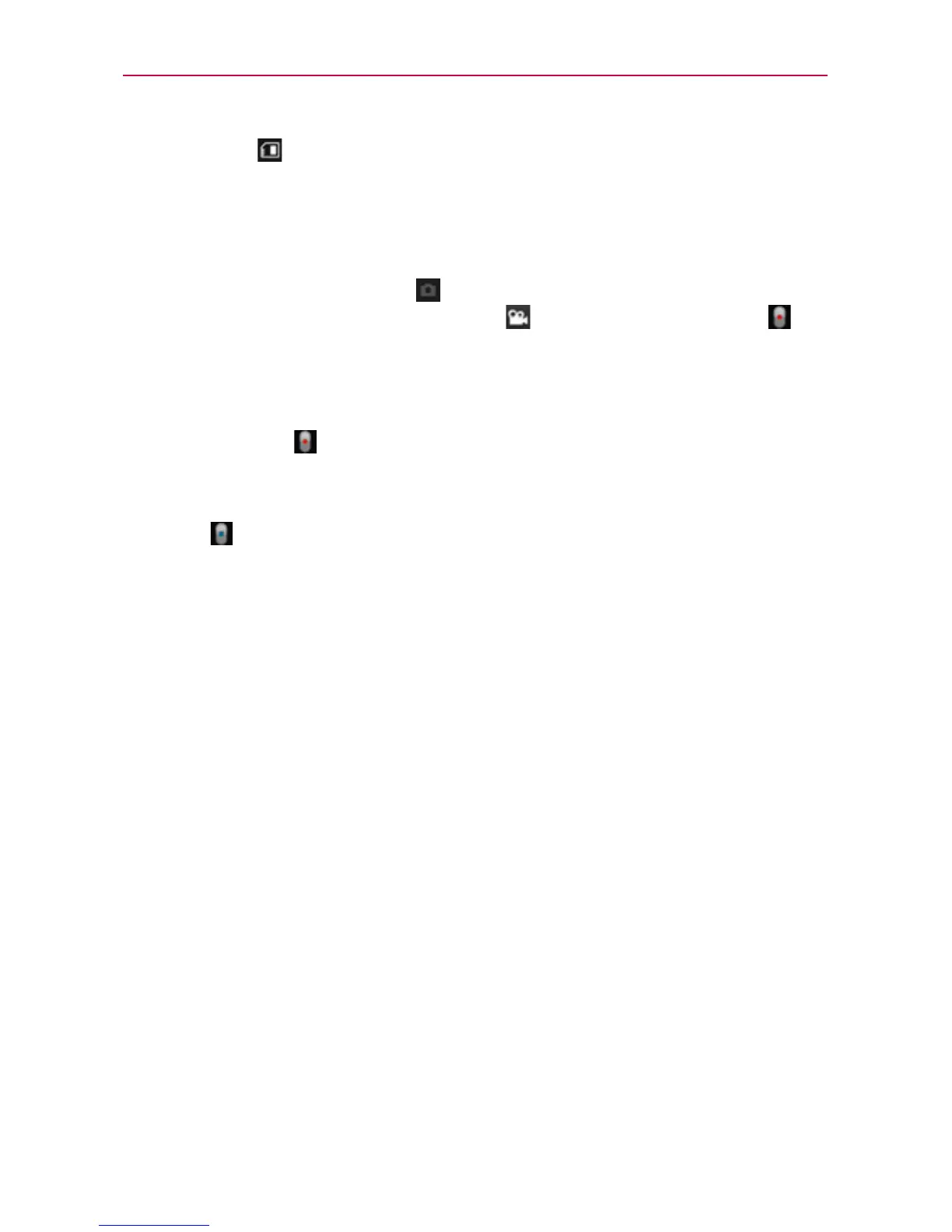131
Entertainment
Storage
: Allows you to select where to store your videos. Choose
from Internal memory or SD card.
Recording a quick video
1. Open the Camera application.
2. Slide the Mode Switch icon
down to change to Video mode. The
camera Mode Switch icon changes to and Capture changes to .
3. The Video camera’s viewfinder will appear on the screen.
4. Hold the phone horizontally and point the lens toward the subject of the
video.
5. Touch Capture once to start recording.
6. The record dot at the bottom of the viewfinder turns red and the video
length timer begins counting.
7. Touch
on the screen to stop recording.
After recording a video
If Auto review is set to On, a still image representing your video will appear
on the screen until you touch an option or icon to proceed.
NOTE
Simply touch the screen to redisplay the video options if they recede from the screen.
The following options are available if Auto review is set to On.
NOTE
If Auto review is set to Off, these options can be accessed while viewing the video in
the Gallery application.
Play Touch to play the video you just recorded.
Share Touch to share your video using SmartShare, Backup Assistant+,
Bluetooth, Email, Gmail, Messaging or YouTube. Choose one of the
Share options, then complete as necessary.
Rename Touch to edit the name of the selected video. Enter the name,
then touch OK.
