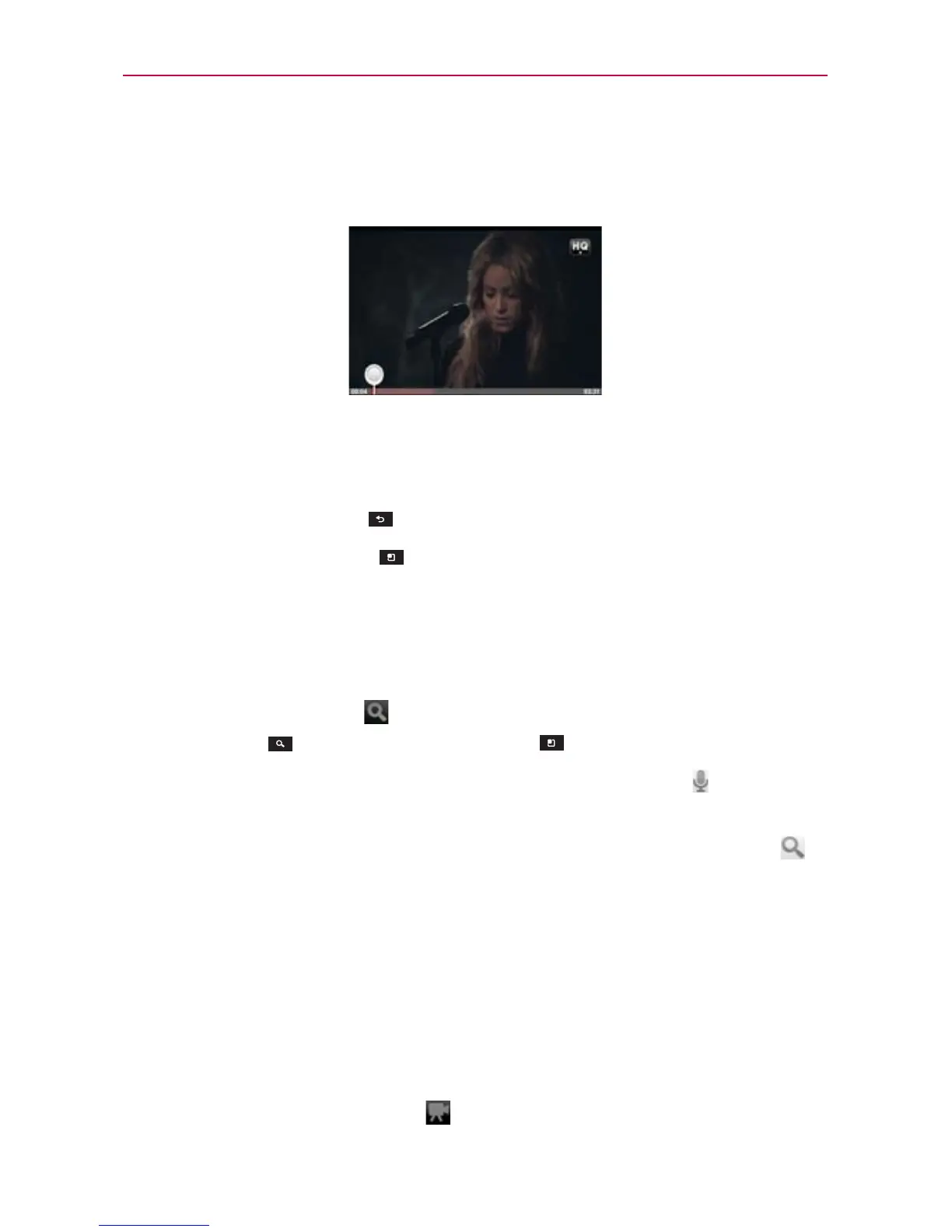159
Entertainment
To watch and interact with YouTube videos
Touch a video to play it.
Touch the screen to view the Playback controls. You can pause and
play the video or drag the slider to the point in the video you want to
watch.
Touch the Back Key
to stop playback and return to the videos list.
Touch the Menu Key
for the following options: Home, Browse,
Search, My Channel, Upload, and Settings.
For details about these features, visit the YouTube website.
To search for videos
1. Touch the Search icon at the top of the YouTube screen, touch the
Search Key
, or touch the Menu Key , then touch Search.
2. Enter the text to search for or touch the Microphone Icon
to search by
voice.
3. Touch a suggestion below the search box or touch the Search Icon
.
4. Scroll through the search results and touch a video to watch it.
To share your videos on YouTube
You can record and share a video using the YouTube application. First, you
must create a YouTube account and sign into it on your phone.
You can also share the videos you record with the Camera application by
uploading them to YouTube.
1. Touch the Record video icon
at the top right of main YouTube screen.
