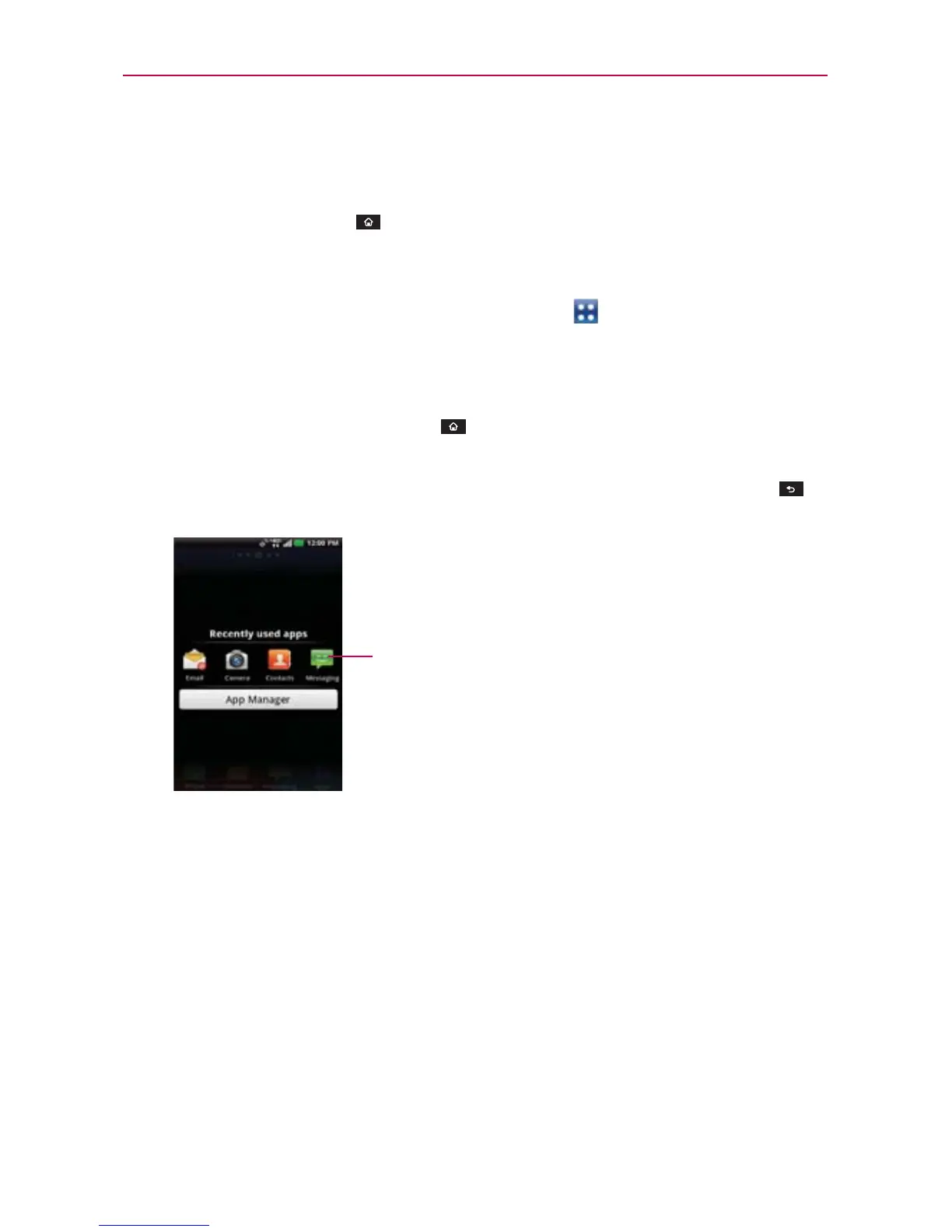38
The Basics
Opening multiple applications
1. Touch an application icon to open it.
2. Touch the Home Key
.
NOTE
If the application icon you want is on your Home screen, simply touch the icon to open
and use it.
3. From the Home Screen, touch the Apps Key .
4. Touch the icon for the other application you want to open.
Switching between multiple applications
1. Touch and hold the Home Key . A screen with the icons of
applications that you’ve used recently will appear.
2. Touch the application icon you want to open or touch the Back Key
to return to the current screen.
Touch an icon to open an application
you’ve used recently.
Adding application icons to the Home screen
Customize your Home screen with the applications you use most often.
1. Open the Applications screen.
2. Touch and hold the application icon you want to add to your Home
screen. Your Applications screen will close so that you can place the icon
on the Home screen.
3. Lift your finger to place it or drag the icon to where you want it on the
screen, then lift your finger.
