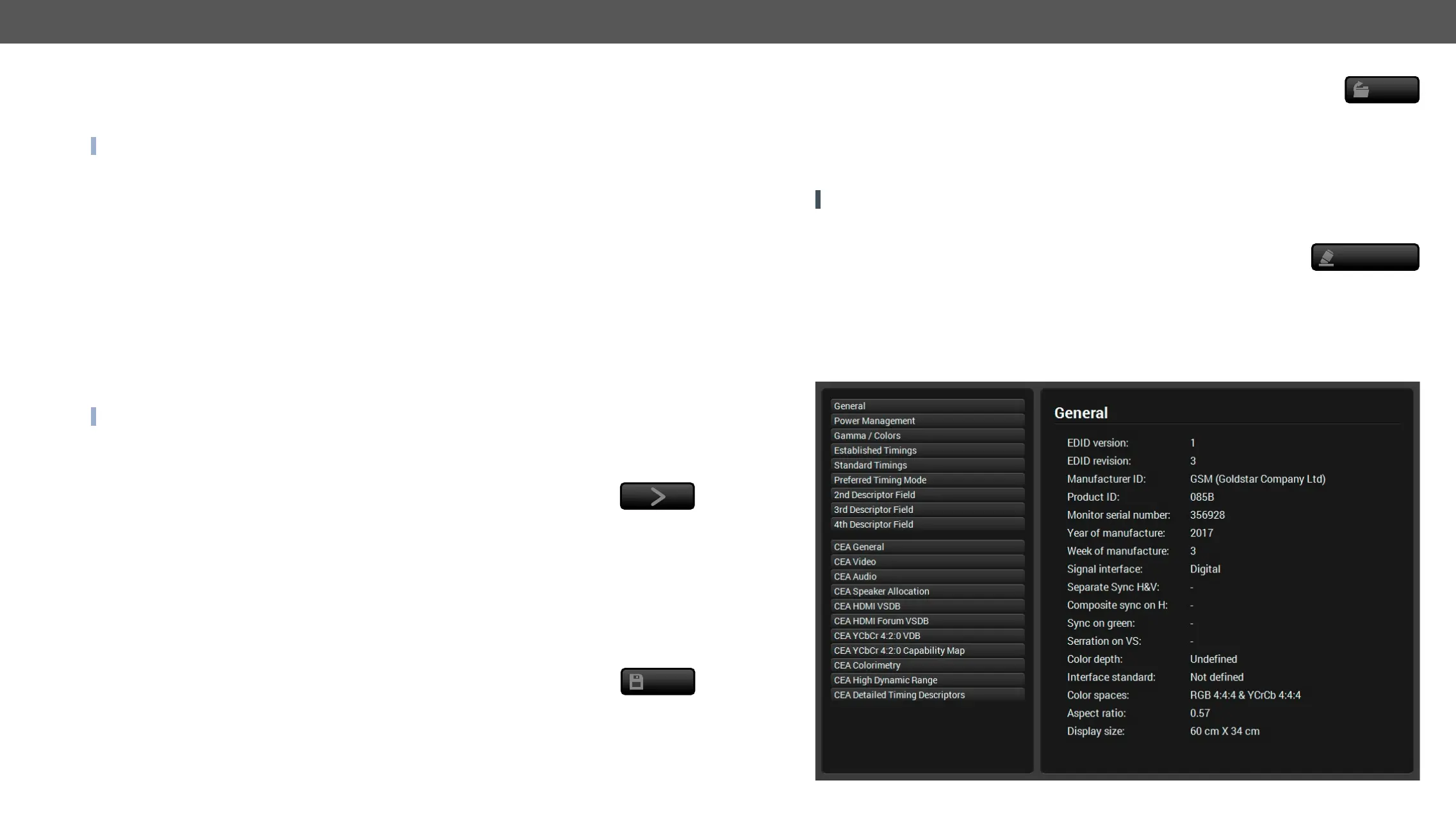5. Software Control – Using Lightware Device Controller DVI-OPT-220-Pro series – User's Manual 19
Importing an EDID
user memory:
Step 1. Select the User tab in the left panel and select a memory slot.
Step 2. Press the Import button below the Source panel.
Step 3. Open button. Browsed EDID is imported into the
selected User memory.
ATTENTION! The imported EDID overwrites the selected memory place even if it is not empty.
The EDID(s) from User memory can be deleted as follows:
Step 1. Select the User tab in the left panel.
Step 2. Select the desired memory slot(s); one or more can be selected (Select all and Select None buttons can
be used). The EDID(s) will be highlighted with yellow.
Step 3. Press the Deleted selected button to delete the EDID(s).
EDID Summary Window
Select an EDID from Source panel and press the Info button to display EDID summary.
Import
Delete selected
Sources and Destinations
The EDID memory consists of four parts:
▪ Factory EDID list (F1-F49) the pre-programmed EDIDs, see the Factory EDID List in the Appendix section.
INFO Factory EDIDs do not include HDMI support.
▪ Dynamic EDID list (D1-D2): the EDID of the last attached display device. The extender stores the last
EDID from the previously connected sink on each output port. Thus, an EDID can be shown even if
there is no device is connected to the output port at that moment.
▪ User memory locations (U1 – U49): they can be used to save custom EDIDs.
▪ Emulated EDID list (E1): the currently emulated EDID for the input. The source column displays the
memory location that the current EDID was routed from. The source reads the EDID from the Emulated
EDID memory on the input port.
There are two types of emulation: static and dynamic.
▪ Static EDID emulation: an EDID from the Factory or User EDID list is selected. Thus, the Emulated EDID
remains the same until the user emulates another EDID.
▪ Dynamic EDID emulation:
EDID is copied to the input; if a new monitor is attached to the output, the emulated EDID is changed
automatically.
INFO DVI-OPT-TX220-Pro can handle both 128 Byte EDID and 256 Byte extended EDID structures.
EDID Operations
Changing the Emulated EDID
Step 1. Choose the desired tab (Factory, Dynamic, or User EDID list) on the left panel and select
an EDID.
Step 2. Select the Emulated tab on the right panel.
Step 3. Select the target port on the right panel (one or more ports can be selected); the EDID(s) will be
highlighted with a yellow cursor.
Step 4. Press the Transfer button to change the emulated EDID.
Learning an EDID
The process is the same as changing the emulated EDID; the only difference is the Destination panel: press
the User button. Thus, one or more EDIDs can be copied into the user memory either from the factory memory
or from a connected sink (Dynamic).
Exporting an EDID
Step 1. Select the desired EDID from the left panel (the line will be highlighted with yellow).
Step 2. Press the Export button to open the dialog box and save
Export
