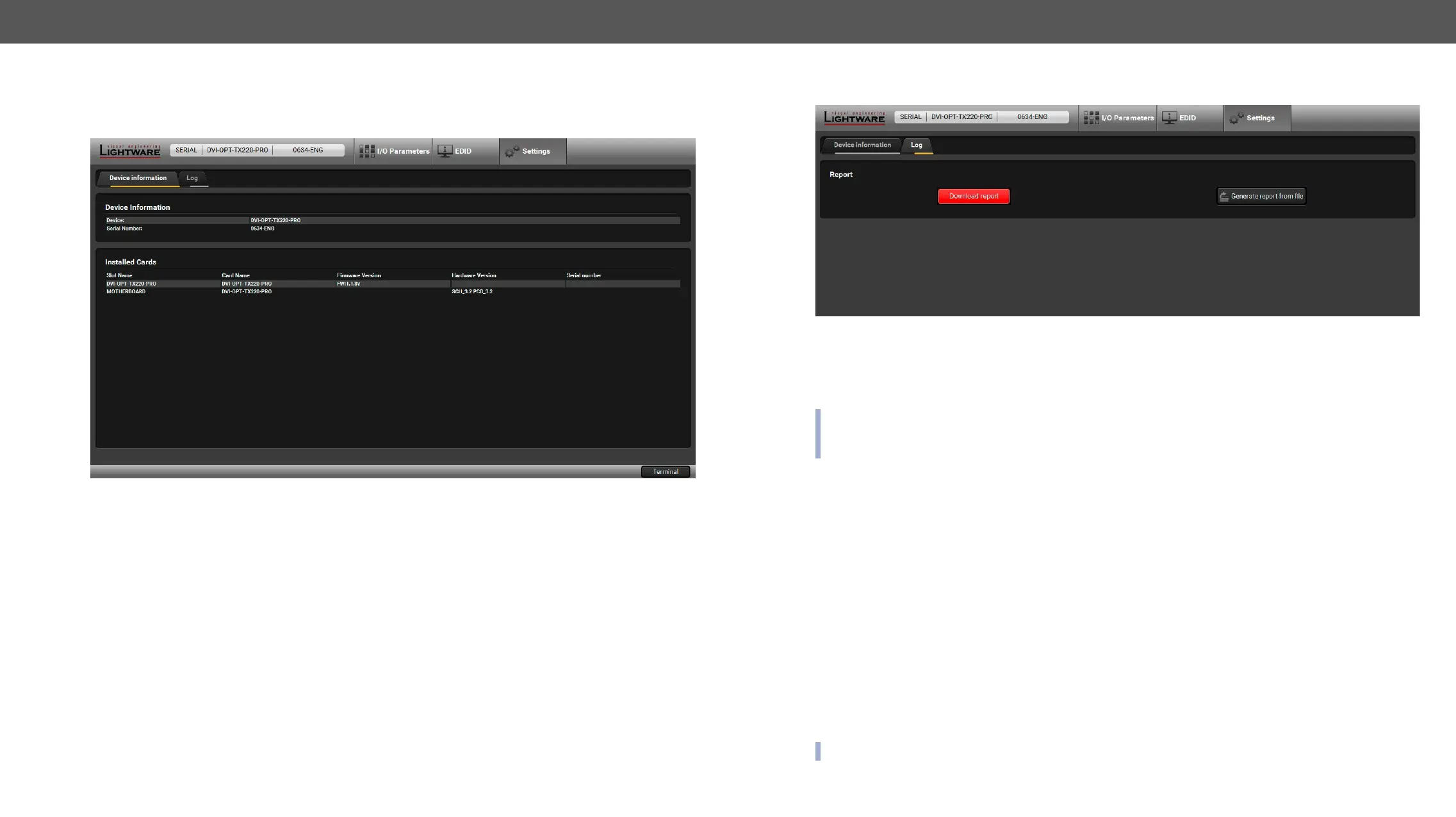5. Software Control – Using Lightware Device Controller DVI-OPT-220-Pro series – User's Manual 21
Settings
revisions are displayed on this tab.
Device Information Tab
Log Tab
Log Tab
Download report
be sent to Lightware support team when a problem may arise with the extender.
not disconnect them. The Controller Software will collect information about the USB devices and about
their status.
Step 1. Press the big red Download report button on the Log tab in Settings menu.
Step 2. A Save as
name can be changed.
Step 3. LDC collects the needed information. This may take up to 5 minutes.
Step 4.
The report contains the following information:
▪ Current command protocol
▪ The equipment type and serial number
▪ Firmware version of the controller
▪
▪ All EDID headers and status (emulated, dynamic, factory, user)
troubleshooting.
INFO: This function is only for special troubleshooting cases.