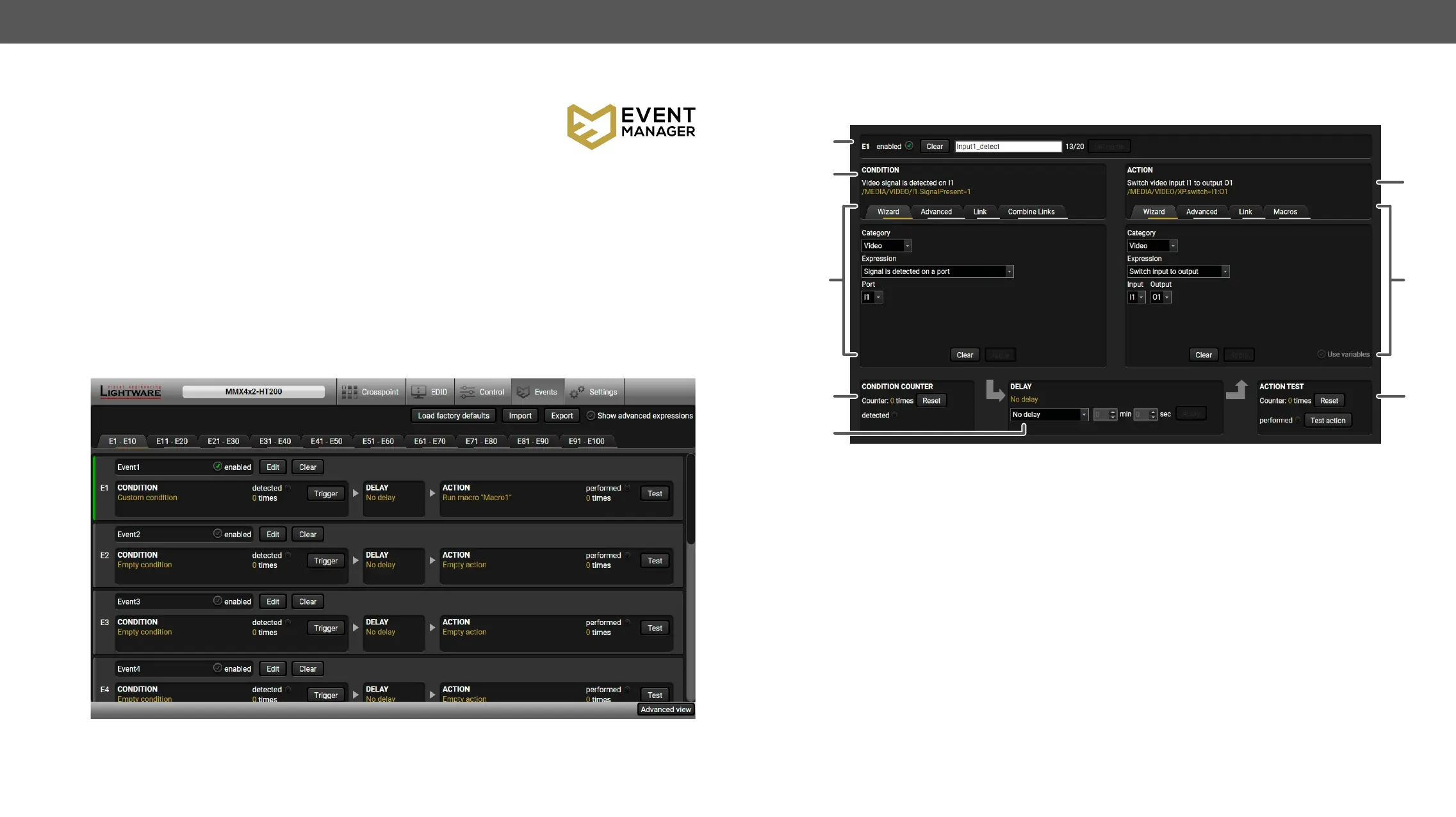MMX4x2 series – User's Manual 60
Event Manager
The feature means that the device can sense changes on its ports and is able to
Signal
present or HDCP active) are necessary for displaying but it is not easy when the
device is hard to access (e.g. built under the desk). For more details and examples about Event Manager,
please visit our website (www.lightware.com) and download the Event Manager Application Notes in the
Downloads section.
setup is that after a certain type of signal has been detected on I1 port, the port has to be switched to O1.
Numerous new ideas and requests have been received in connection with the features and settings of the
functions have been implemented. The Event editor can be opened by pressing the Edit button at each Event.
There is a grey bar on the left of the Event panel in each line. If a condition and an action are set and the Event
is enabled, the bar is displayed in green. #eventmanager
Event Manager menu, list of Events
The Event Editor
Press the Edit button in the desired Event line to open the Event editor window.
7
1
2
4
6
8
3
5
1
Event header The name of the Event is displayed. Type the desired name and press the Set
name button. The Event can be cleared by the Clear button. Use the tick mark
2
Condition header
protocol expression (yellow colored text) can be seen. If the advanced mode
3
Condition panel Different tools are available at the tabs to set the desired Condition. The
parameters and settings are displayed below the buttons.
4
Condition counter If the set condition is detected (or triggered), the indicator turns green for two
seconds and the counter is increased. The counter is reset at boot.
5
Delay settings The action can be scheduled to follow the condition after the set time value.
6
Action header
protocol expression (yellow colored text) can be seen. If the advanced mode
7
Action panel Different tools are available at the tabs to set the desired Action. The
parameters and settings are displayed below the buttons.
8
Action test The set action can be tested to see the working method in the practice.
