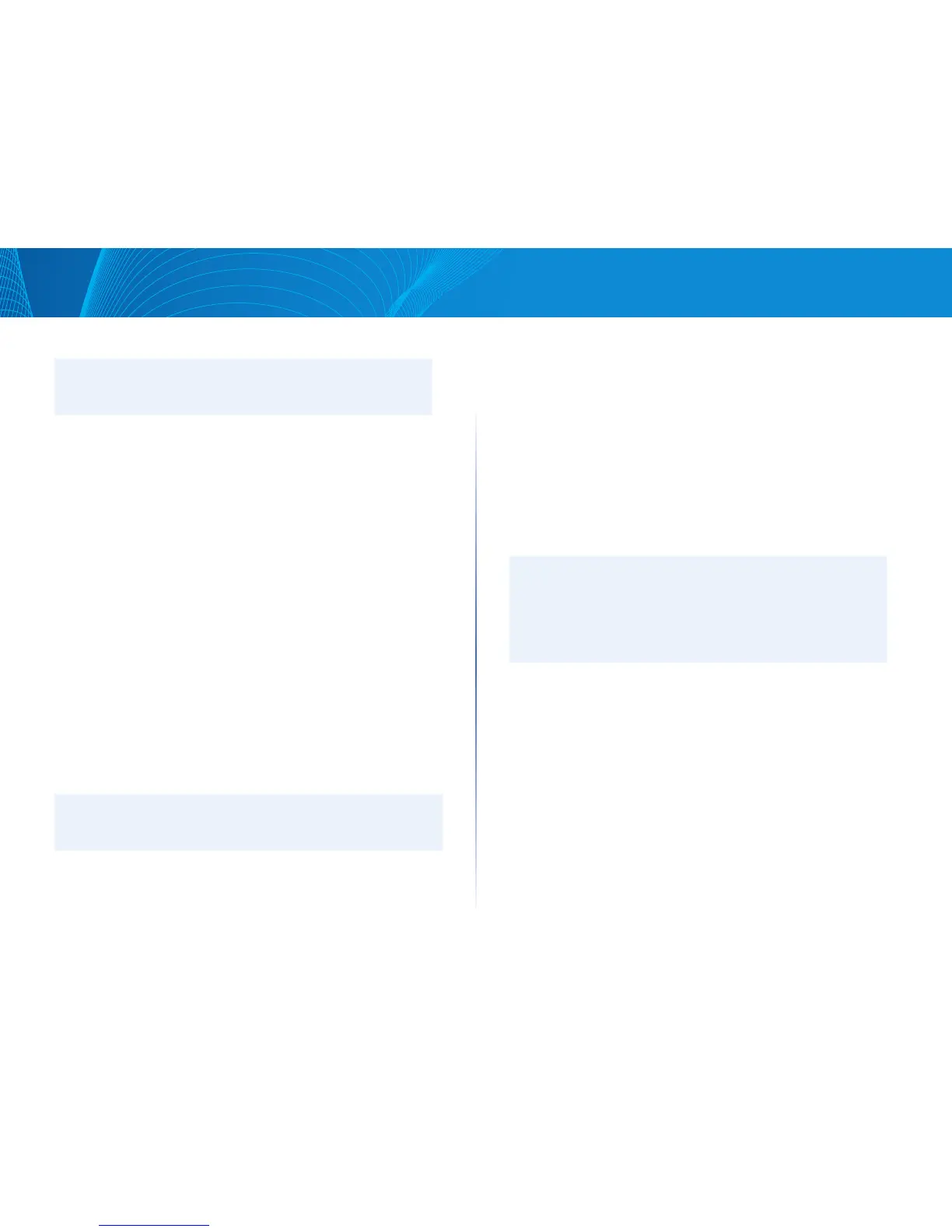112
Section 4: Maintenance of the Access PointLAPAC1750PRO Access Point Software User Manual
5. Click OK to confirm the upgrade and start the process.
NOTE:
The firmware upgrade process begins once you click Upgrade and then OK
in the popup confirmation window.
The upgrade process may take several minutes during which time the access
point will be unavailable. Do not power down the access point while the
upgrade is in process. When the upgrade is complete, the access point restarts.
The AP resumes normal operation with the same configuration settings it had
before the upgrade.
6. To verify that the firmware upgrade completed successfully, check the
firmware version shown on the Firmware page (or the System Summary
tab). If the upgrade was successful, the updated version name or number
is indicated.
Use the following steps to upgrade the firmware on an access point by using
HTTP:
1. Select HTTP for Upload Method.
2. If you know the path to the new firmware image file, enter it in the New
Firmware Image field. Otherwise, click the Browse button and locate the
firmware image file.
The firmware upgrade file supplied must be a .tar file. Do not attempt to
use .bin files or files of other formats for the upgrade; these types of files
will not work.
3. Click Upgrade to apply the new firmware image.
Upon clicking Upgrade for the firmware upgrade, a popup confirmation
window is displayed that describes the upgrade process.
4. Click OK to confirm the upgrade and start the process.
NOTE:
The firmware upgrade process begins once you click Upgrade and then OK in
the popup confirmation window.
The upgrade process may take several minutes during which time the
access point will be unavailable. Do not power down the access point while
the upgrade is in process. When the upgrade is complete, the access point
restarts. The AP resumes normal operation with the same configuration
settings it had before the upgrade.
1. To verify that the firmware upgrade completed successfully, check the
firmware version shown on the Firmware page (or the Status Status > Status
and Statistics > System Summary tab). If the upgrade was successful, the
updated version name or number is indicated.
Configuration Backup/Restore
The access point configuration file is in XML format and contains all of the
information about the AP settings. You can download the configuration file to
a management station to manually edit the content or to save as a back-up
copy. (for example, config.xml). The backup file can be used at a later date to
restore the access point to the previously save configuration. When you upload
a configuration file to the AP, the configuration information in the XML file is
applied to the AP.
NOTE:
When you click Restore, the access point will reboot. Please wait for the
reboot process to complete (a minute or two). The AP Administration Web
pages will not be accessible until the AP has rebooted.
Upon reboot, you should see the configuration settings restored to those
contained in the specified backup file.
When you upload a configuration file to the AP, the configuration information
in the XML file is applied to the AP. Click the Maintenance > Configuration
Backup/Restore tab to access the configuration management page, which the
following figure shows.