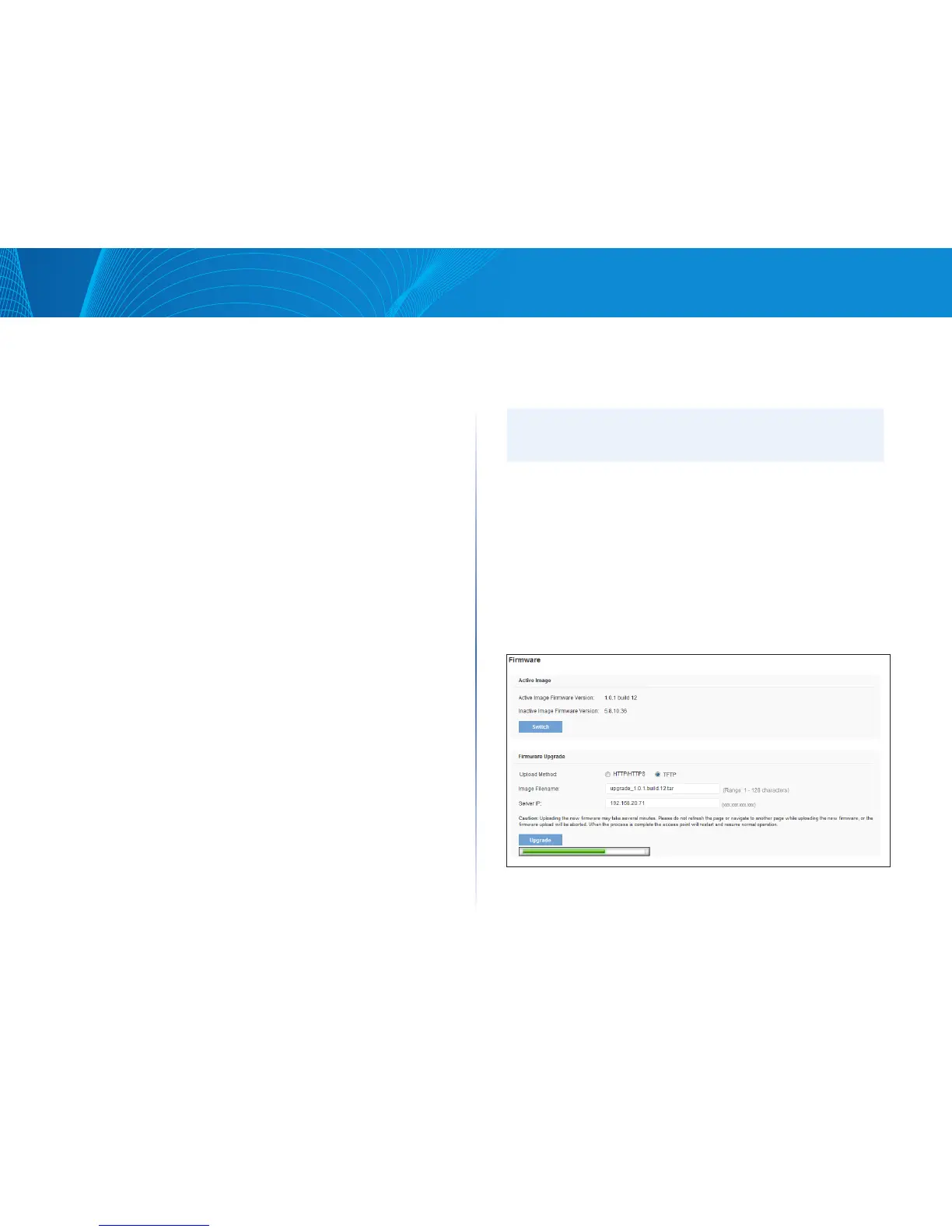111
Section 4: Maintenance of the Access PointLAPAC1750PRO Access Point Software User Manual
Use the buttons to perform the following tasks:
• Switch: Use the secondary image as the primary image. The change takes
effect the next time the AP boots. For more information, see Switching
Firmware Image.
• Upgrade: Upload the specified firmware image to the AP. For more
information about the firmware upgrade procedures, see Firmware Upgrade.
Click Maintenance > Firmware to display the Manage Firmware page. From the
Manage Firmware page, you can:
• View the current firmware version for the primary and secondary image
• Switch the firmware image running on the AP.
• Upload a new firmware version.
Switching Firmware Image
The AP always tries to boot with the primary image. If the primary image fails to
load, then the secondary image is used to boot the AP. Whenever such a failover
occurs, the system creates a log message to help you troubleshoot the firmware
failure.
Use the following steps to switch the firmware image running on the AP:
1. Click Switch.
A dialog box displays confirming the firmware image switch and subsequent
reboot.
2. Click OK to proceed.
The process may take several minutes during which time the access point will
be unavailable. Do not power down the access point while the image switch is
in process. When the image switch is complete, the access point restarts. The AP
resumes normal operation with the same configuration settings it had before
the upgrade.
Firmware Upgrade
As new versions of the access point firmware become available, you can
upgrade the firmware on your devices to take advantage of new features and
enhancements. The AP uses a TFTP client for firmware upgrades. You can also
use HTTP to perform firmware upgrades.
After you upload new firmware and the system reboots, the newly added
firmware becomes the primary image. If the upgrade fails, the original firmware
remains as the primary image.
NOTE:
When you upgrade the firmware, the access point retains the existing
configuration information.
Use the following steps to upgrade the firmware on an access point by using
TFTP:
1. Select TFTP for Upload Method.
2. Enter a name (1 to 256 characters) for the image file in the Image Filename
field, including the path to the directory that contains the image to upload.
For example, to upload the ap_upgrade.tar image located in the /share/
builds/ap directory, enter /share/builds/ap/ap_upgrade.tar in the New
Firmware Image field.The firmware upgrade file supplied must be a .tar file.
Do not attempt to use .bin files or files of other formats for the upgrade;
these types of files will not work.
3. Enter the IP address of the TFTP server.
4. Click Upgrade.
Upon clicking Upgrade for the firmware upgrade, a popup confirmation
window is displayed that describes the upgrade process.
