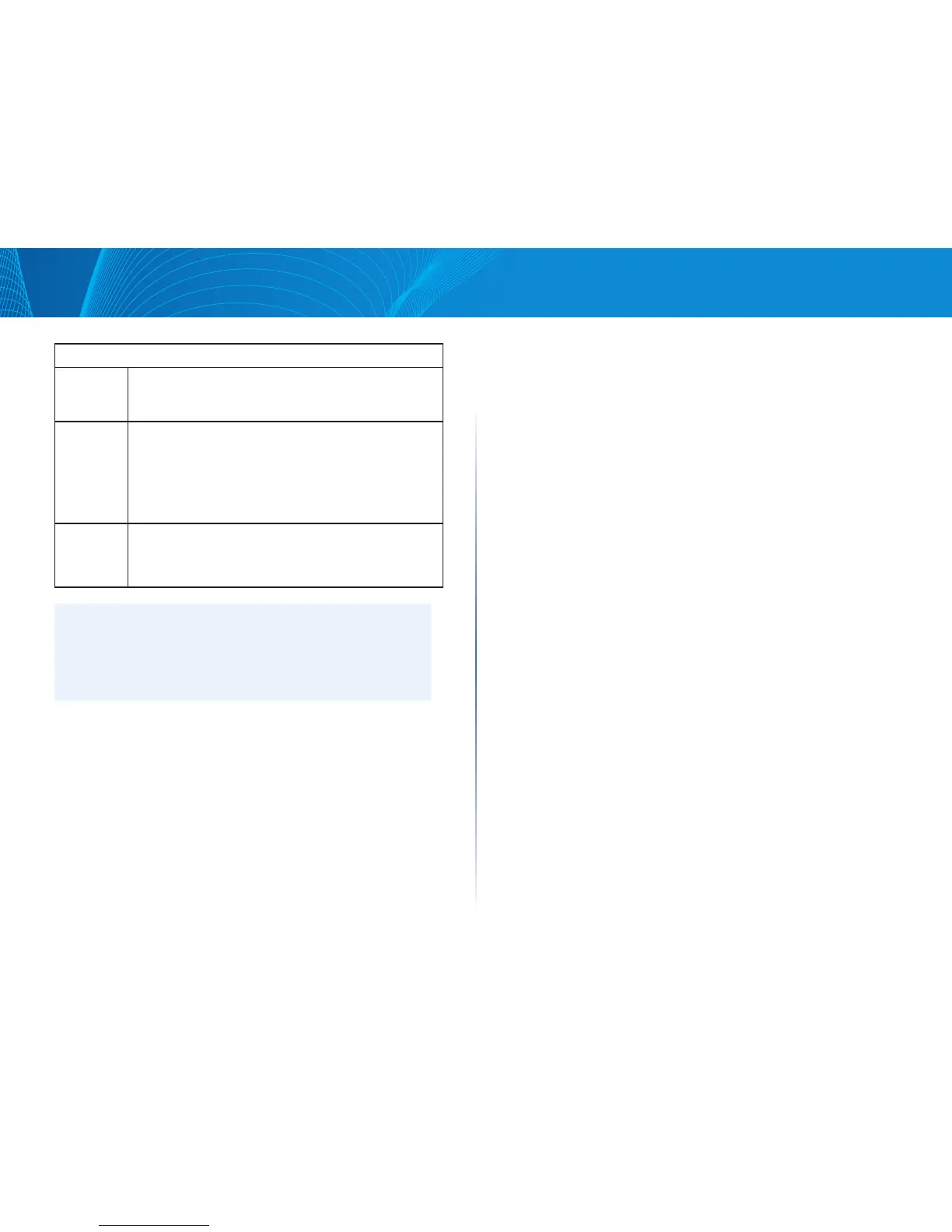66
Section 3: Configuring the Access Point
LAPAC1750PRO Access Point Software User Manual
Certificate File Upload
Upload
Method
Select the method to use for uploading a certificate file to the
AP, which is either HTTP/HTTPS (upload by Web browser) or
TFTP (upload by TFTP server).
Filename Specify the path and filename of the certificate file:
• For HTTP uploads, click Browse to find the location where
the certificate file is stored. Select the file to upload to the
access point. Click Upload to initiate the file transfer.
• For TFTP uploads, enter the filename, including the path,
of the certificate to upload to the access point.
Server
IP (TFTP
Upload
Only)
The IPv4 or IPv6 address of the TFTP server where the file is
located. The default is 0.0.0.0. After you specify the filename
and server IP, click Upload to initiate the file transfer.
NOTE:
After you configure the settings on the 802.1X Supplicant page, you must
click Save to apply the changes. Changing some settings might cause the
AP to stop and restart system processes. If this happens, wireless clients
will temporarily lose connectivity. We recommend that you change AP
settings when WLAN traffic is low.
QoS and Access Control
This section describes how to configure QoS settings that affect traffic from the
wireless clients to the AP. By using the access point Client QoS features, you can
limit bandwidth and apply ACLs and DiffServ policies to the wireless interface.
This section describes the following features:
• Global Settings.
• ACL
• Class Map
• Policy Map
• Client QoS Status