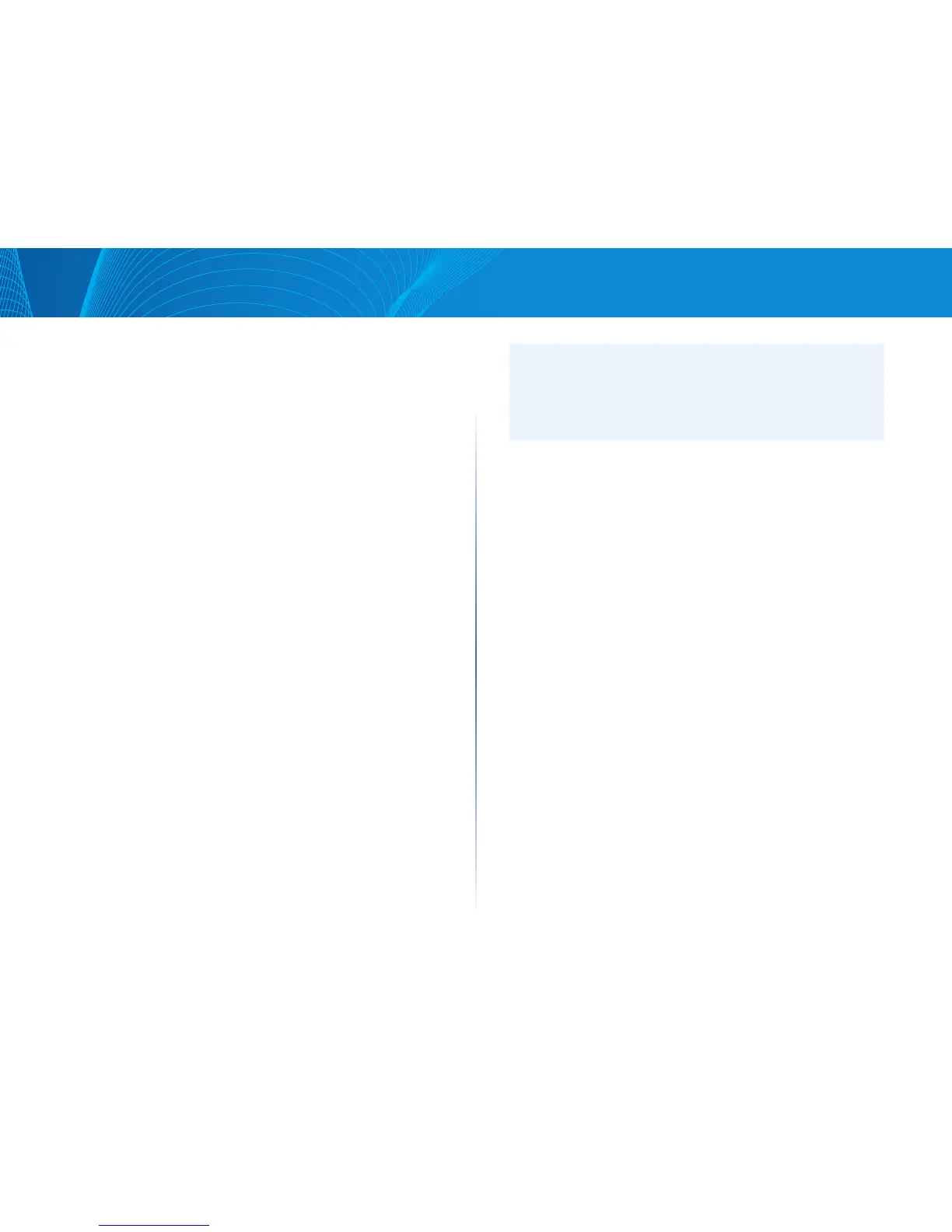6
Section 1: Getting Started
LAPAC1750PRO Access Point Software User Manual
Configuring IEEE 802.1X Authentication
On networks that use IEEE 802.1X, port-based network access control,
a supplicant (client) cannot gain access to the network until the 802.1X
authenticator grants access. If your network uses 802.1X, you must configure
802.1X authentication information that the AP can supply to the authenticator.
If your network uses IEEE 802.1X see “802.1X Supplicant” on page 65 for
information about how to configure 802.1X by using the Web interface.
Verifying the Installation
Make sure the access point is connected to the LAN and associate some wireless
clients with the network. Once you have tested the basics of your wireless
network, you can enable more security and fine-tune the AP by modifying
advanced configuration features.
1. Connect the access point to the LAN.
• If you configured the access point and administrator PC by connecting
both into a network hub, then your access point is already connected to
the LAN. The next step is to test some wireless clients.
• If you configured the access point by using a direct cable connection
from your computer to the access point, do the following procedures:
a. Disconnect the cable from the computer and the access point.
b. Connect an Ethernet cable from the access point to the LAN.
c. Connect your computer to the LAN by using an Ethernet cable or a
wireless card.
2. Test LAN connectivity with wireless clients.
Test the access point by trying to detect it and associate with it from
some wireless client devices. For information about requirements for
these clients, see “Wireless Client Requirements” on page 2.
3. Secure and configure the access point by using advanced features.
Once the wireless network is up and you can connect to the AP with some
wireless clients, you can add in layers of security, create multiple virtual
access points (VAPs), and configure performance settings.
NOTE:
The WLAN AP is not designed for multiple, simultaneous configuration
changes. If more than one administrator is logged onto the
Administration Web pages and making changes to the configuration,
there is no guarantee that all configuration changes specified by multiple
users will be applied.
By default, no security is in place on the access point, so any wireless client
can associate with it and access your LAN. An important next step is to
configure security, as described in “Virtual Access Point (VAP)” on page 43.
Configuring Security on the Wireless
Access Point
You configure secure wireless client access by configuring security for each
virtual access point (VAP) that you enable. You can configure up to 8 VAPs per
radio that simulate multiple APs in one physical access point. By default, only
one VAP is enabled. For each VAP, you can configure a unique security mode to
control wireless client access.
Each radio has 8 VAPs, with VAP IDs from 0-7. By default, only VAP 0 on each
radio is enabled. VAP0 has the following default settings:
• VLAN ID: 1
• Broadcast SSID: Enabled
• SSID: LinksysSMB24G for Radio 1 (2.4GHz), and LinksysSMB5G for Radio 2
(5GHz)
• Security: None
• MAC Authentication Type: None
• Redirect Mode: None
All other VAPs are disabled by default. The default SSID for VAPs 1–7 is “Virtual
Access Point x” where x is the VAP ID.
To prevent unauthorized access to the access point, we recommend that you
select and configure a security option other than None for the default VAP and
for each VAP that you enable.
For information about how to configure the security settings on each VAP, see
“Virtual Access Point (VAP)” on page 43.
