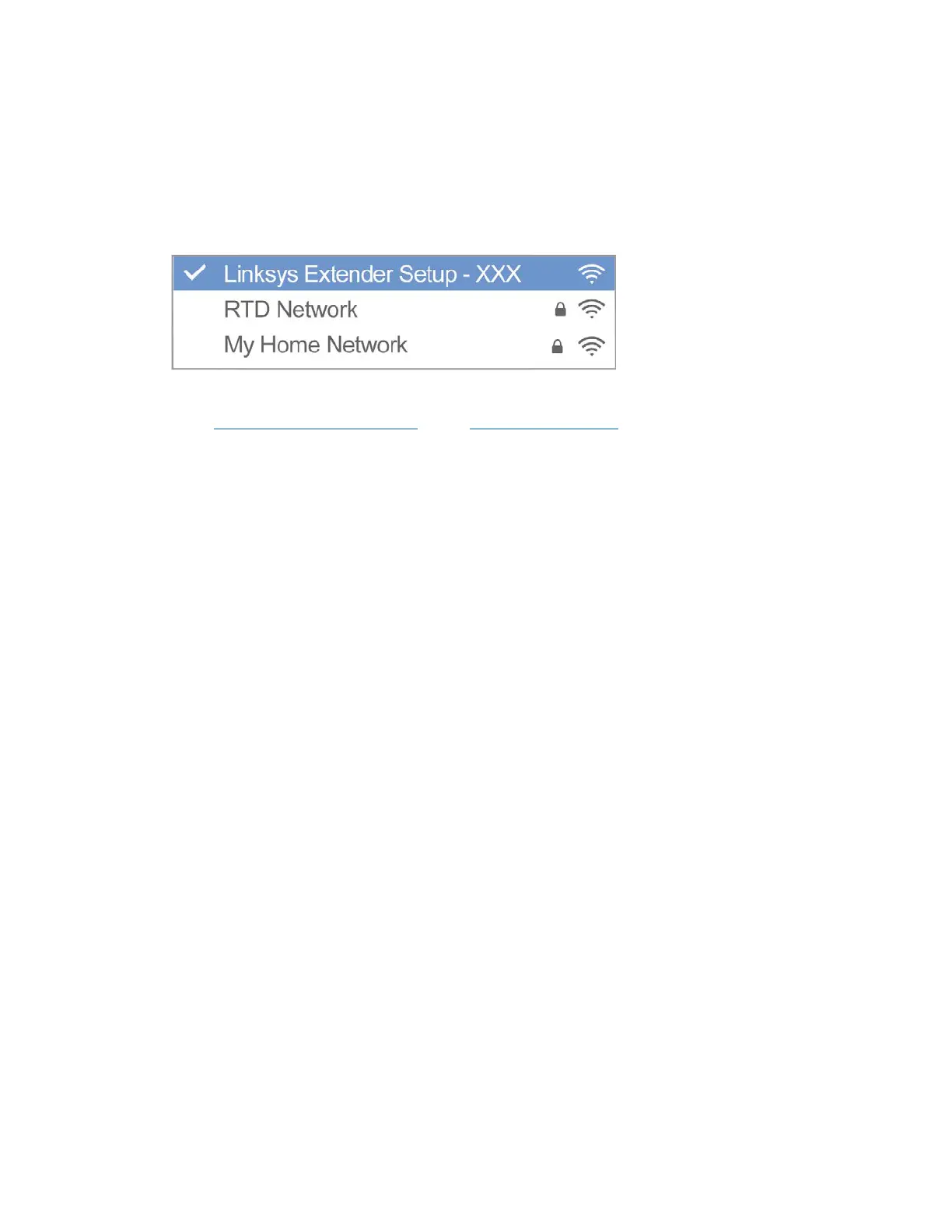15
3. Wait for the blinking indicator LED to change from green to amber.
4. Use an Ethernet cable to connect the ran ge extender to the LAN port of your router.
5. Connect to the Linksys Extender Setup network.
On a computer, phone, or tablet, connect to the Wi -Fi network Linksys Extender Setup –
XXX, where XXX are the last 3 digits of your range extender’s MAC address.
6. Launch setup.
Enter http://extender.linksys
.com (or try http://192.168.1.1)
in a browser to complete
setup. Be sure to choose “As a wired range extender (access point)” when as ked how you
want to use your range extender. Follow the on -screen instructions to create a network
name and password for your access point.
7. Connect your Wi -Fi devices to the extended network you just created.
Select the extended network on your device's W i-Fi manager. Extended networks are
identied by "_Ext" added to the end of your mai
n network name(s).
Note —If you r router’s MAC ltering feature is on you must enter the MAC address of the
extender into the list of the router’s allowed addresses. That will allow the extender, and
devices connected to extended networks, to connect to the main network.
The MAC addresses of the extender’s 2.4GHz and 5GHz radios are identied as Seen By
Upstream AP in the Status > WLAN Statistics screen. The MAC addr
ess of the extender’s
Ethernet port is identied as Extender Mac Address on the Status > Device Info screen.
Once the extender can access the router, all devices connected to the extender have
access as well.
