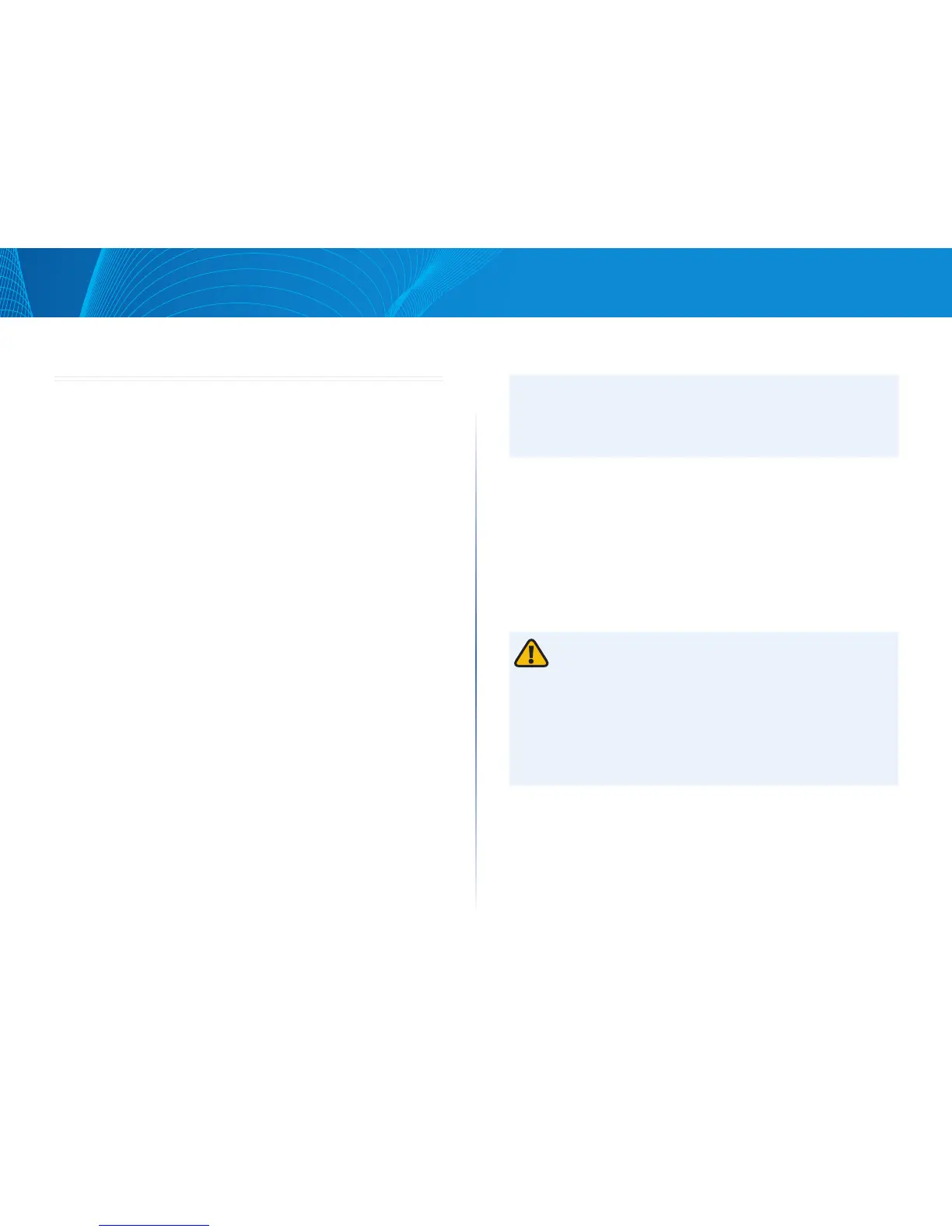1
Table of Contents
Linksys
1
CHAPTER 1 Getting Started
Getting Started
This section provides an introduction to the Web-based configuration utility,
and covers the following topics:
• Starting the Web-based Configuration Utility
• Interface Naming Conventions
• Window Navigation
• Configuring with Menu Command Line Interface
There are two ways to configure the device: through the graphical user
interface and through the menu command line interface.
Starting the Web-based Configuration
Utility
This section describes how to navigate the Web-based switch configuration
utility. If you are using a pop-up blocker, make sure it is disabled.
The following browsers are supported:
• Firefox (versions 16 and latest)
• IE version (versions 9, 10)
• Chrome (versions 35 and latest)
Browser Restrictions
If you are using IPv6 interfaces on your management station, use the IPv6
global address and not the IPv6 link local address to access the device from
your browser.
Launching the Configuration Utility
To open the Web-based configuration utility, do the following:
STEP 1 Open a Web browser.
STEP 2 Enter the IP address of the device you are configuring in the address
bar on the browser, and then press Enter.
NOTE:
When the device is using the factory default IP address of 192.168.1.251, its
power LED flashes continuously. When the device is using a DHCP assigned
IP address or an administrator-configured static IP address, the power LED is
on solid.
Logging In
The default username is admin and the default password is admin to log in to
the Web-based GUI:
STEP 1 Open the GUI. The Login page is displayed.
STEP 2 Enter the username/password. The password can contain up to 64
ASCII characters.
Logging Out
By default, the application logs out after ten minutes of inactivity.
CAUTION:
Unless the Running Configuration is copied to the Startup Configuration,
rebooting the device will remove all changes made since the last time the
file was saved. Save the Running Configuration to the Startup Configuration
before logging off to preserve any changes you made during this session.
When you click Quick Start > Save Your Configurations, the Configuration
File Copy page appears. Save the Running Configuration file by copying it to
the Startup Configuration file.
To log out, click Logout in the top right corner of any page. The system logs
out of the device.
When a timeout occurs or you intentionally log out of the system, a
message appears and the Login page appears, with a message indicating
the logged-out state.
