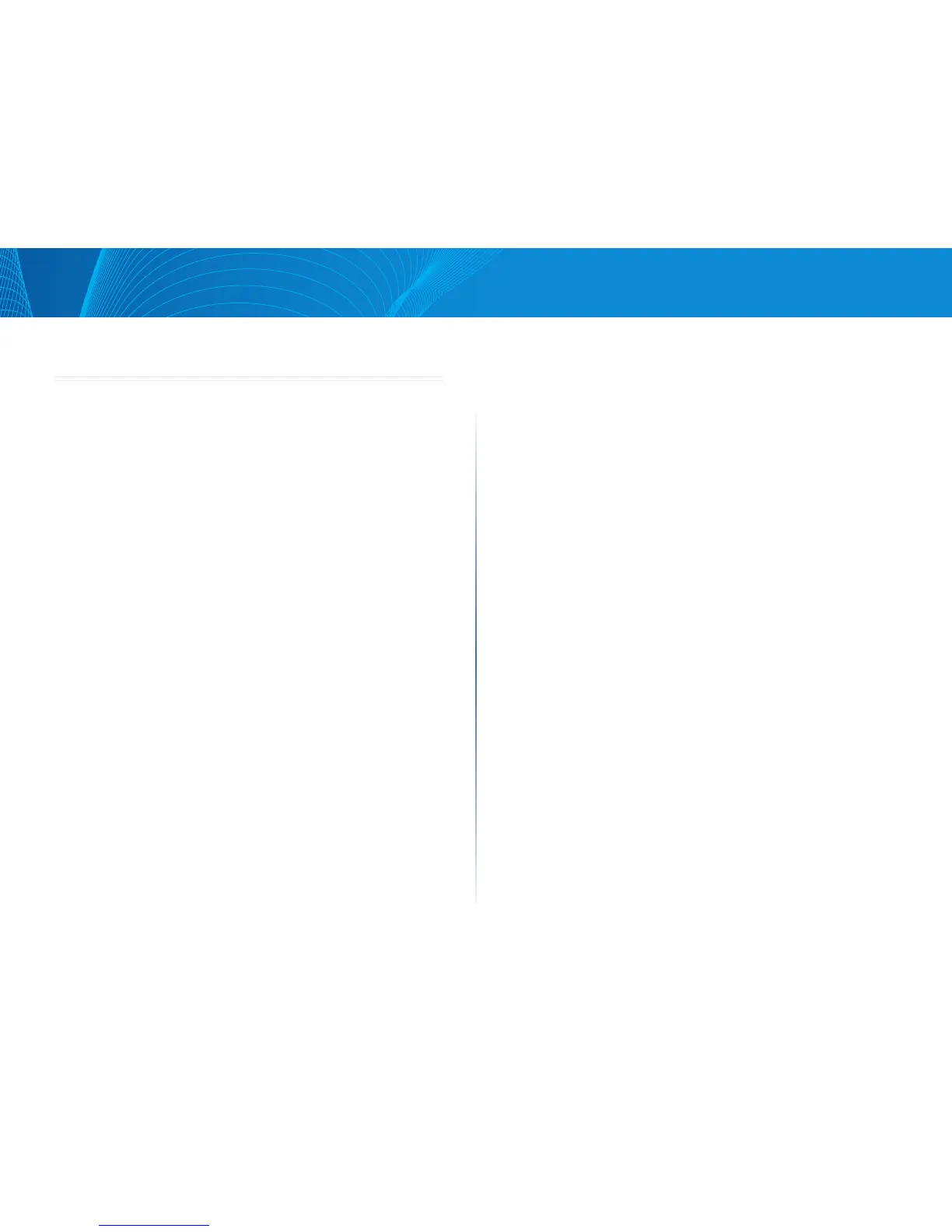4
Table of Contents
Linksys
CHAPTER 2 System Status
System Status
This section describes how to view device statistics. It covers the following
topics:
• System Summary
• RMON
• Interface Statistics
System Summary
The System Summary page provides a graphic view of the device, and
displays device status, hardware information, firmware version information,
general PoE status, and other items.
To view system information, click System Status > System Summary. The
System Summary page contains system and hardware information.
• System Mode—Specifies whether the system is operating in Layer 2
system mode.
• System Description—A description of the system.
• System Location—Physical location of the device. Click Edit to go the
System Information page to enter this value.
• System Contact—Name of a contact person. Click Edit to go the System
Information page to enter this value.
• Host Name—Name of the device. By default, the device host name is
composed of the word “switch” followed by the three least significant
bytes of the device base MAC address (the six furthest right hexadecimal
digits).
• Base MAC Address—Device MAC address.
• SNMP Object ID—Unique vendor identification of the network
management subsystem.
• Firmware Version—Firmware version number.
• Boot Code Version—Boot version number.
• Hardware Version —Hardware version number of the device.
• Serial Number—Serial number.
Device Status
• Fan Status—Applicable only to models that have fans. The following
values are possible:
• OK—Fan is operating normally.
• Fail—Fan is not operating correctly.
• Date & Time—System date and time.
• System Uptime—Length of time since last reboot.
RMON
RMON Statistics
The Statistics page displays detailed information regarding packet sizes and
information regarding physical layer errors. The information displayed is
according to the RMON (Remote Network Monitoring) standard. An oversized
packet is defined as an Ethernet frame with the following criteria:
• Packet length is greater than MRU byte size.
• Collision event has not been detected.
• Late collision event has not been detected.
• Received (Rx) error event has not been detected.
• Packet has a valid CRC.
To view RMON statistics and/or set the refresh rate, do the following:
STEP 1 Click System Status > RMON > Statistics.
STEP 2 Select the Interface for which statistics are to be displayed.
STEP 3 Select the Refresh Rate, the time period that passes before the
interface statistics are refreshed.
The statistics are displayed for the selected interface.
