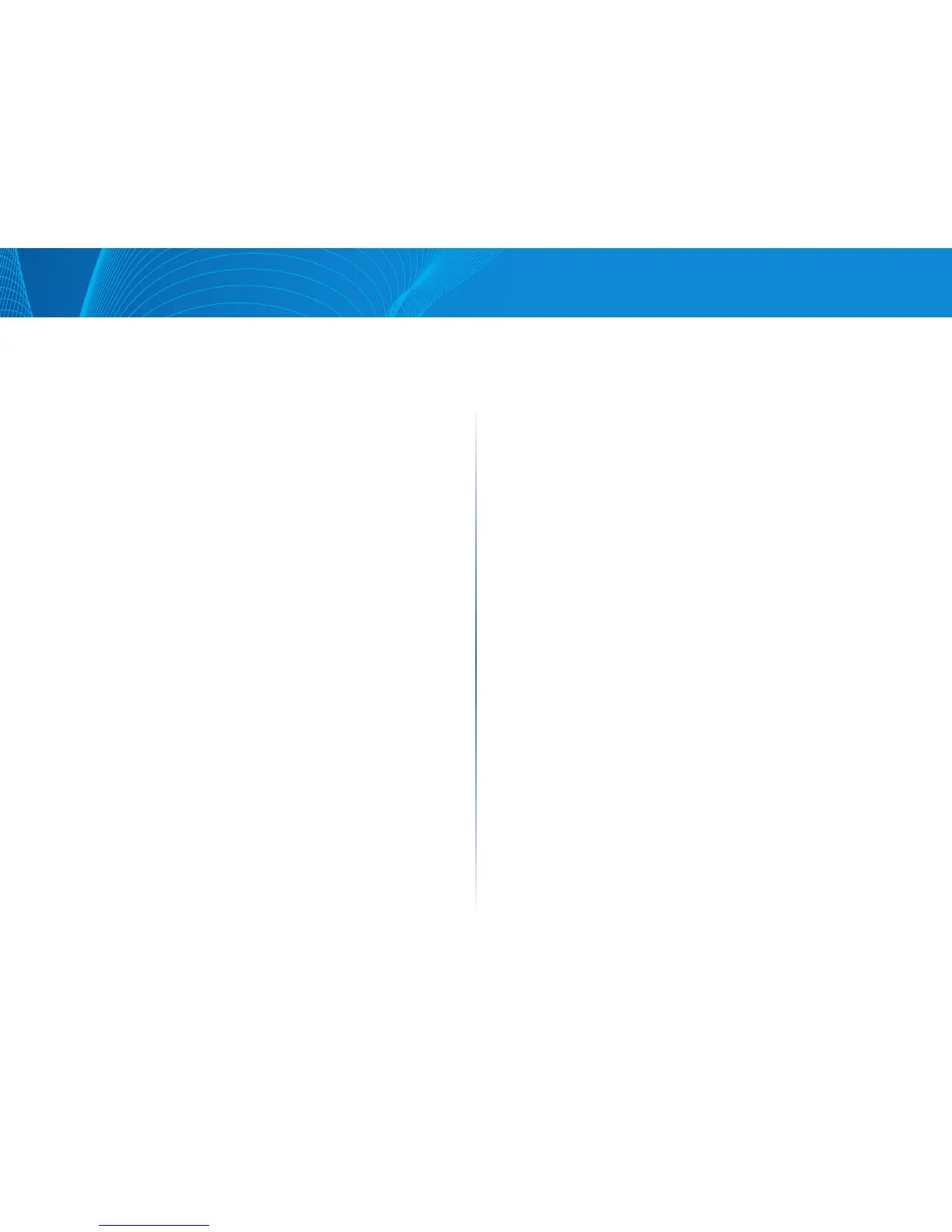74
Table of Contents
Linksys
STEP 2 To change the active access profile, select a profile from the Active
Access Profile drop down menu and click Apply. This makes the
chosen profile the active access profile.
STEP 3 Click OK to select the active access profile or click Cancel to
discontinue the action.
STEP 4 Click Add to open the Add Access Profile page. The page allows you
to configure a new profile and one rule.
STEP 5 Enter the Access Profile Name. This name can contain up to
32 characters.
STEP 6 Enter the new rule parameters.
• Rule Priority—Enter the rule priority. When the packet is matched to
a rule, user groups are either granted or denied access to the device.
The rule priority is essential to matching packets to rules, as packets are
matched on a first-match basis. One is the highest priority.
• Management Access Method—Select the management method for
which the rule is defined. The options are:
• All—Assigns all management methods to the rule.
• Telnet—Users requesting access to the device that meets the Telnet
access profile criteria are permitted or denied access.
• HTTP— Users requesting access to the device that meets the HTTP access
profile criteria, are permitted or denied.
• Secure HTTP (HTTPS)—Users requesting access to the device that meets
the HTTPS access profile criteria, are permitted or denied.
• SNMP—Users requesting access to the device that meets the SNMP
access profile criteria are permitted or denied.
• Access Control—Select the action attached to the rule. The options are:
• Permit—Permits access to the device if the user matches the settings
in the profile.
• Deny—Denies access to the device if the user matches the settings in
the profile.
• Interface—Select the interface attached to the rule. The options are:
• All—Applies to all ports, VLANs, and LAGs.
• Port—Rule applies to ports.
• LAG—Rule applies to LAGs.
• VLAN—Rule applies to VLANs.
Source IP Address—Select the type of source IP address to which the access
profile applies. The Source IP Address field is valid for a subnetwork. Select
one of the following values:
• All—Applies to all types of IP addresses.
• User Defined—Applies to only those types of IP addresses defined in
the fields.
• IP Version—Enter the version of the source IP address: Version 6 or
Version 4.
• IP Address—Enter the source IP address.
• IP Subnet Mask—Select the format for the subnet mask for the source IP
address, and enter a value in one of the fields:
• Network Mask—Select the subnet to which the source IP address
belongs and enter the subnet mask in dotted decimal format.
• Prefix Length—Select the Prefix Length and enter the number of bits
that comprise the source IP address prefix.
STEP 7 Click Apply. The access profile is written to the Running Configuration
file. You can now select this access profile as the active access profile.
Access Profile Rules
Access profiles can contain up to 128 rules to determine who is permitted to
manage and access the device, and the access methods that may be used.
Each rule in an access profile contains an action and criteria (one or more
parameters) to match. Each rule has a priority; rules with the lowest priority
are checked first. If the incoming packet matches a rule, the action associated
with the rule is performed. If no matching rule is found within the active
access profile, the packet is dropped.
For example, you can limit access to the device from all IP addresses except
IP addresses that are allocated to the IT management center. In this way, the
device can still be managed and has gained another layer of security.
To add profile rules to an access profile:
STEP 1 Click Configuration > Security > Management Security > Access
Profile Rules.
STEP 2 Select the Filter field, and an access profile. Click Search.
