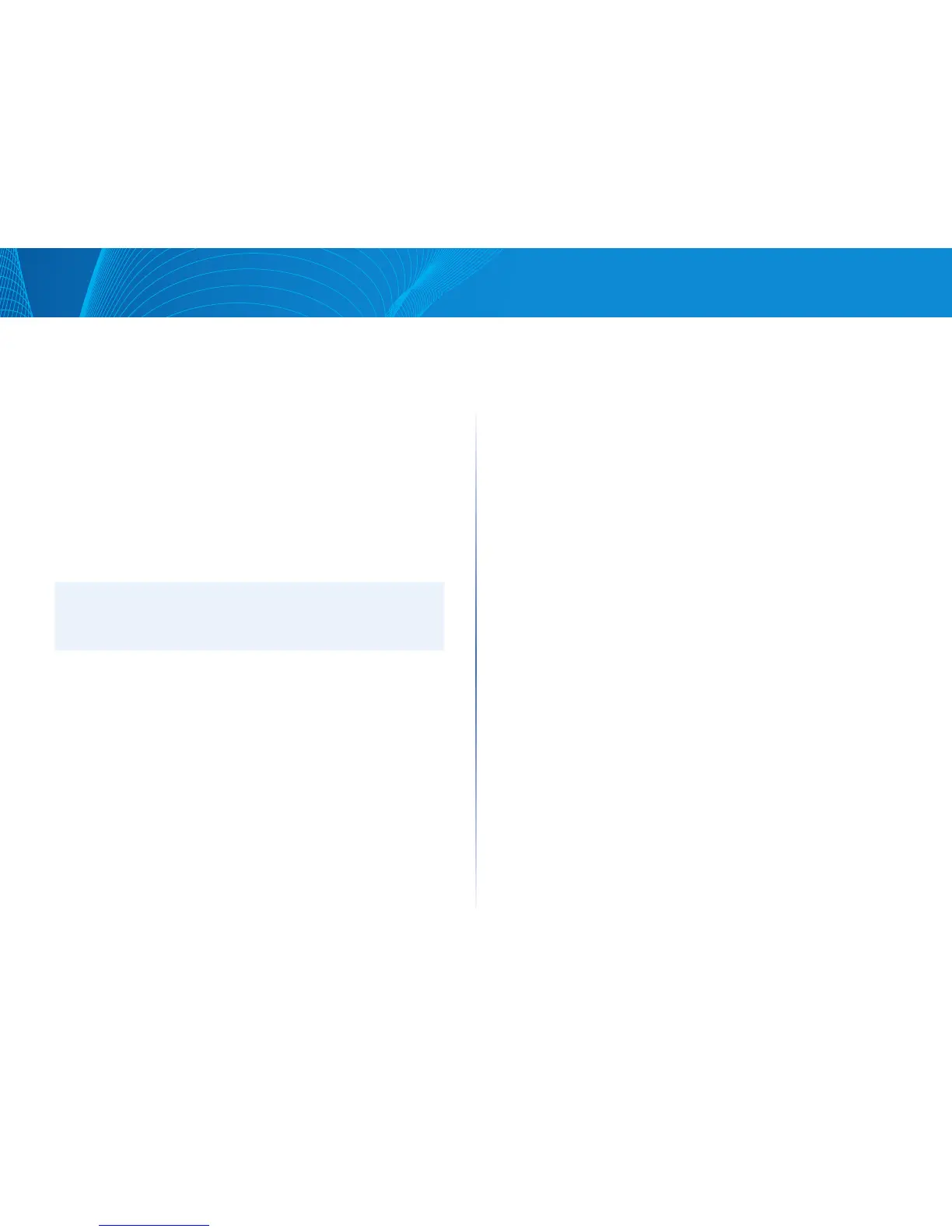76
Table of Contents
Linksys
76
Table of Contents
Linksys
The user-configurable, TCP port used for RADIUS server accounting is the same
TCP port that is used for RADIUS server authentication and authorization.
Defaults
• The following defaults are relevant to this feature:
• No default RADIUS server is defined by default.
• If you configure a RADIUS server, the accounting feature is disabled
by default.
Radius Workflow
To use a RADIUS server, do the following:
STEP 1 Open an account for the device on the RADIUS server.
STEP 2 Configure that server along with the other parameters in the RADIUS
and ADD RADIUS Server pages.
NOTE:
If more than one RADIUS server has been configured, the device uses the
configured priorities of the available RADIUS servers to select the RADIUS
server to be used by the device.
To set the RADIUS server parameters:
STEP 1 Click Security > RADIUS.
STEP 2 Enter the default RADIUS parameters if required. If a value is not
entered for a specific server (in the Add RADIUS Server page) the
device uses the values in these fields.
• Retries—Enter the number of transmitted requests that are sent to the
RADIUS server before a failure is considered to have occurred.
• Timeout for Reply—Enter the number of seconds that the device waits for
an answer from the RADIUS server before retrying the query, or switching
to the next server.
• Dead Time—Enter the number of minutes that elapse before a non-
responsive RADIUS server is bypassed for service requests. If the value is
0, the server is not bypassed.
• Key String—Enter the default key string used for authenticating and
encrypting between the device and the RADIUS server. This key must
match the key configured on the RADIUS serve. A key string is used to
encrypt communications by using MD5.
This overrides the default key string if one has been defined.
STEP 3 Click Apply. The RADIUS default settings for the device are updated in
the Running Configuration file.
To add a RADIUS server, click Add.
STEP 4 Enter the values in the fields for each RADIUS server. To use the
default values entered in the RADIUS page, select Use Default.
• Add Server—Select whether to specify the RADIUS server by IP Address
or name.
• IP Version—Select the version of the IP address of the RADIUS server.
• IPv6 Address Type—Select the IPv6 address type (if IPv6 is used). The
options are:
• IP Version—Select the version of the IP address of the RADIUS server.
• IPv6 Address Type—Select the IPv6 address type (if IPv6 is used). The
options are:
• Link Local—The IPv6 address uniquely identifies hosts on a single
network link. A link local address has a prefix of FE80, is not routable,
and can be used for communication only on the local network. Only
one link local address is supported. If a link local address exists on the
interface, this entry replaces the address in the configuration.
• Global—The IPv6 address is a global Unicast IPV6 type that is visible
and reachable from other networks.
• Interface—Select the link local interface (if IPv6 Address Type Link
Local is selected) from the list.
• Server IP Address—Enter the IP address of the RADIUS server.
• Server Name—Enter the name of the RADIUS server.
• Authentication Port—Enter the UDP port number of the RADIUS server
port for authentication requests.
• Accounting Port—Enter the UDP port number of the RADIUS server port
for accounting requests.
• Priority—Enter the priority of the server. The priority determines the
order the device attempts to contact the servers to authenticate a user.
The device starts with the highest priority RADIUS server first. Zero is the
highest priority.
