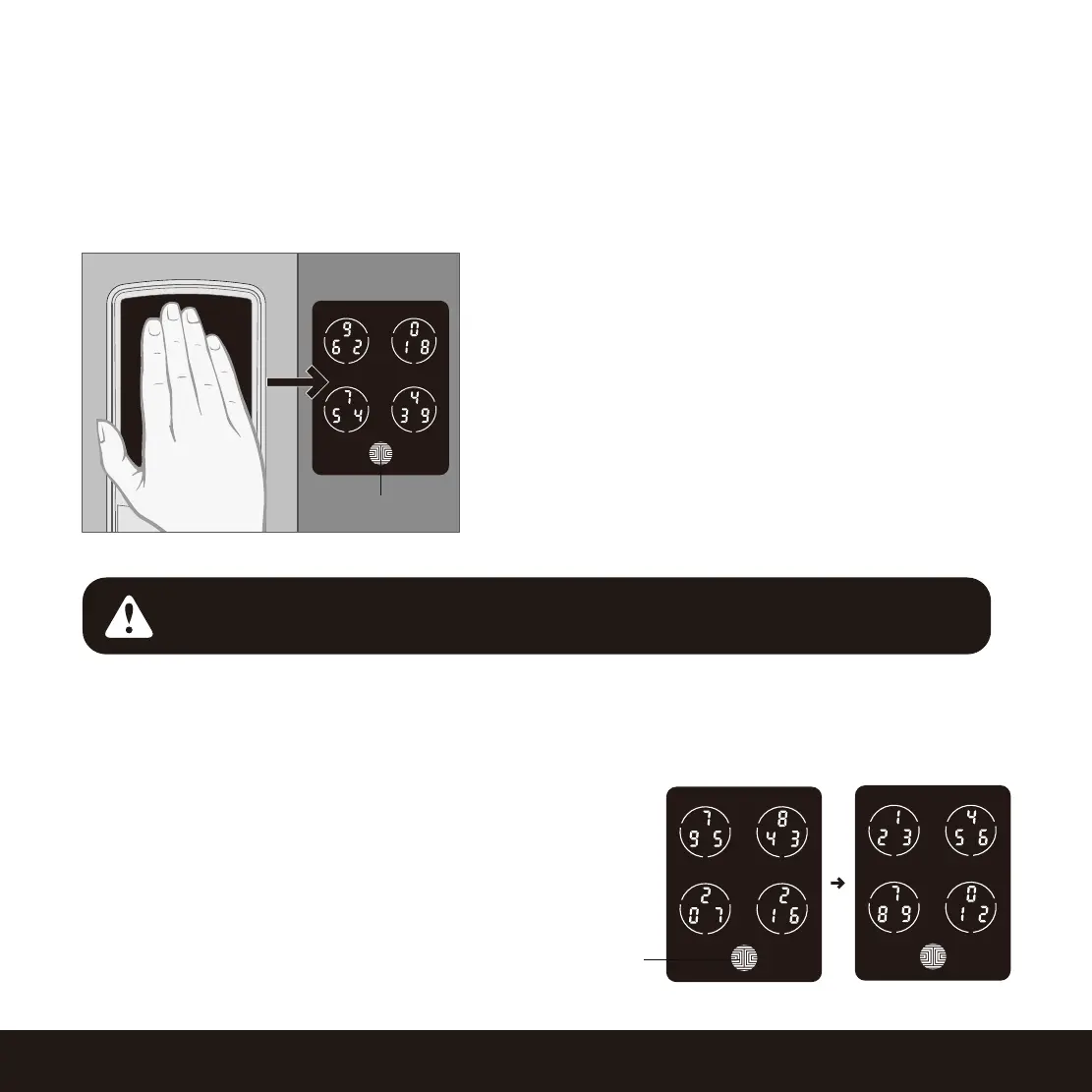4.1 Unlocking using Access Codes
Lockly Smart Lock can be unlocked using multiple ways - via your stored Access Code, registered
fingerprint, smartphone with Bluetooth, the physical key supplied with your lock, or voice (Secure
Pro only or Secure Plus with Secure Link Wi-Fi Hub installed)
OK Button
Five consecutive wrong attempts will put Lockly in “Safe Mode”. (See Section 4.7)
Slide your hand across the screen to activate the
keypad.
Enter your 6 to 8 digit Access Code followed by the
OK button. Press OK anytime to reset if you entered
the wrong digit.
If the Access Code entered is correct, the door will
unlock. If the Access Code entered is incorrect, Lockly
will flash red light.
Hold OK Button (3 sec)
You may toggle between two types of keypad displays to
enter your Access Code. The fixed digit version and the PIN
Genie
version (Recommended). Press and hold the OK Button
for 3 seconds to toggle back and forth between the two
keypads.(Sample display shown only)
PIN Genie
Fixed Digit
23SECTION 4.1
Lock your Lockly by pressing the OK Button or by brushing your hand across the screen anytime when
the door is closed. The smart lock will also auto-lock after unlocking based on your set auto-lock
settings.