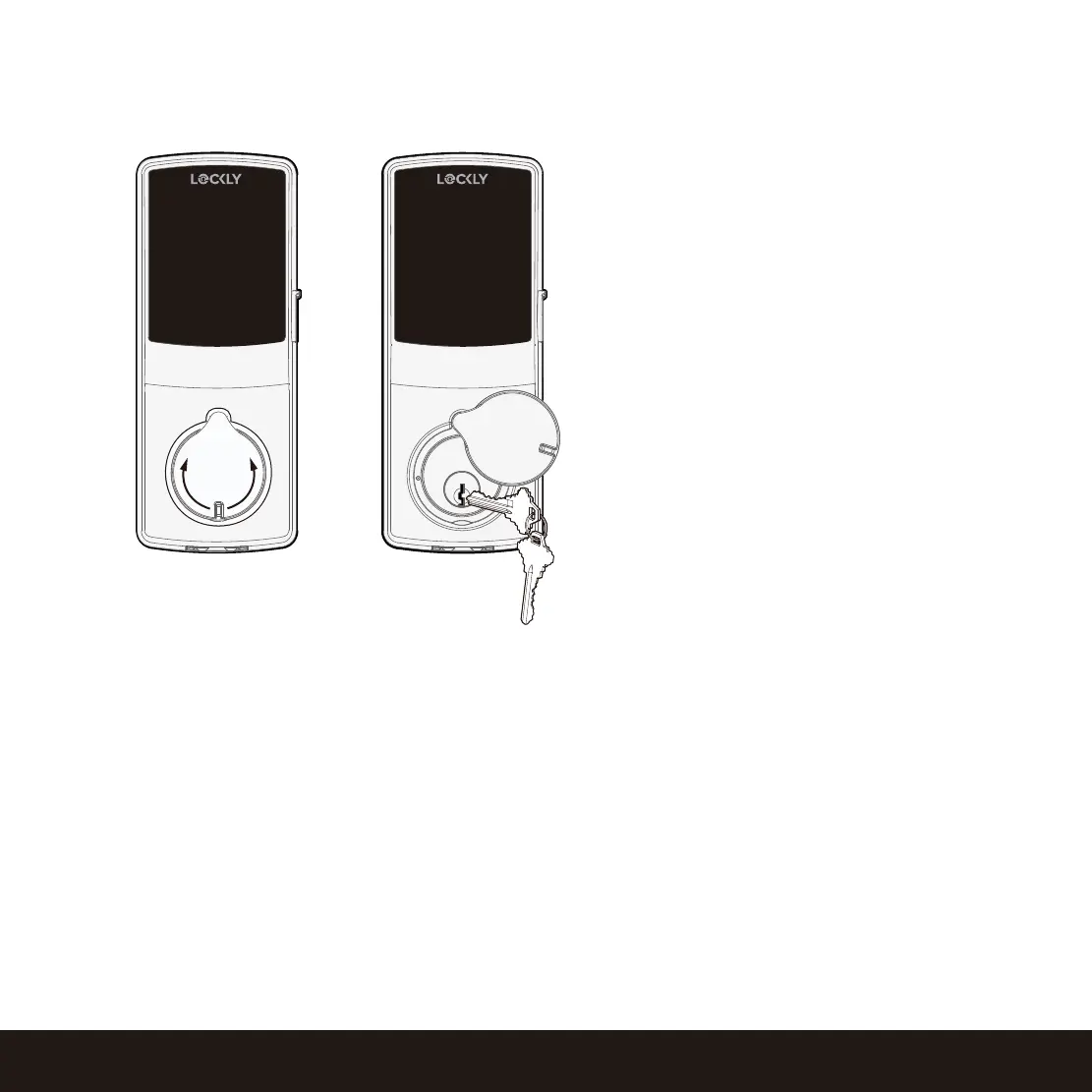4.4 Locking/Unlocking with Physical Key
Exterior View
To unlock your lock using the physical key
(included), open the key cover by sliding
the cover on either left or right direction to
reveal the keyhole.
Insert key and turn clockwise (right swing
door) or counterclockwise (left swing door)
to unlock the door.
26
SECTION 4.4 ~ 4.5
4.5 Unlock with QR Code
If you have multiple Lockly door locks, you can use the Lockly app code scanner to unlock.
A QR code sticker (blue color) comes together with your lock. Open the Lockly app and scan it to
unlock. You may also generate a unique QR code via Lockly app for your smart lock.
You can generate QR code, print according to the size you want and stick it next to your door.