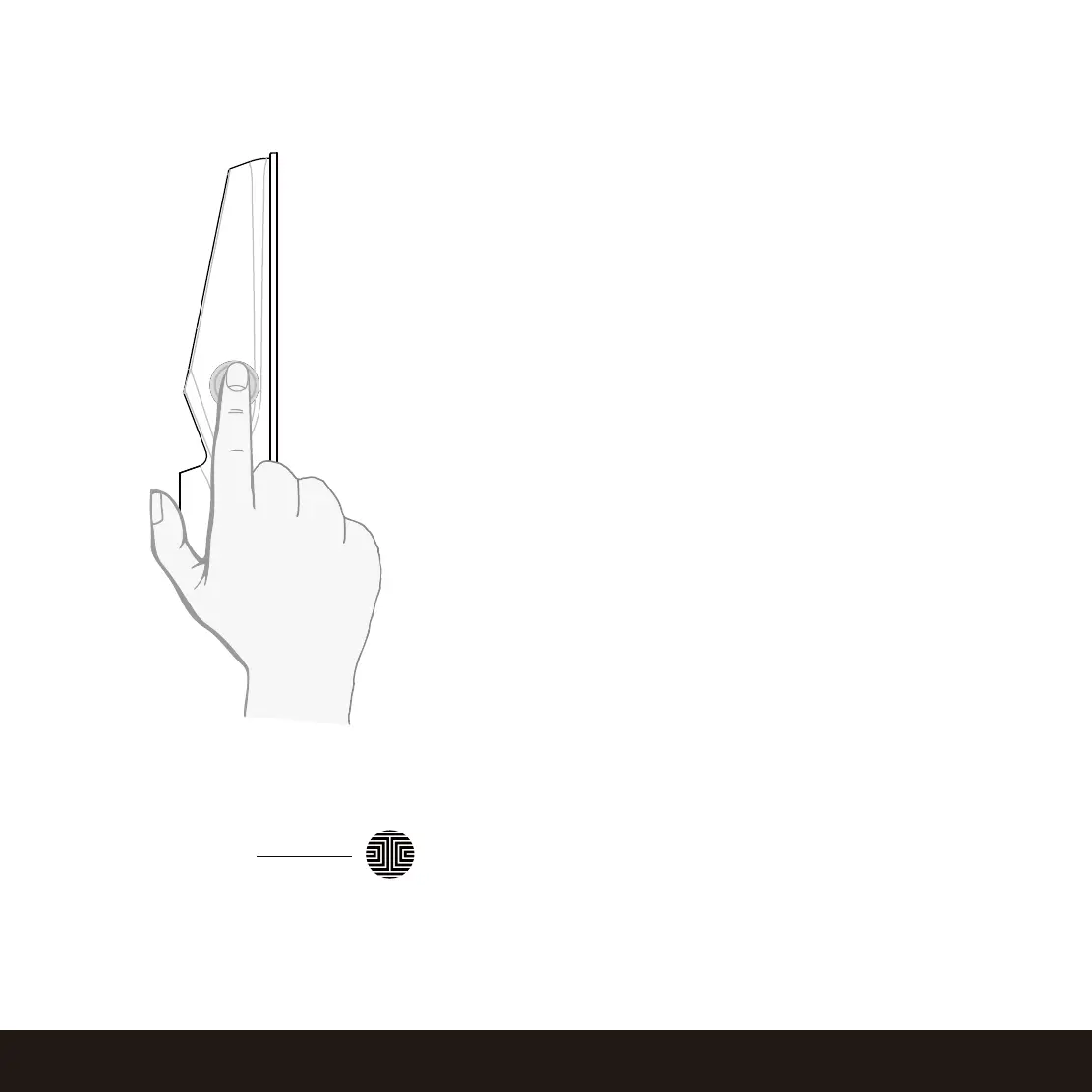24
SECTION 4.2
4.2 Unlocking using Fingerprints
Place a registered finger to the fingerprint scanner located
on the exterior side of the lock to the right.
To register a fingerprint, please see Section 3.6.
If your fingerprint is registered and acknowledged, you
will hear a “beep” sound and a Green LED will light up
on the fingerprint scanner. You can then open the door.
If you see a Red LED, it means your fingerprint is not
recognized. Try again or use another registered fingerprint.
For best fingerprint scanning practices, see Section 3.7.
To lock your smart lock, press the OK Button anytime
or brush your hand across the screen when the lock is
unlocked.
OK Button
Locking
Unlocking