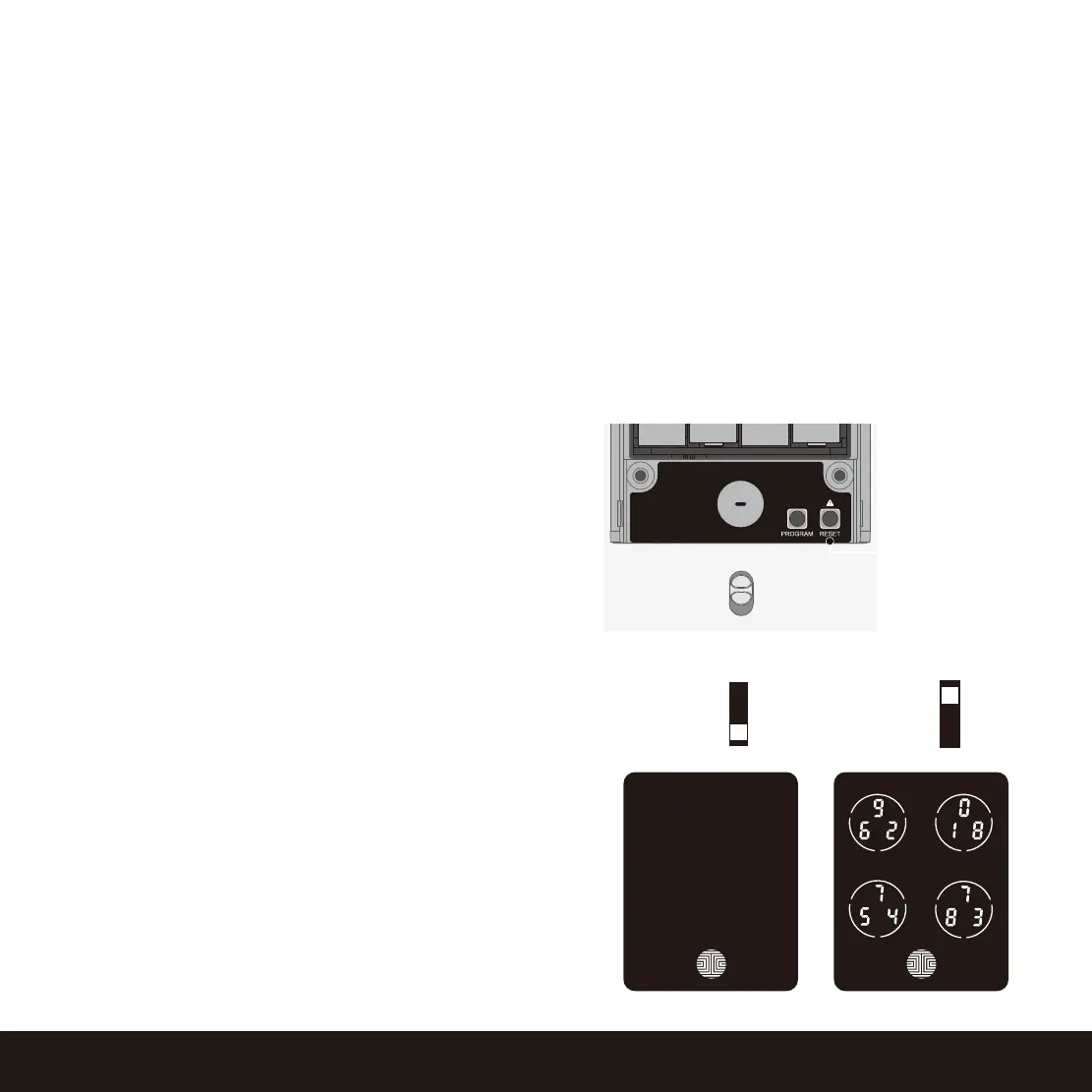2.4 Reset Button
SECTION 2.4 ~ 2.5
2.5 Keypad Display Switch
The exterior keypad screen can be locked and
turned off by using the ON/OFF switch at the back
panel
(interior) of the smart lock. When it is switched
off,
people who are outside cannot enter any
access
codes to unlock the door.
5
OFF
ON
Reset Button
If you need to reset, you must have your Activation Code available. The Activation Code can be
found on the Activation Code Card that came with your smart lock. Once the smart lock has been
reset, all the data previously stored will be deleted. See below which Reset procedure applies for
you.
Never Connected to App
Press Reset Button for 3 seconds, and the smart lock will restart and reset.
Connected to App
In the Settings menu of the App, select Perform Factory Reset. The smart lock will restart and reset.
After reset, you’ll need the Activation Code to reconnect the App.
Note:
If you replace a new smartphone device, log in
your existing Lockly account on the smartphone
and reconnect to the smart lock according to the
APP prompts.