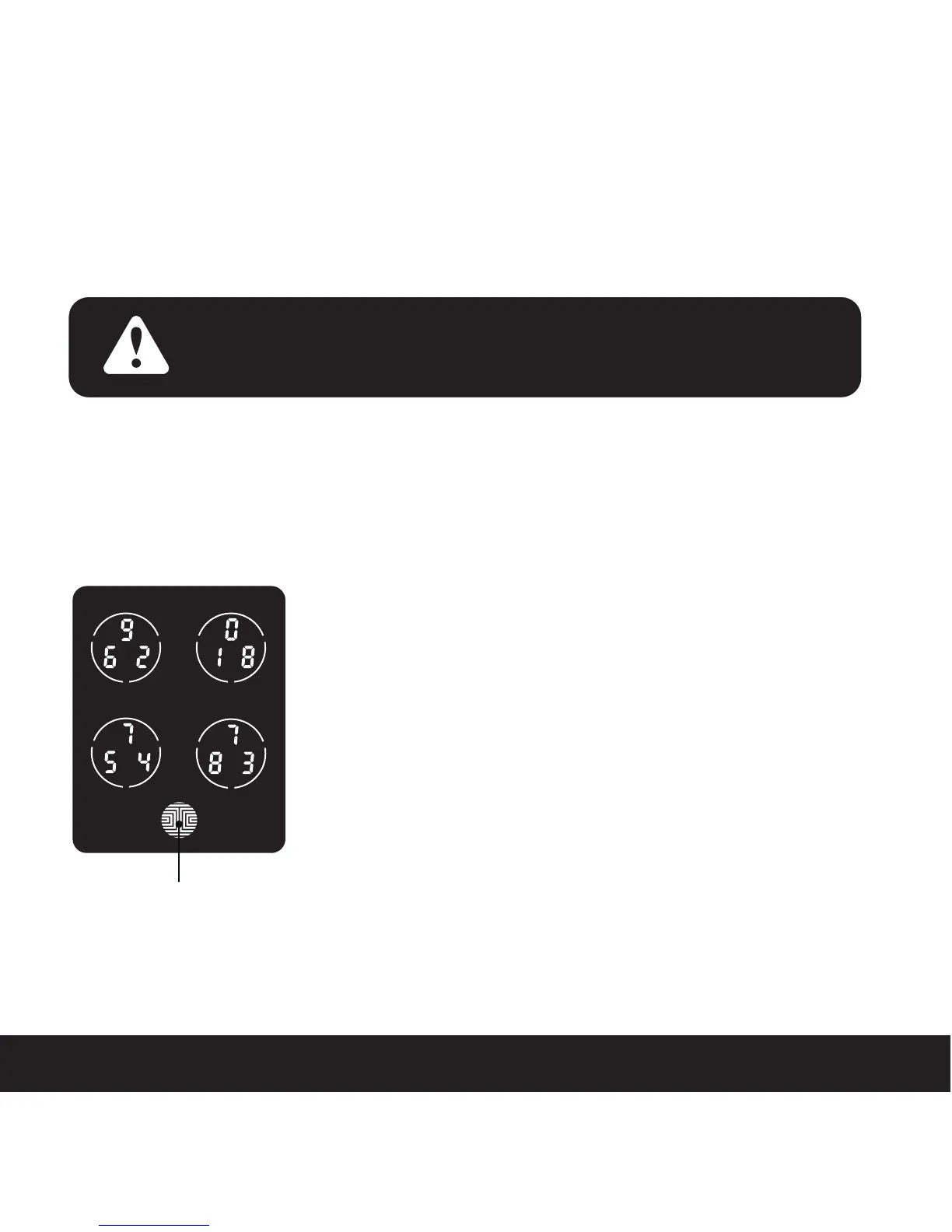3.1 Configuring Access
SECTION 3.1
The Default Access Code is
NOTICE
1 2 3 4 5 6
Your new Lockly™ Access Code can be any combination of 6 to 8 digits.
Once a new Access Code is entered, the Default Access Code of 123456 would be deleted.
A Maximum of 8 sets of Access Codes can be stored for use.
How to Use the Keypad
There are a total of five (5) buttons on the keypad as
shown in the example image to the left. The numbers in
each button may differ than what is shown on your
device than what is displayed here.
To enter your required digit, just simply press the circle
where your number is shown. You do not need to press
the actual number as anywhere within the circle will
suffice.
The button on the bottom is the OK button. You will be
pressing this button when you are done entering your
Access Code.
OK Button
9