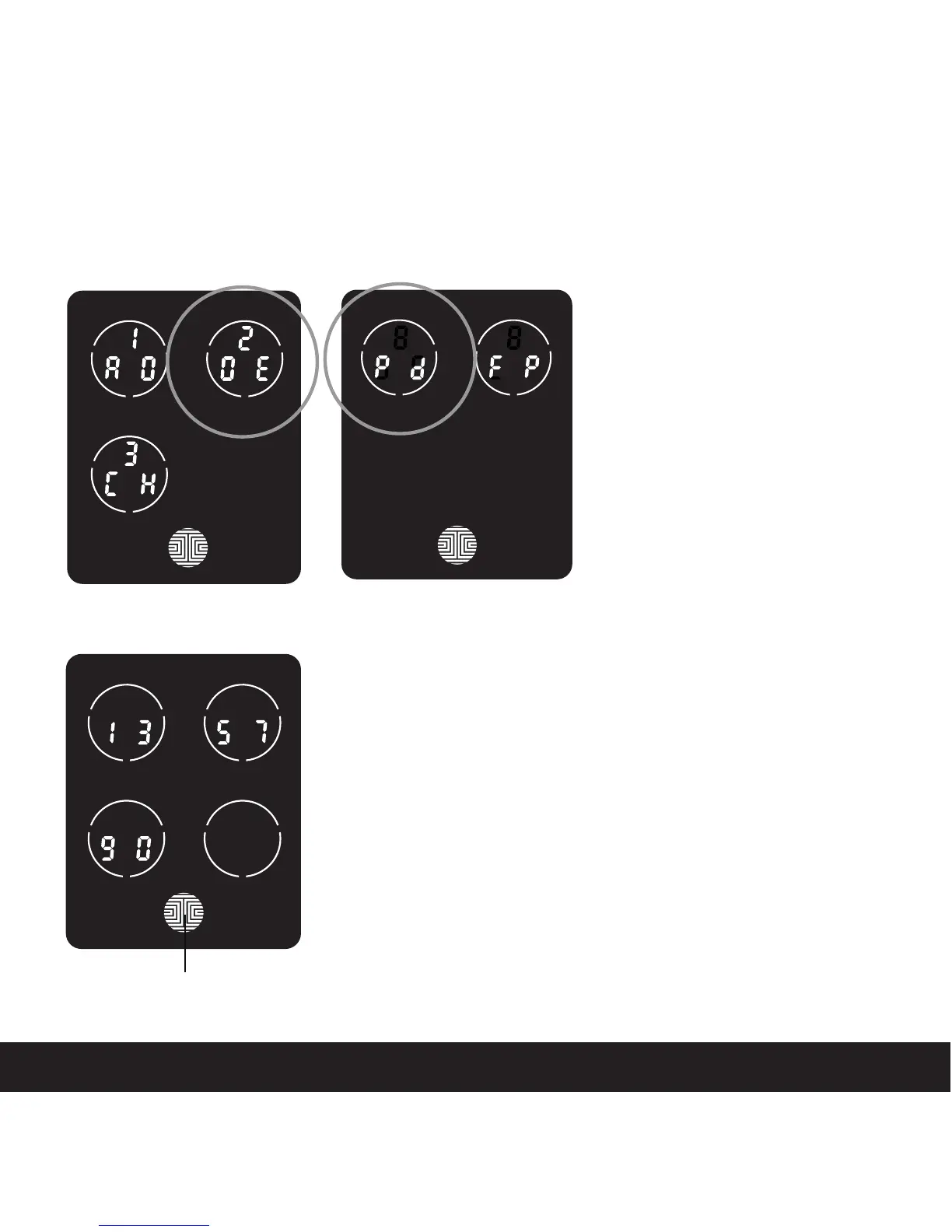3.4 Deleting an Access Code
SECTION 3.4
While in Programming Mode,
select “2DE” to delete an
Access Code. If you are not in
Programming Mode, please
see Section 3.2 to enter Pro-
gramming Mode.
After pressing “2DE” press
“Pd” to delete an Access
Code.
OK Button
Example Only
Active Access Codes will then be displayed on the screen
in sequence from left to right, top to bottom. In the exam-
ple shown on the left, the Access Code displayed is
1 3 5 7 9 0 .
Rotate through different Access Codes shown by touching
any number on the screen. If you find the Access Code
you want to delete, simply hold the OK button for 3 seconds.
(Continue on next page)
13