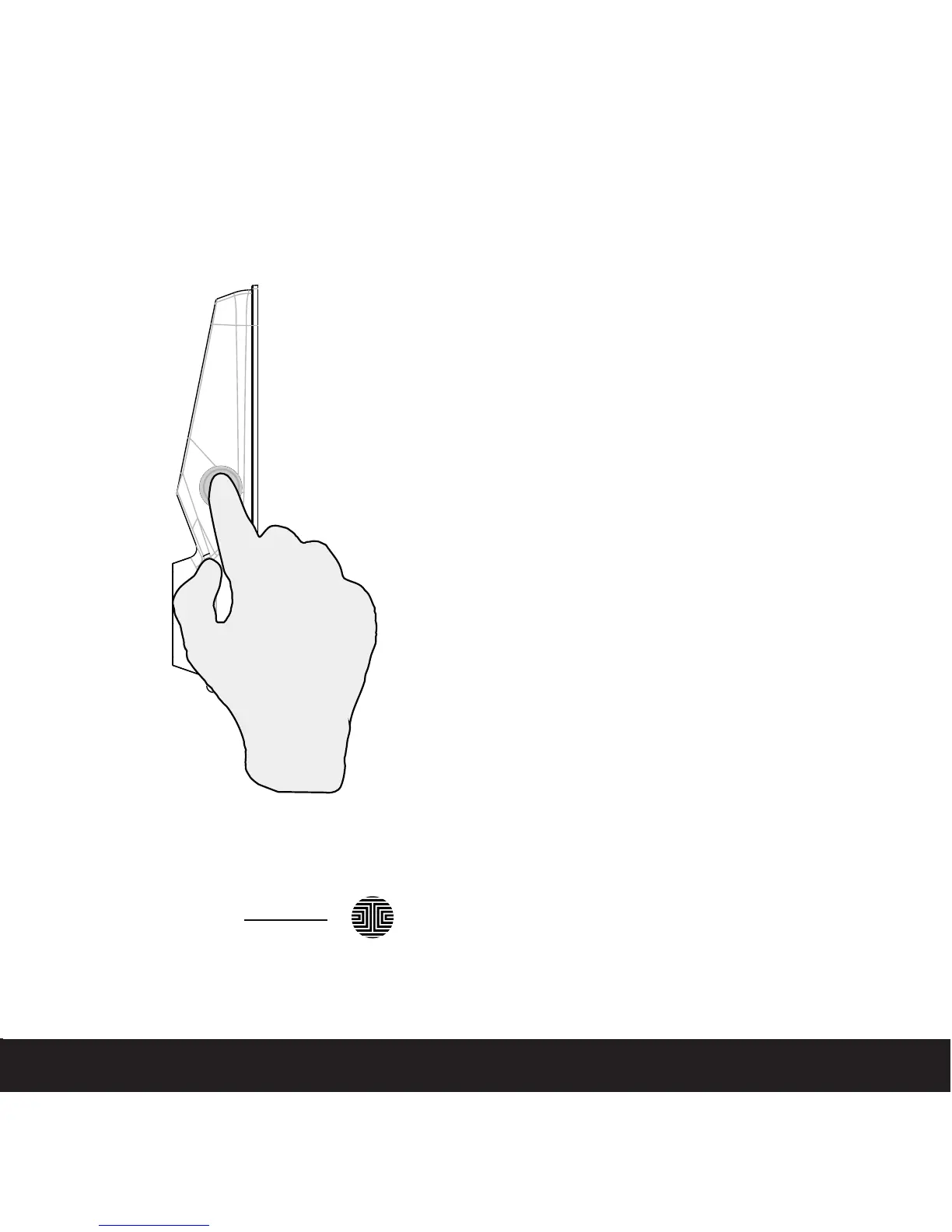4.2 Locking/Unlocking Lockly™ with Fingerprints
SECTION 4.2
Place a registered finger to the fingerprint
scanner located on the exterior side of the
lock to the right.
To register a fingerprint, please see Section
3.6.
If your fingerprint is registered and acknowl-
edged, you will hear a “beep” sound and a
Green LED will light up on the fingerprint
scanner. You can then push down the handle
and open the door.
If you see a Red LED, it means your fingerprint
is not recognized. You must wait until the red
LED is off to try again.
For best fingerprint scanning practices, see
Section 3.7.
To lock the Lockly™, press the OK Button
anytime when the door is opened.
OK Button
Locking
Unlocking
24