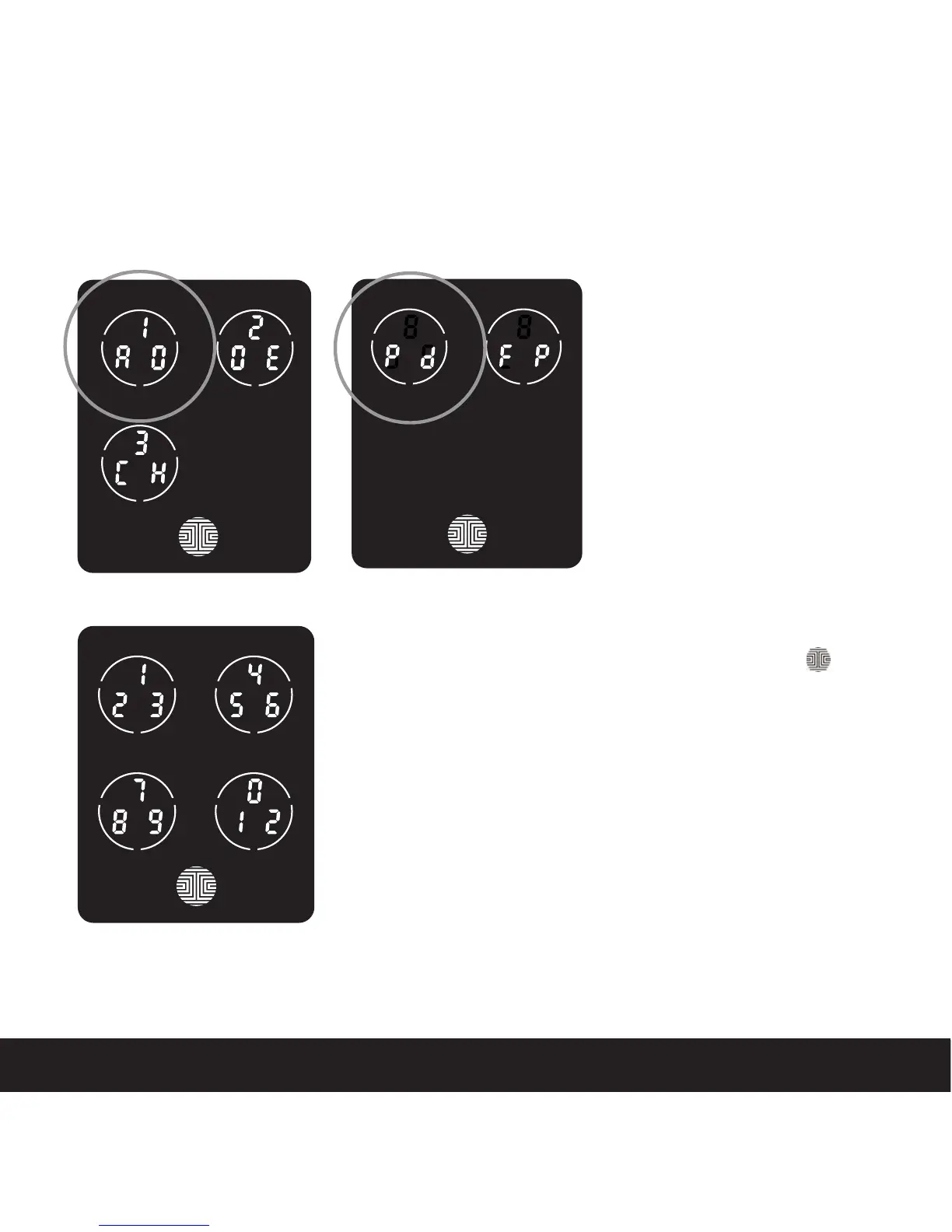3.3 Adding an Access Code
SECTION 3.3
While in Programming Mode,
select “1AD” to add an Access
Code. If you are not in Pro-
gramming Mode, please see
Section 3.2 to enter Program-
ming Mode.
After pressing “1AD” press
“Pd” to add an Access Code.
Enter your new 6 - 8 digit Access Code and press
when you are finished. You will then re-enter the code
to confirm your new Access Code.
Remember, just touch the digit you need within the circle
around each 3 numbers. There is no need to touch the
exact location of the number. For example, based on the
example image to the left, if you need “1”, you can touch the
upper left button or the lower right button. For “6”, you
would touch the upper right button.
11