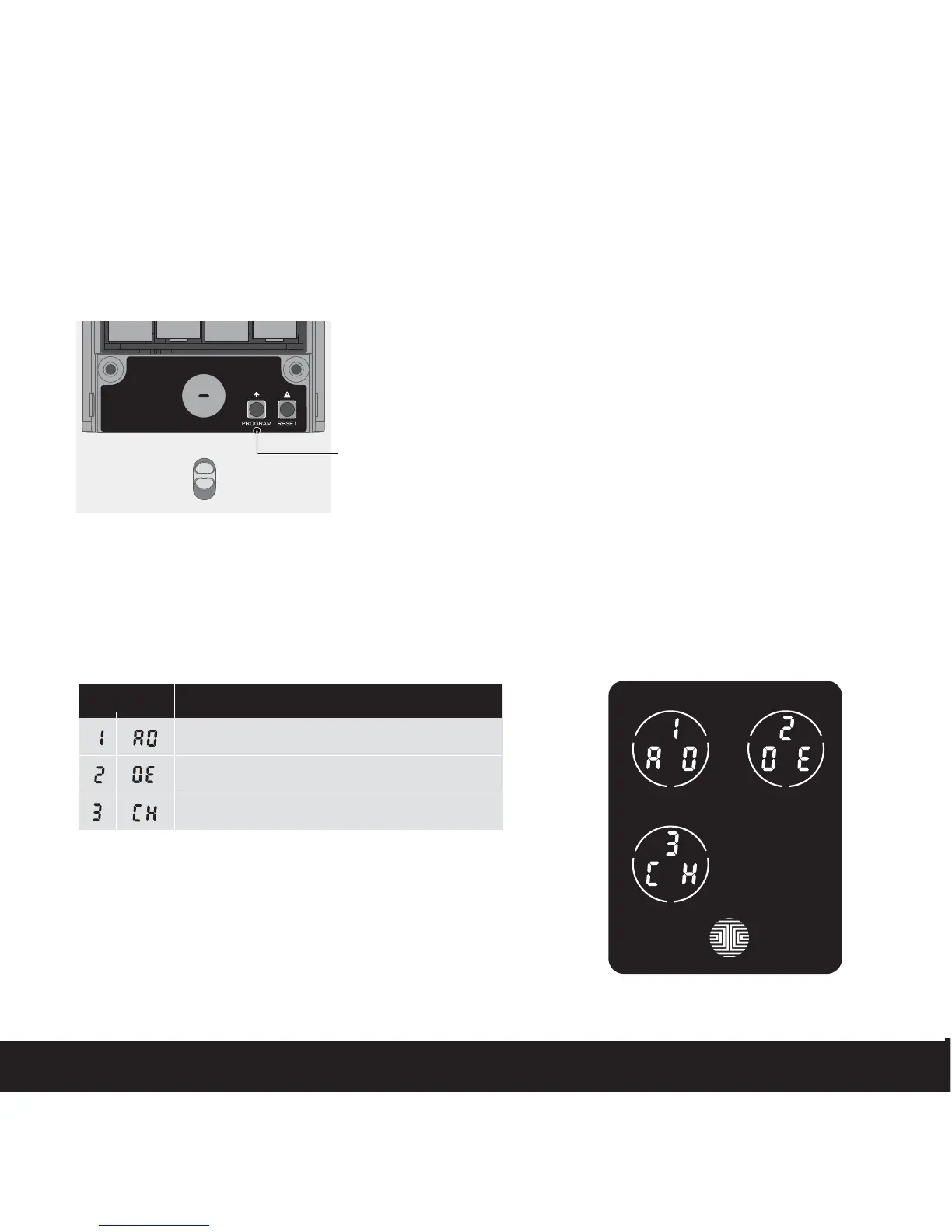3.2 Entering Programming Mode
SECTION 3.2
Program Button
Add Access Code
ModeNumber
Delete Access Code
View Access Code
To enter Programming Mode, remove
the battery compartment cover on the
interior side of the Secure to expose the
Reset and Program buttons.
Simply press the Program button to
enter programming mode.
Note: Program button will be disabled
once synced to a smart phone. Configure
all settings via synced smart phone.
To end Programming Mode, press the Program button anytime.
Programming Mode will automatically exit if the keypad is inactive for more than thirty
(30) seconds.
After entering Programming Mode, you should
see the screen as displayed to the right on your
Lockly™ keypad. Follow the following steps to
add, delete, or check your Access Codes.
10