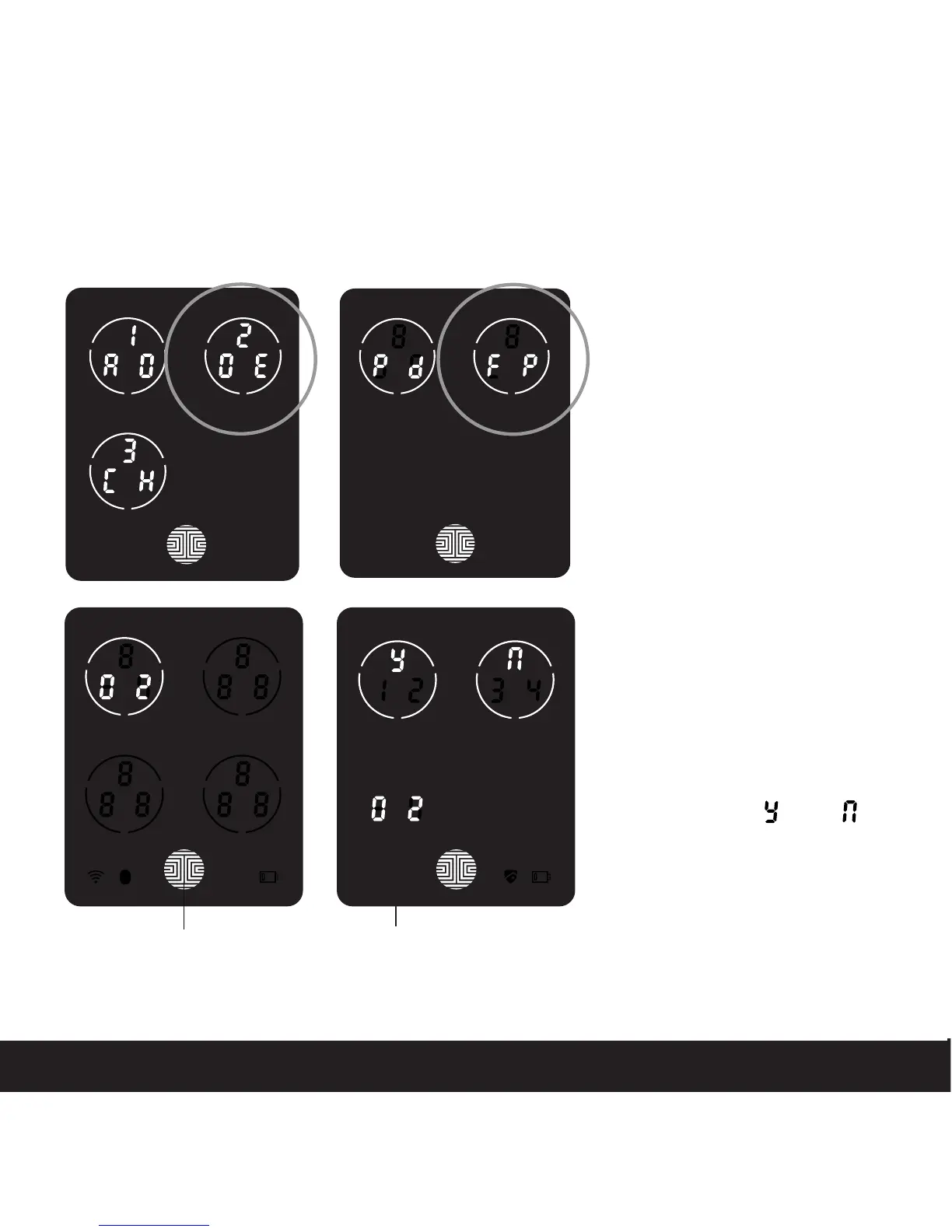3.9 Deleting Stored Fingerprints
SECTION 3.9
While in Programming Mode,
select “2DE” to delete a Finger-
print. If you are not in Program-
ming Mode, please see Section
3.2 to enter Programming Mode.
After pressing “2DE” to delete,
press “FP” to delete a fingerprint.
Your registered fingerprint
numbers will be displayed on
the screen. Tap number to
rotate to the next registered
fingerprint. When you have
found the fingerprint ID you
want to delete, press and hold
the OK button for 3 seconds to
delete. (Example shown - “02”)
You will then see a confirmation
page displaying and
with the fingerprint number
you are deleting displayed in
the lower left. Select Y to
delete or N to cancel.
OK Button
Fingerprint ID Number
22