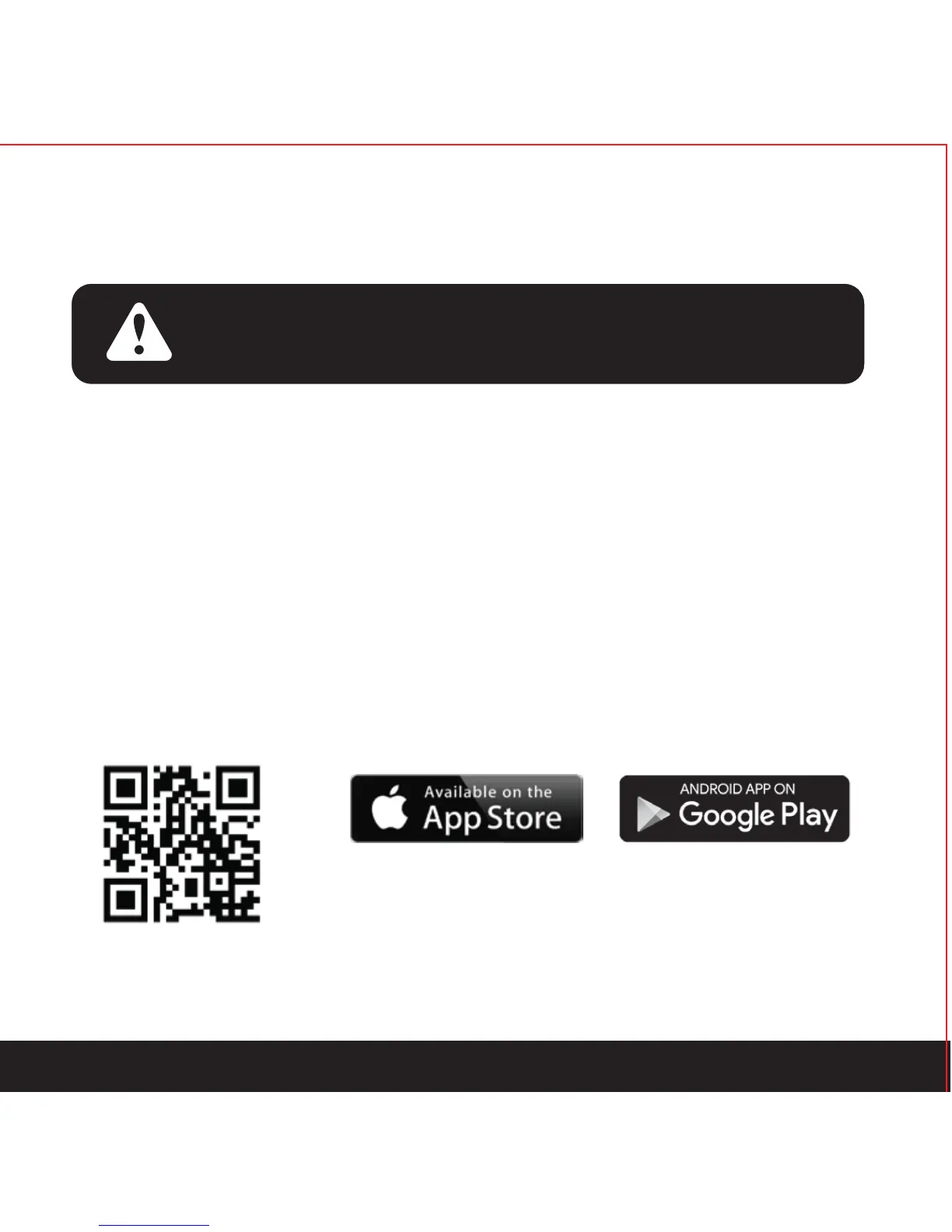2.3 Understanding Your New Lock
SECTION 2.3
The Default Access Code is
NOTICE
1 2 3 4 5 6
After the installation of your new Lockly™ , understanding some key functions of operating your
smart lock is important. The following guides will walk you through resetting a lock, adding
Access Codes, deleting Access Codes, adding and deleting fingerprints (Applicable to
Secure Plus and Secure Pro only) and also how to configure your OAC (Offline Access
Code).
For any questions you can always visit http://lockly.com/help for assistance.
Don’t forget that Lockly™ Secure works best with our iOS and Android app. Please download
the app by visiting the link below.
Scan or visit Lockly.com/app
4