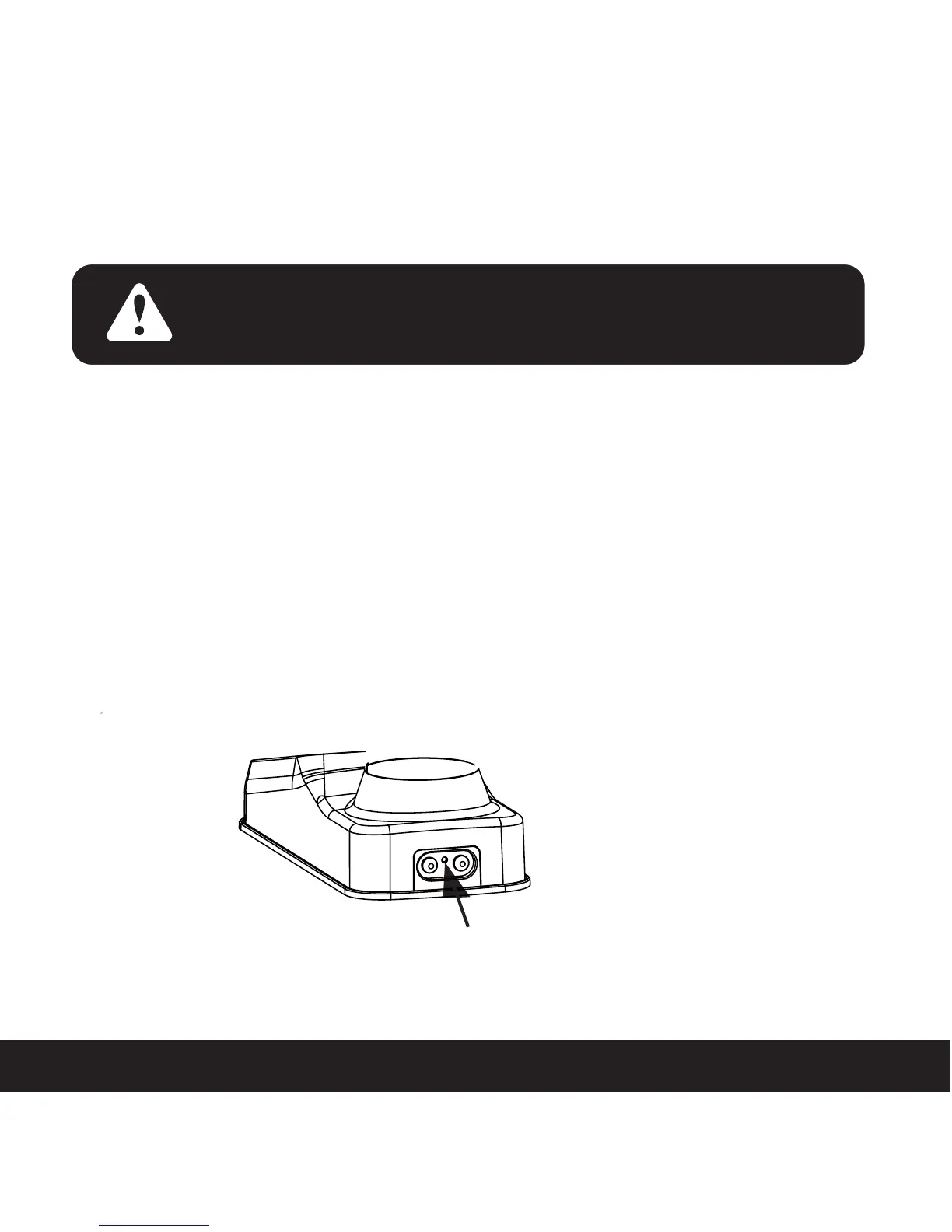2.6 Rebooting Lockly™ SECURE
SECTION 2.6
NOTICE
Reboot Lockly™ in case of dead battery or malfunction.
No settings will be changed and all Access Codes will still
be stored within Lockly™.
Press and release the reboot button when you want to reboot the lock. Your Lockly™ will beep
once after reboot. Only reboot when necessary.
To reboot, find the reboot button located on the bottom of the exterior side of Lockly™ Secure.
The reboot button is located in the middle of the two 9V battery backup sockets.
You will need something small such as a paperclip, to press the reboot button. Insert the paper
clip and press down firmly.
Reboot Button
6