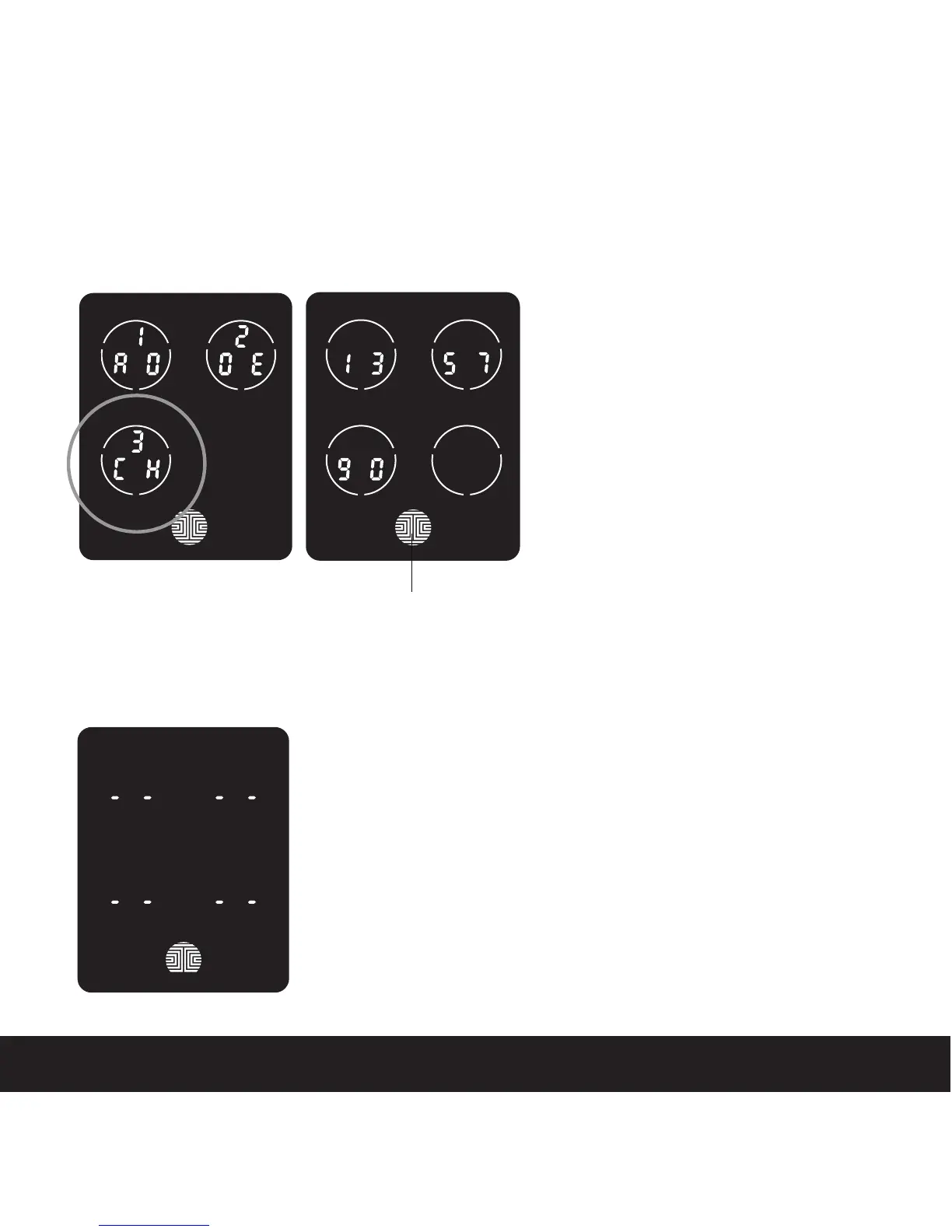3.5 Checking the Access Codes
SECTION 3.5
While in Programming Mode, select
“3CH” to check registered Access
Codes. If you are not in Programming
Mode, please see Section 3.2 to enter
Programming Mode.
Active Access Codes will then be
displayed on the screen in sequence
from left to right, top to bottom. In the
example shown on the left, the Access
Code displayed is 1 3 5 7 9 0 .
OK Button
Rotate through the different Access Codes by touching any number on the screen.
To exit Check Access Code screen, simply press the OK button.
If there are no Access Codes registered in your smart lock,
Check Access Code mode will be invalid. The default
Access Code will not be shown on the display keypad, and
you will see the following screen shown to the left instead.
15