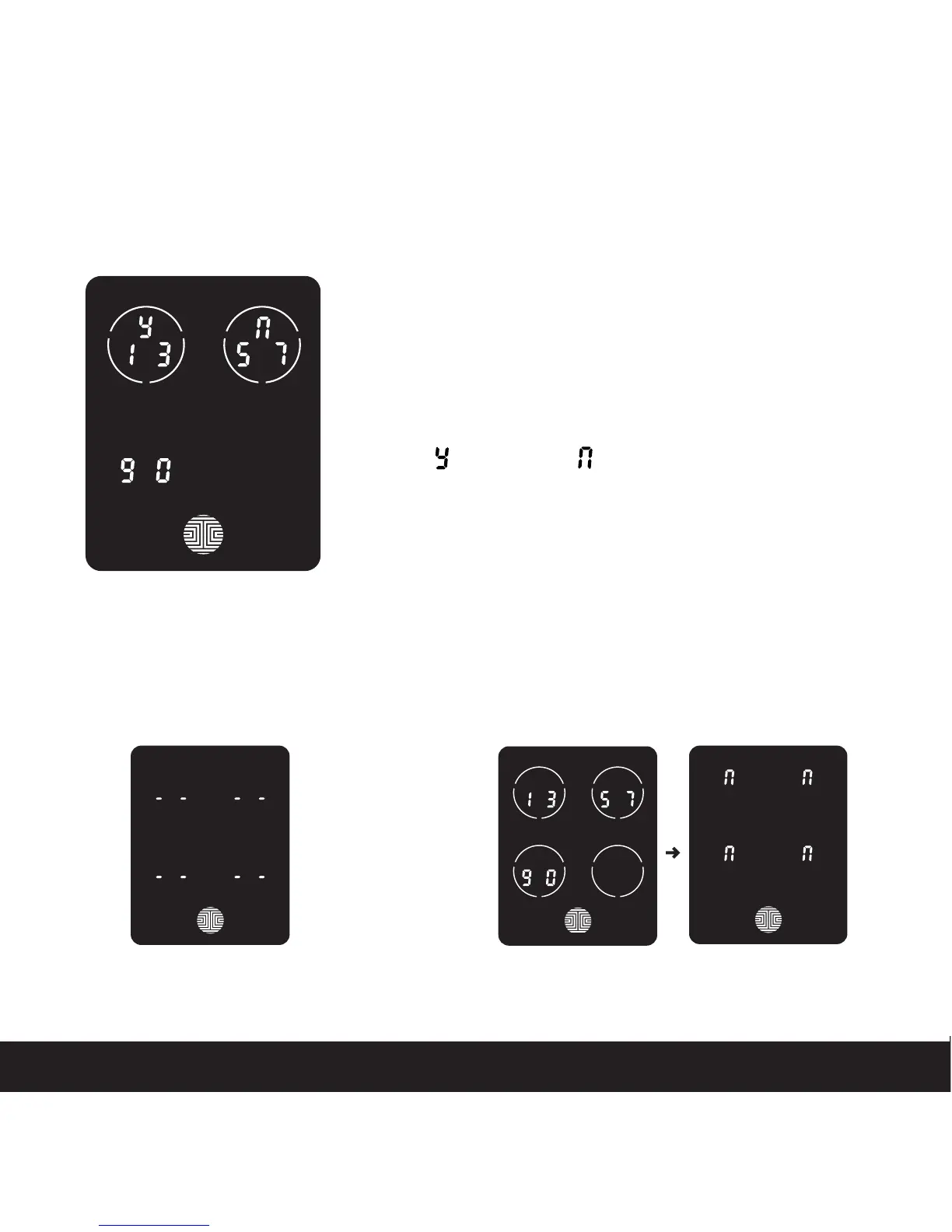3.4 Deleting an Access Code (Continued)
SECTION 3.4
Once you have selected the Access Code you want to
delete, Lockly™ will ask you to confirm deletion by showing
you the Access Code you are deleting, in this example,
1 3 5 7 9 0.
Press to delete, or to cancel.
There are two incidents where your Access Code cannot be deleted.
NOTE
Only one Active Access CodeNo Access Codes Set
There are no Access Codes set.
The factory default Access Code
cannot be deleted.
There is only one (1) Access Code saved in the
smart lock. At least one code must be registered.
Please add another Access Code before attempting
to delete the existing code.
14