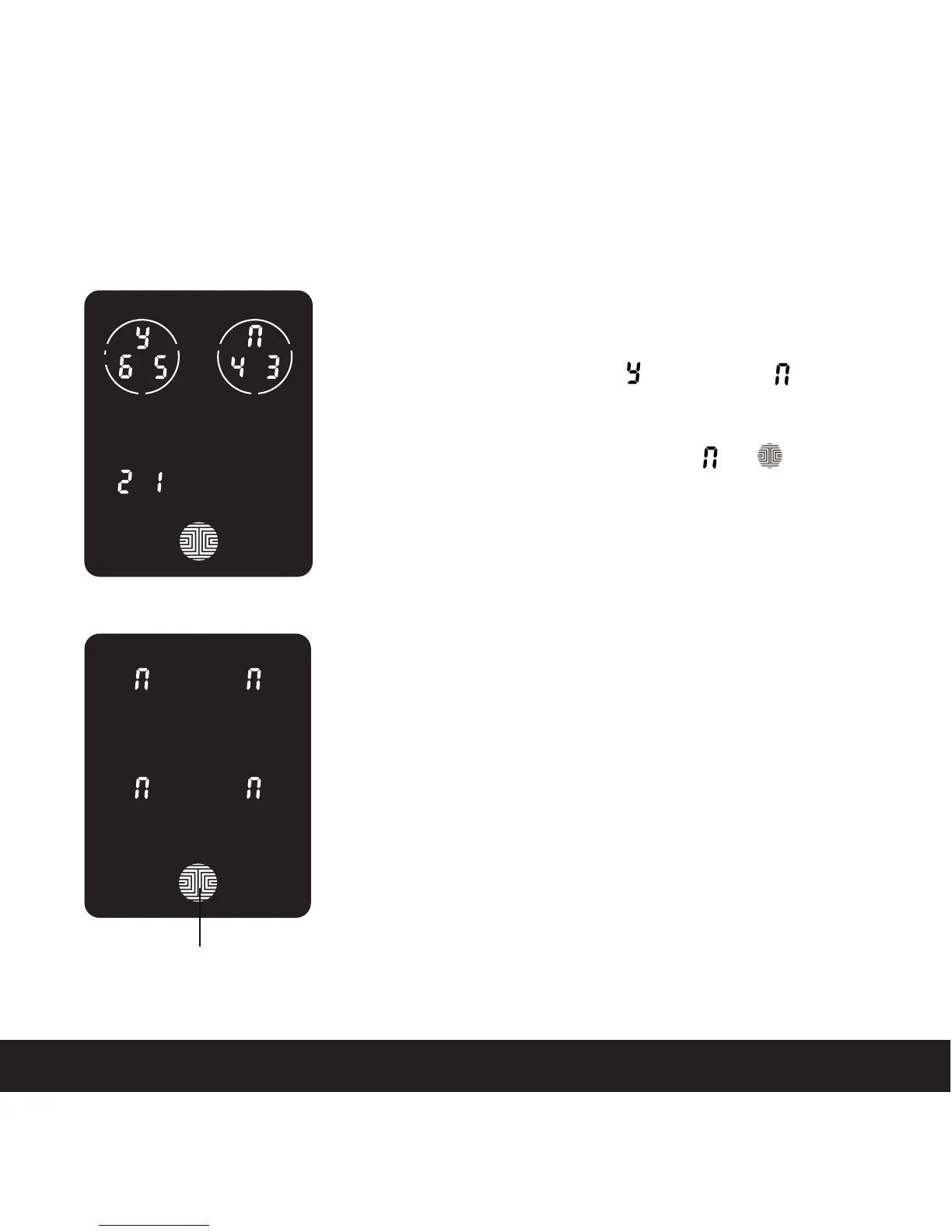3.3 Adding an Access Code (Continued)
SECTION 3.3
If you have successfully entered your new Access Code
twice, you will see the new code displayed here. In this exam-
ple, we chose 654321. Press to Confirm or
to cancel.
To exit or cancel, you can always press or
If the two (2) Access Codes you entered does not match,
an error message will appear on the screen (As shown to
the left). Press OK to return to the Programming Screen
and try again. See Section 3.3
OK Button
12