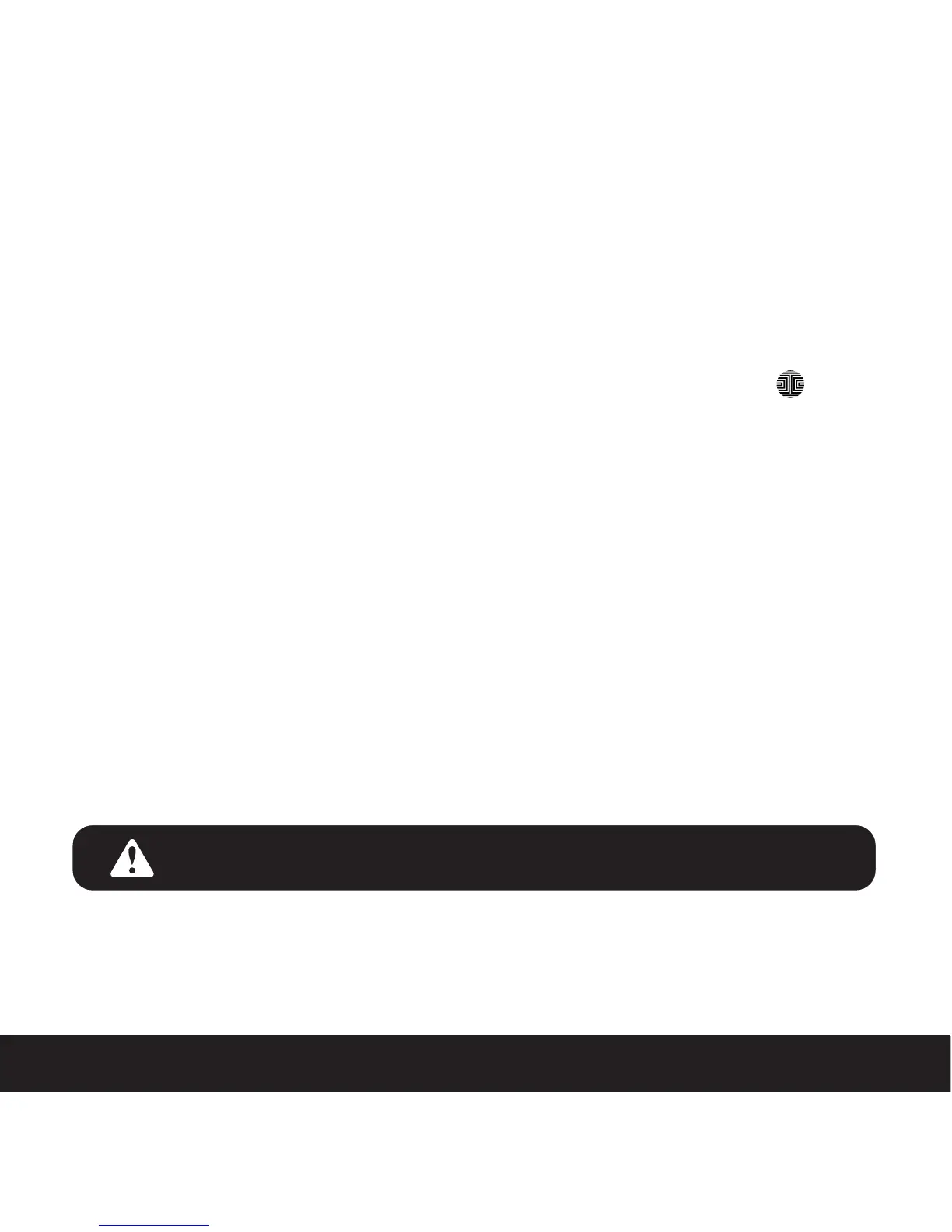4.5 Disabling Safe Mode
SECTION 4.5
There are three (3) ways to disable Safe Mode.
Option 1 - Entering Correct Access Code
Enter the correct Access Code twice (2) when the keypad is available, pressing
after every time the Access Code is entered.
Option 2 - Lockly™ Bluetooth App
Use the app that is synced to your Lockly™ to disable Safe Mode by unlocking the door. If
you have not downloaded the app to use with your smart lock, you won’t be able to use this
option to disable Safe Mode
Option 3 - Physical Key
There is a pair of keys supplied with your new Lockly™. You may use the keys to manually
unlock the door and disable Safe Mode. To learn how to use your physical keys, see Section
4.4.
While in Safe Mode, the keypad will not be lit up when you are using your Physical Key.
28